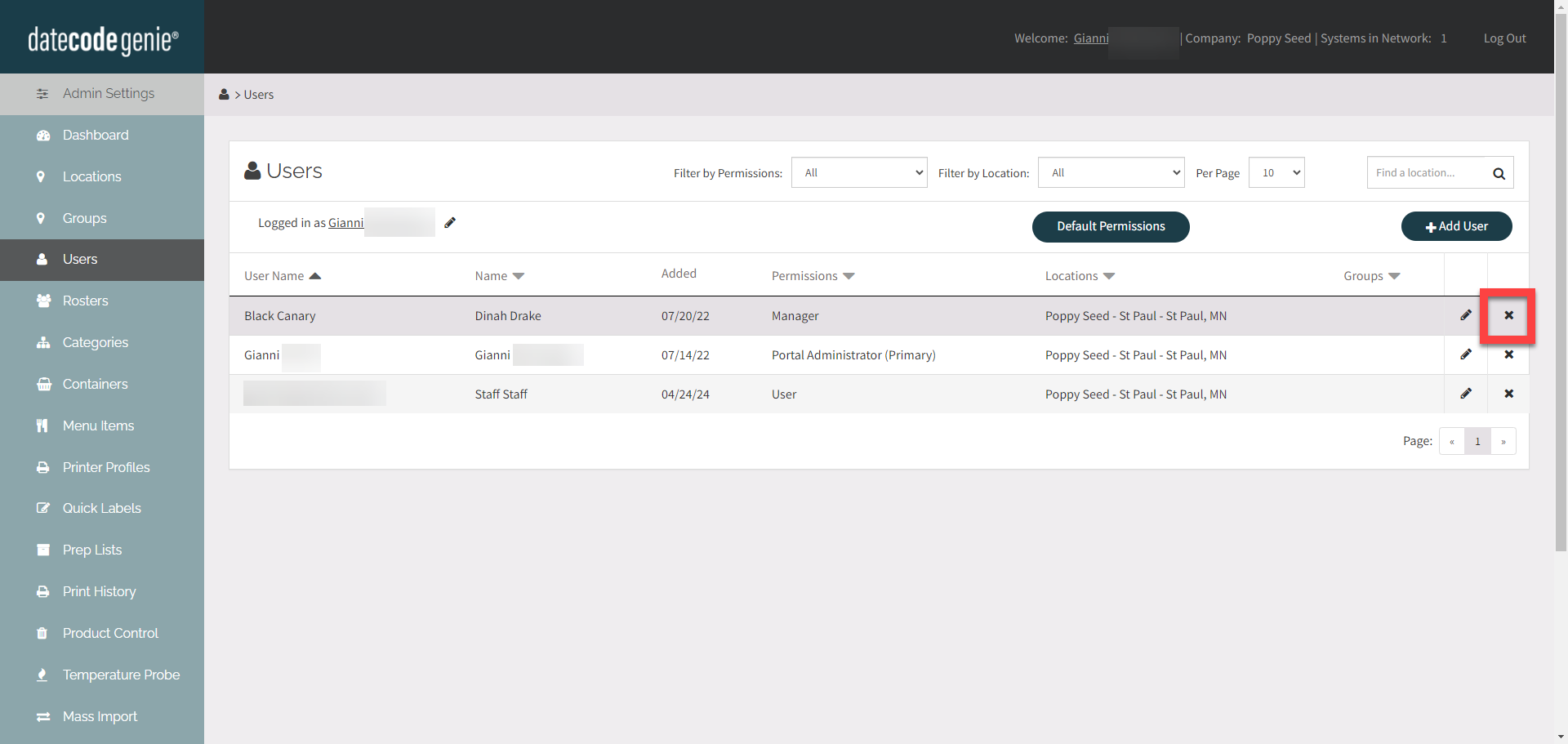Manage Staff
Table of Contents
DateCodeGenie® Portal Administrators and Portal Managers, with Add or Edit User permission, can add, edit, or remove staff in the portal from the User tab. Staff will appear on the app only after downloading updates on each device.
Add Staff
1. Log in to the portal at www.datecodegenie.com using the recommended browser. See What Internet Browser Should I Use To Access My DateCodeGenie® Portal?
2. Go to the Users tab on the side bar.
NOTE
If Users tab does not appear, permission is not enabled. Contact your portal administrator for assistance .

3. Click the + Add User button to add a new user.
NOTE
Managers can only add or edit users to locations they are assigned to.
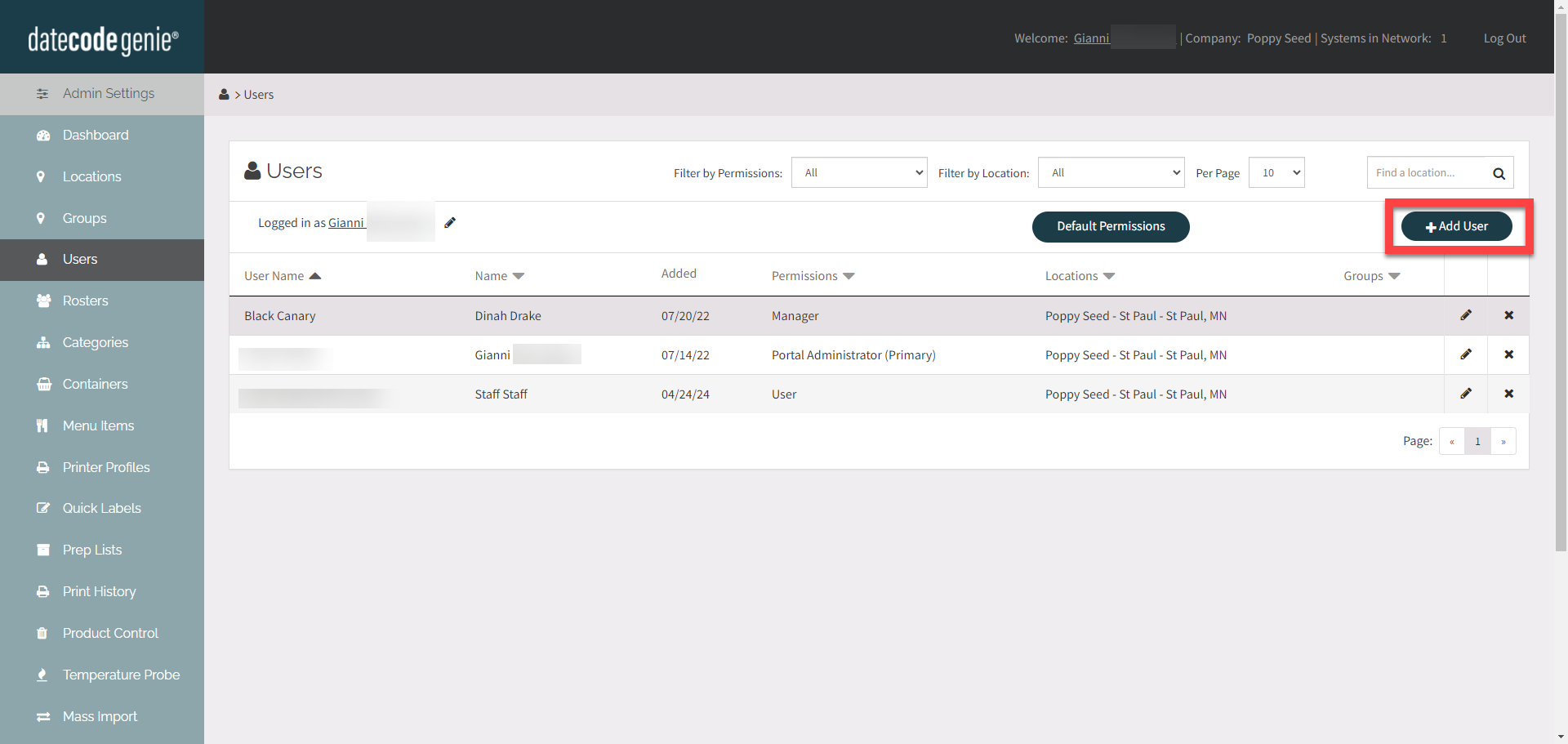
4. Click the User Type dropdown to select the correct user type for the staff member.
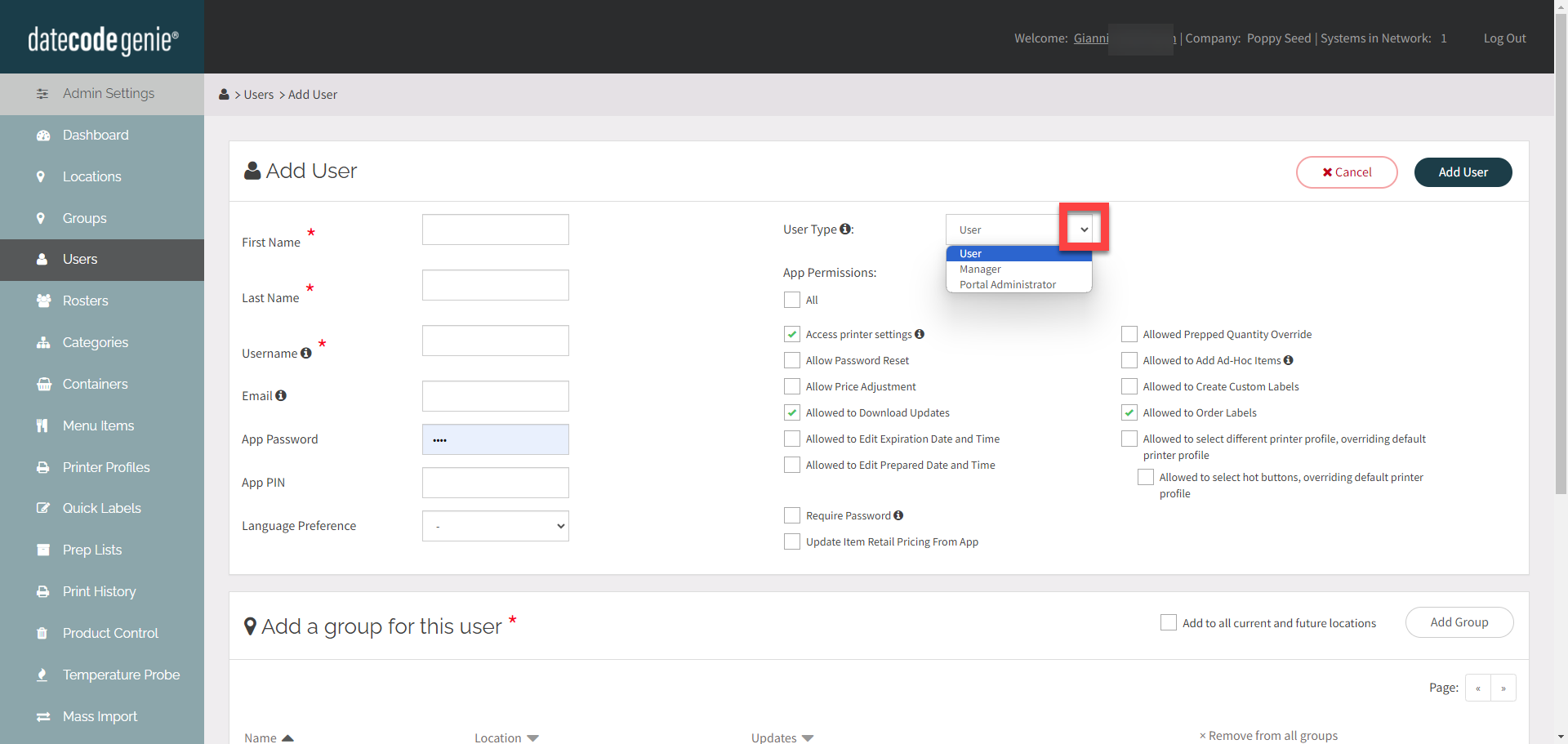
NOTE
Default permissions are indicated by the green check marks. To update default permissions, see Default Permissions.
5. Complete all required fields, options and adjust permissions if needed.
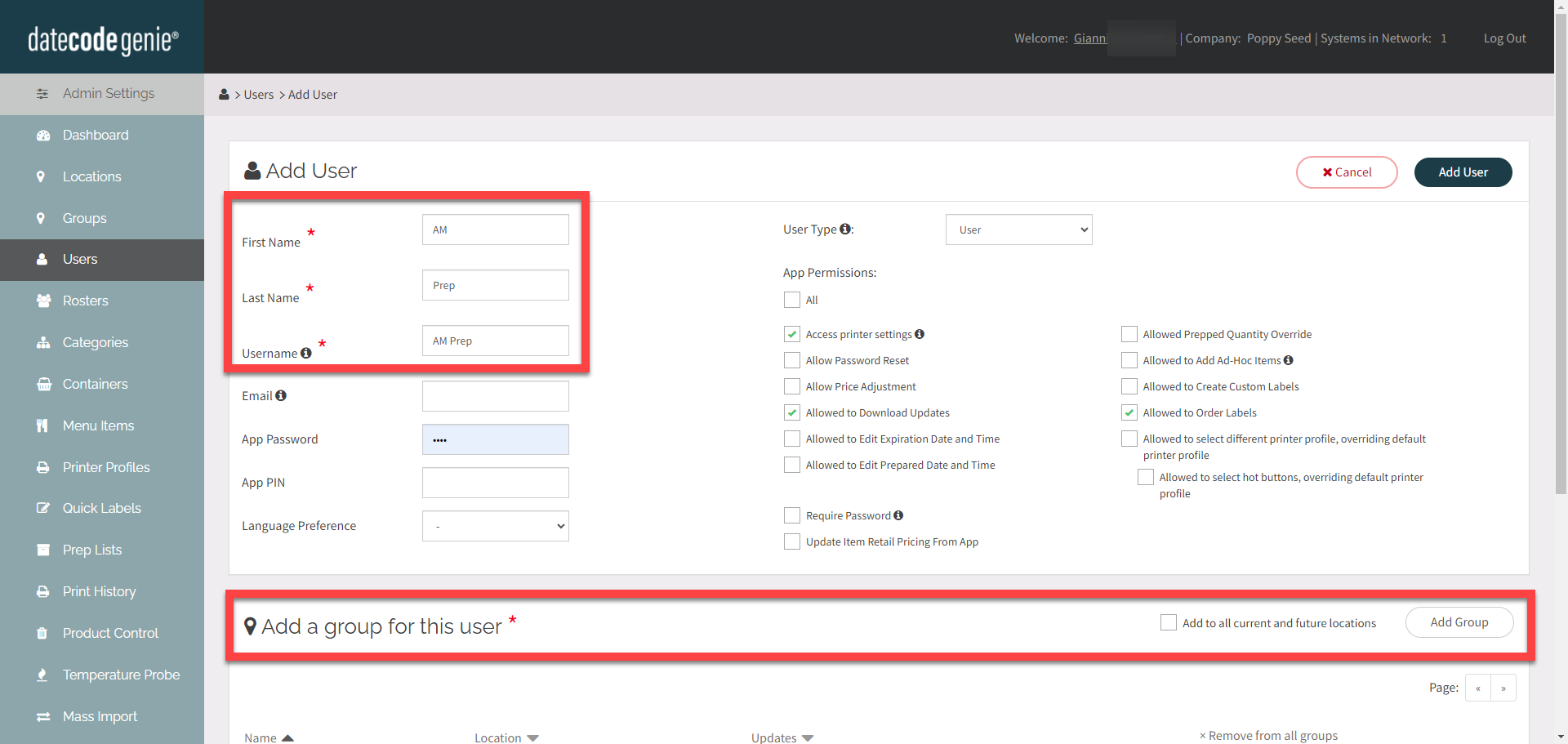
NOTES
- Staff can be added by individual name or group name.
- An email address can only be used once in a portal.
6. Click Add User or Save Changes button to add your user.
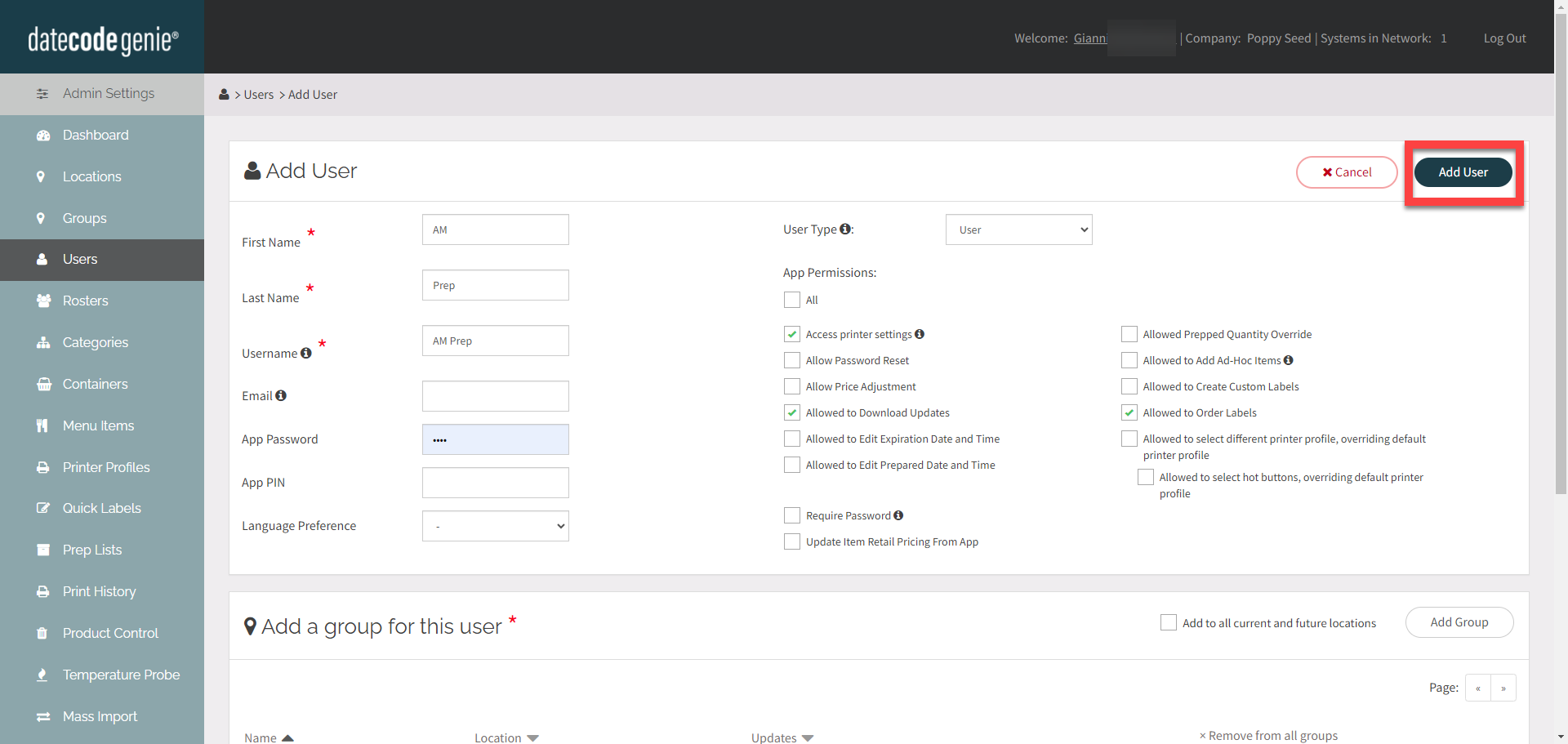
7. Share login credentials with staff and download updates on the
to display up-to-date users.
Edit Staff
Click the Edit button (pencil icon) to the right of the staff member to open the users page and edit.
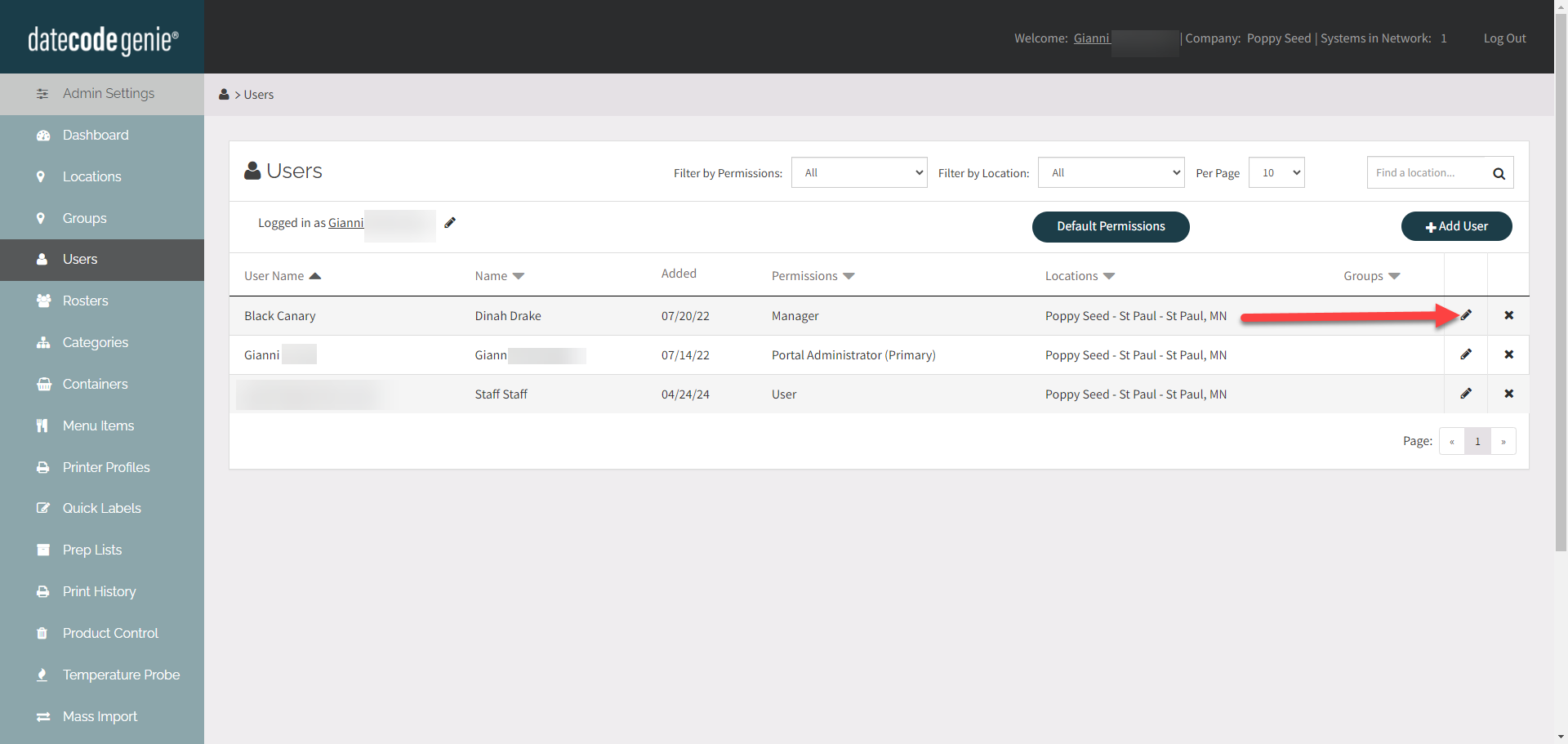
Delete Staff
Click the Delete button (x icon) to the right of the staff member to remove the user.