Agregar traducciones de nombres de elementos de menú
Las traducciones de los nombres de los elementos del menú se agregan a la pestaña de elementos del menú en el portal.
Agregar el nombre del elemento de menú traducido permite:
- Impresión bilingüe.
- Ver el nombre del elemento del menú en el idioma del usuario establecido en la aplicación.
NOTA
La etiqueta se imprimirá en el idioma predeterminado incluso si en la aplicación se configura la traducción del nombre del elemento del menú y un idioma de usuario diferente.
Para cambiar el idioma predeterminado, consulte Cómo cambiar el idioma predeterminado .
Pasos:
1. Inicie sesión en el portal en www.datecodegenie.com utilizando el navegador recomendado. Vea ¿Qué navegador de Internet debo utilizar para acceder a mi portal DateCodeGenie®?
2. Haga clic en la pestaña Elementos del menú en la barra lateral.

3. Haga clic en el botón Editar (icono de lápiz) para un elemento del menú o cree un elemento nuevo; consulte ¿Qué es un elemento del menú y cómo lo agrego o edito?

4. Desplácese hacia abajo hasta Opciones de idioma internacional . Agregue las traducciones que desee a la lista o cree una nueva traducción personalizada.
NOTA
No se permite la duplicación exacta del nombre de un elemento de menú.
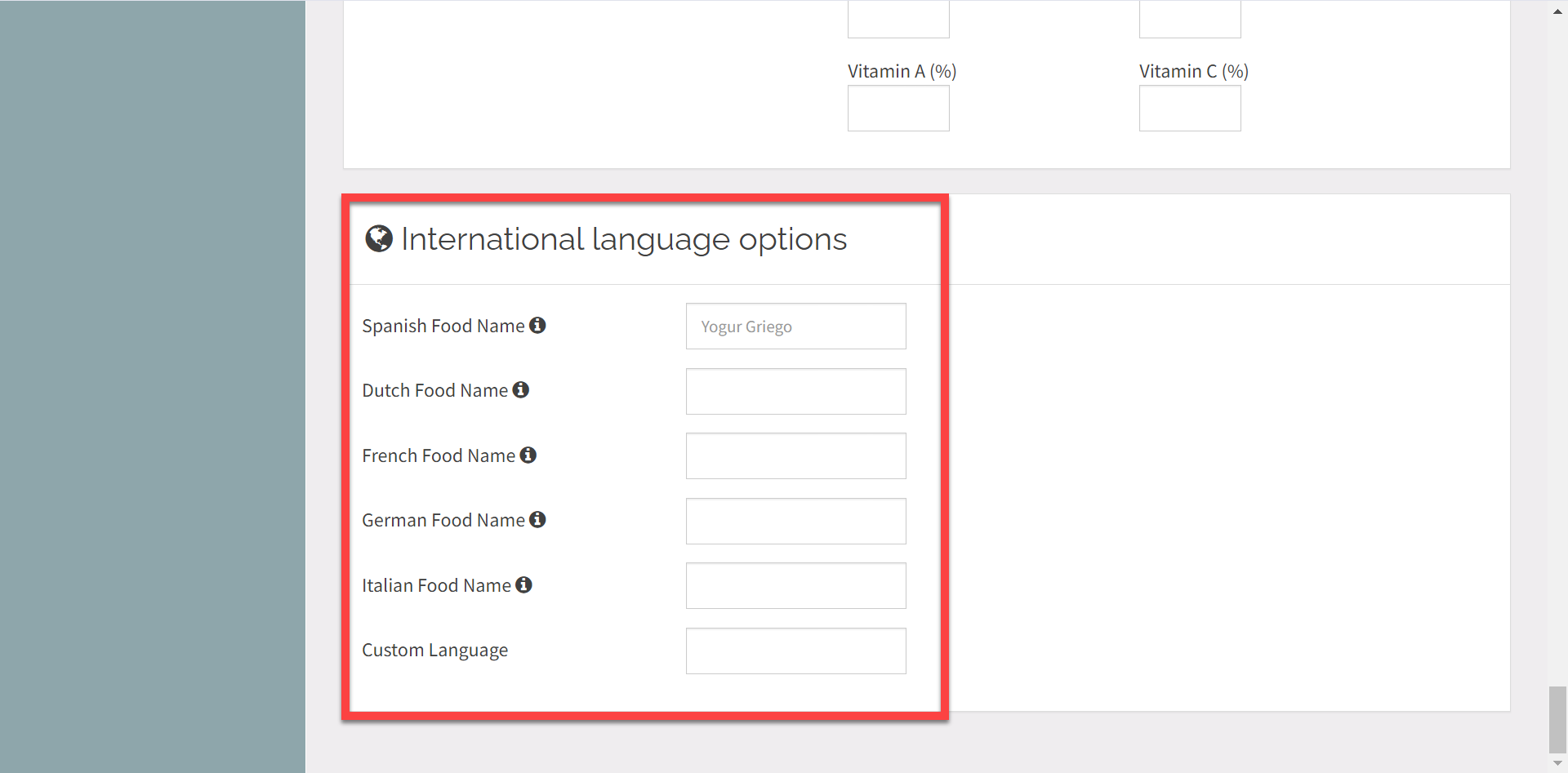
5. Desplácese y haga clic en el botón Guardar cambios .



