Aggiungi un codice QR per la voce di menu
- Iniziare
- Dispositivi
- App
-
Portale
Gruppi Panoramica del portale Categorie Profili stampante Voci del menu Sonda di temperatura Elenco di preparazione Etichette rapide Controllo del prodotto Biblioteca multimediale Scala Stampa cronologia Posizioni La posizione esegue l'override Importazione ed esportazione di massa Impostazioni Elenchi Utenti Supporto
- Accessori
- Etichette
- Riparazioni
Un codice QR è un'immagine a matrice bidimensionale in bianco e nero utilizzata per convertire un'immagine in testo. Tutte le voci di menu consentono la possibilità di assegnare un codice QR e di stamparlo su un'etichetta. Questo è utile per:
- Aggiunta di informazioni nutrizionali specifiche per la voce di menu
- Aggiunta di una pagina Web aziendale a cui i clienti possono accedere
- Utilizzare per codici di tracciabilità specifici senza numero di elenco sull'etichetta
- Consentire la disponibilità di maggiori informazioni senza occupare spazio prezioso sull'etichetta
Prima di poter inserire il codice QR nel profilo della stampante, è necessario aggiungerlo alla voce di menu specifica.
Passaggi:
1. Accedi al portale all'indirizzo www.datecodegenie.com utilizzando il browser consigliato. Vedi quale browser Internet dovrei utilizzare per accedere al mio portale DateCodeGenie®?
2. Fare clic sulla scheda Voci di menu sulla barra laterale.

3. Fare clic sul pulsante Modifica (icona a forma di matita) per una voce di menu o creare una nuova voce, vedere Cos'è una voce di menu e Come faccio ad aggiungere o modificare?

4. Scorri verso il basso fino al codice QR e inserisci il testo o l'URL da creare.
APPUNTI
- Il codice QR per DateCodeGenie ® è limitato a 191 caratteri
- È consentito un solo codice QR per voce di menu
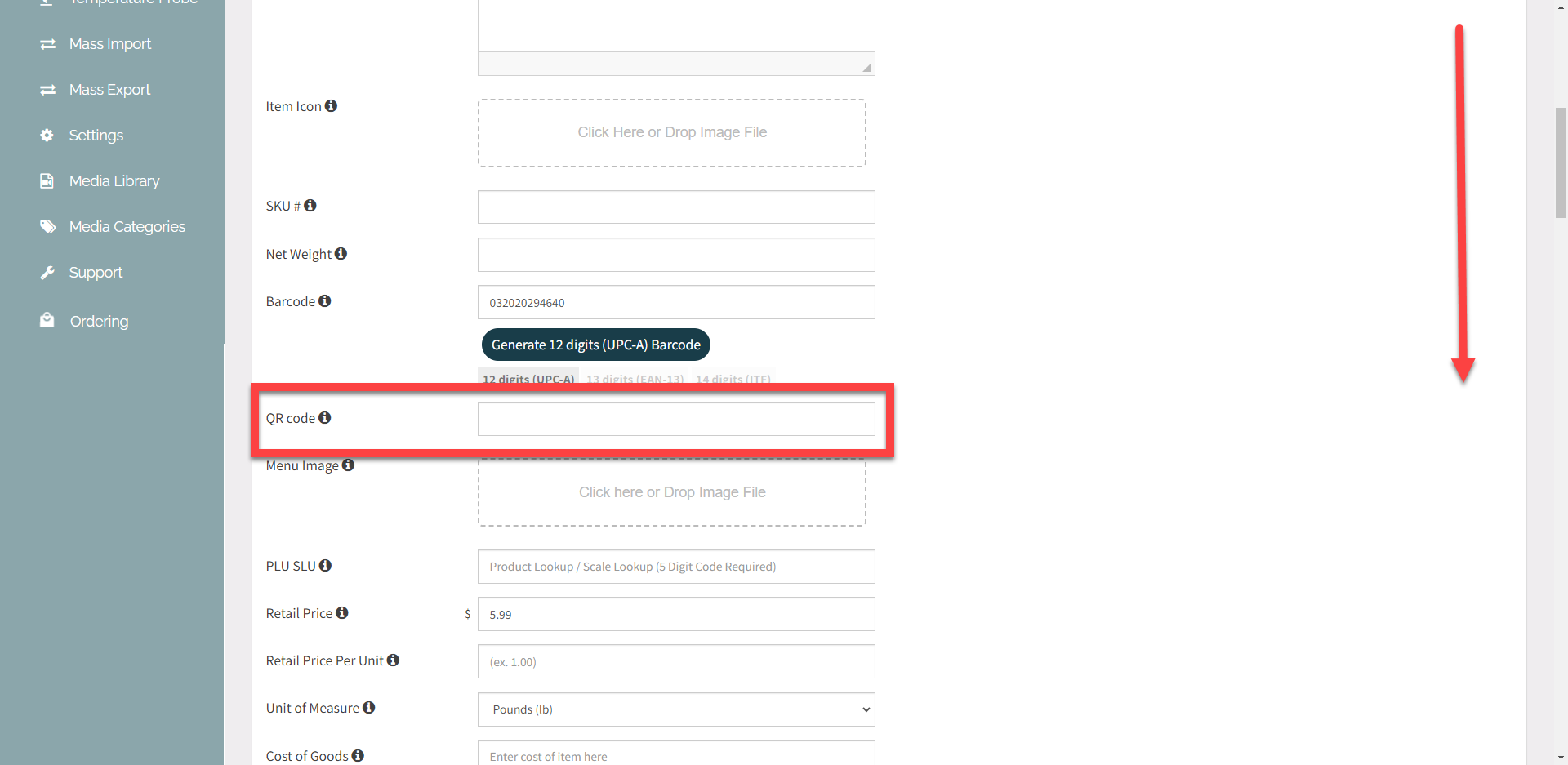
5. Scorrere verso l'alto e fare clic sul pulsante Salva modifiche .

NOTA
Per aggiungere al profilo della stampante, vedere Come inserire un codice QR in un profilo della stampante .


