Add a Menu Item QR Code
A QR code is a two dimensional black and white matrix image used to convert an image into text. All menu items allow for the ability to have a QR code assigned and be printed on a label. This is useful for:
- Adding specific nutritional information for the menu item
- Adding a company web page for customers to navigate to
- Use for specific tracking codes without listing number on label
- Allowing for more information to be available without taking valuable space on the label
Before the QR code can be entered into your printer profile, it must first be added into the specific menu item.
Steps:
1. Log in to the portal at www.datecodegenie.com using the recommended browser. See What Internet Browser Should I Use To Access My DateCodeGenie® Portal?
2. Click the Menu Items tab on the side bar.

3. Click the Edit button (pencil icon) for a menu item or create a new item, see What is a Menu Item and How Do I Add or Edit?

4. Scroll down to QR Code and enter text or URL to create.
NOTES
- The QR Code for DateCodeGenie® is limited to 191 characters
- Only one QR Code per menu item is allowed
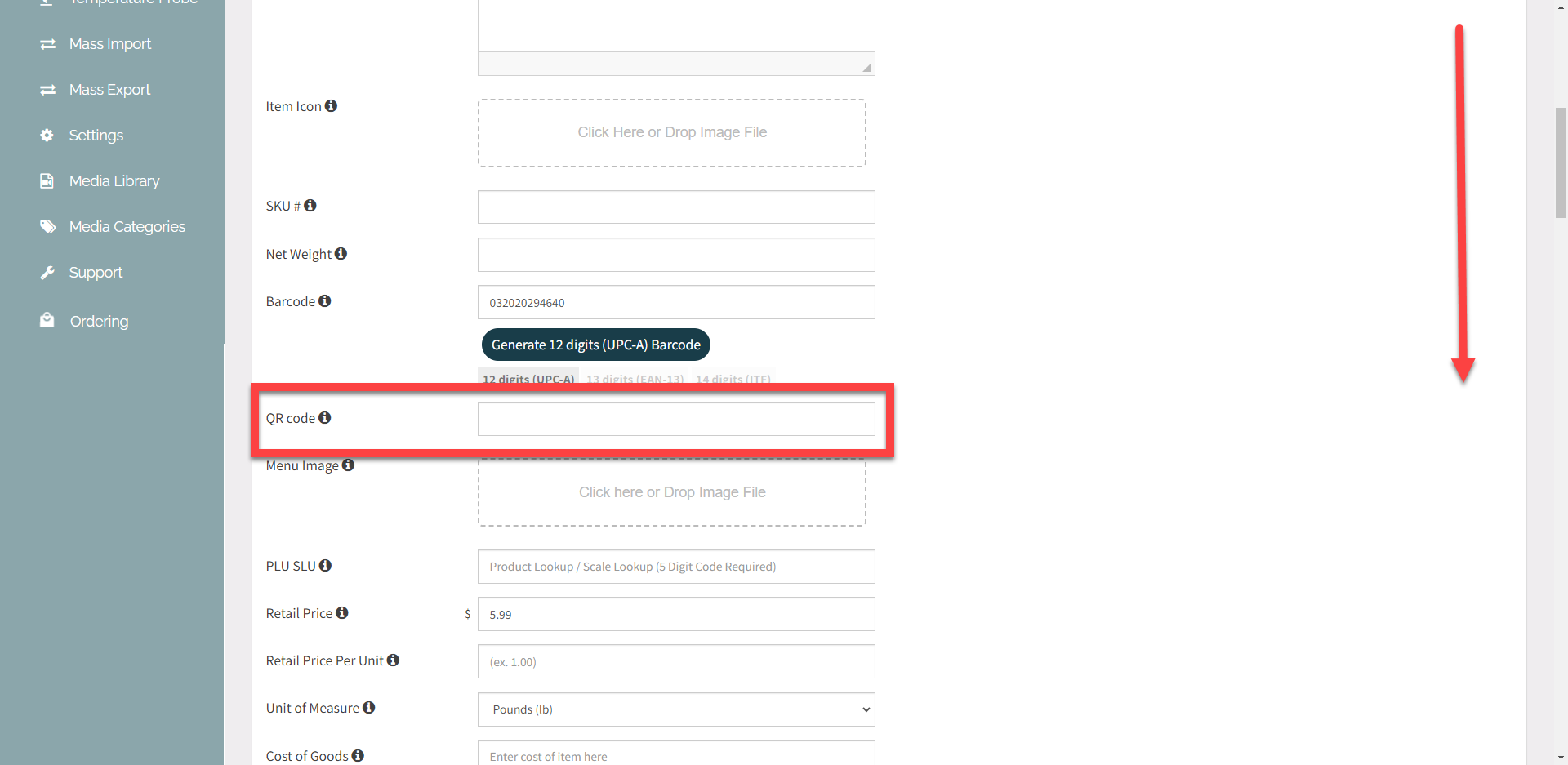
5. Scroll up and click the Save Changes button.

NOTE
To add to printer profile, see How to Insert a QR Code into a Printer Profile.


