View Print History on the App
The Print History screen is for portal administrators and managers to view a list of labels printed on the app.
Print history will upload to your portal when downloading devices or tapping the sync button, see Print History
Print history labels printed list includes:
- Date and time
- User
- Menu item and printer profile under Type
- Quantity printed over the last 60 days
Steps:
1. Log in to the DateCodeGenie app with your username and password, if required.

2. Tap the navigation button to open available options.

3. Scroll to the Print History from the Manage section and tap to open.
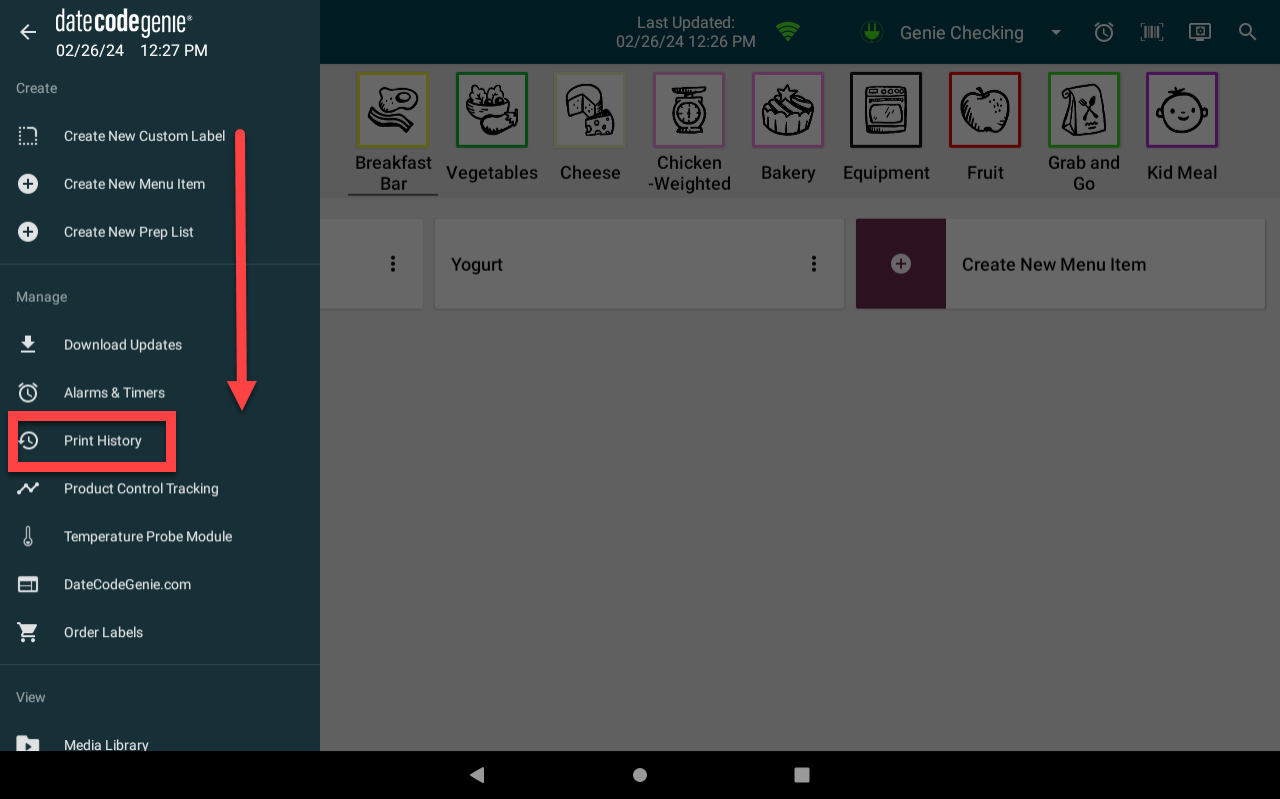
4. Tap the FILTERS button (three line funnel icon).

5. Adjust filters to view print history as desired and tap OK.
NOTES
- Clearing data on the DateCodeGenie app will remove all print history from the device.
- The quantity (Qty) column shows how many times the printer profile was printed, but this doesn't always equal the number of labels printed. For example, if you have printer profiles that prints two labels at once, then you may have printed the printer profile four times, which is eight printed labels total.



