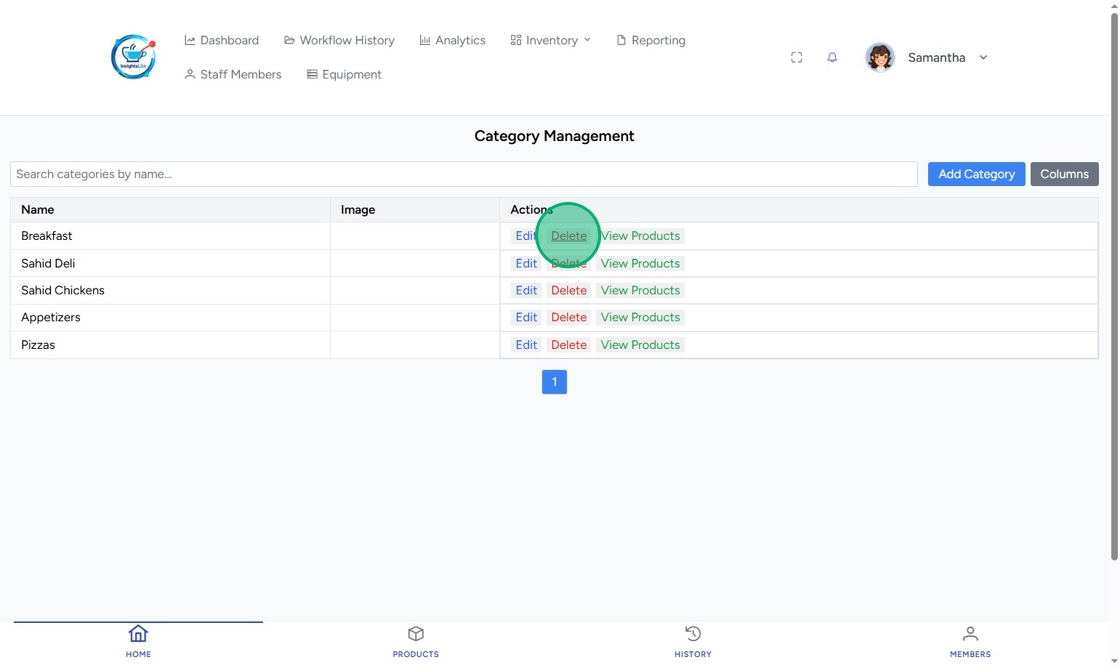Manage Categories in InsightsLite
Table of Contents
Categories are an optional field for products in InsightsLite. Using categories helps organize your products for better tracking and reporting.
Products can be added to categories from the Product Management page.
Add a Category
1. Go to https://insightslite.rightbytes.com/login and log in.

2. Click Inventory, then Product Categories.
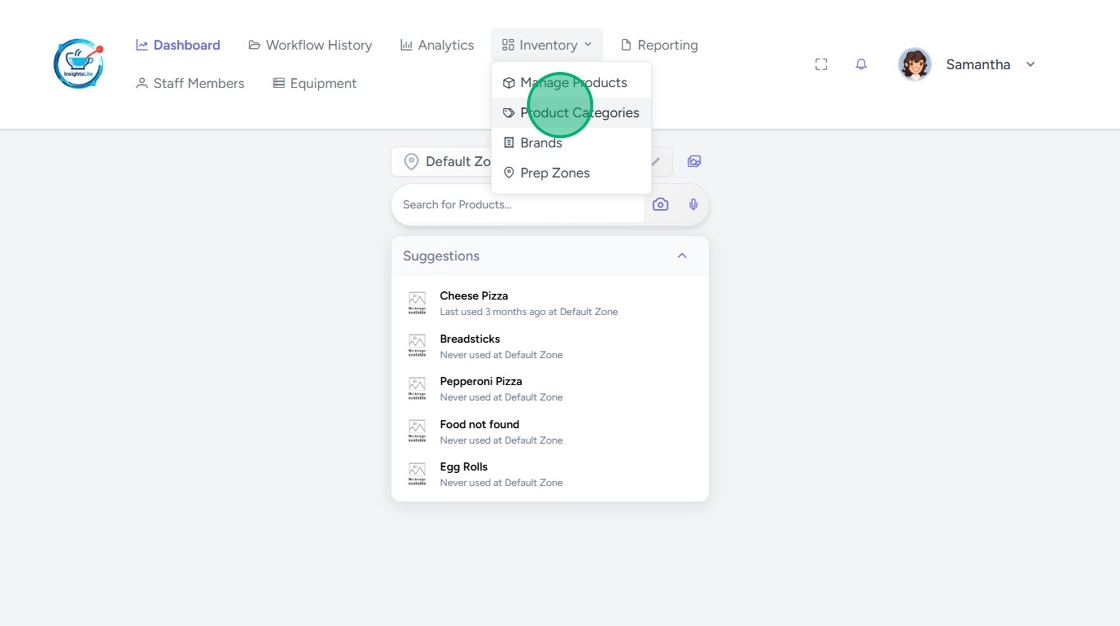
3. Click Add Category.
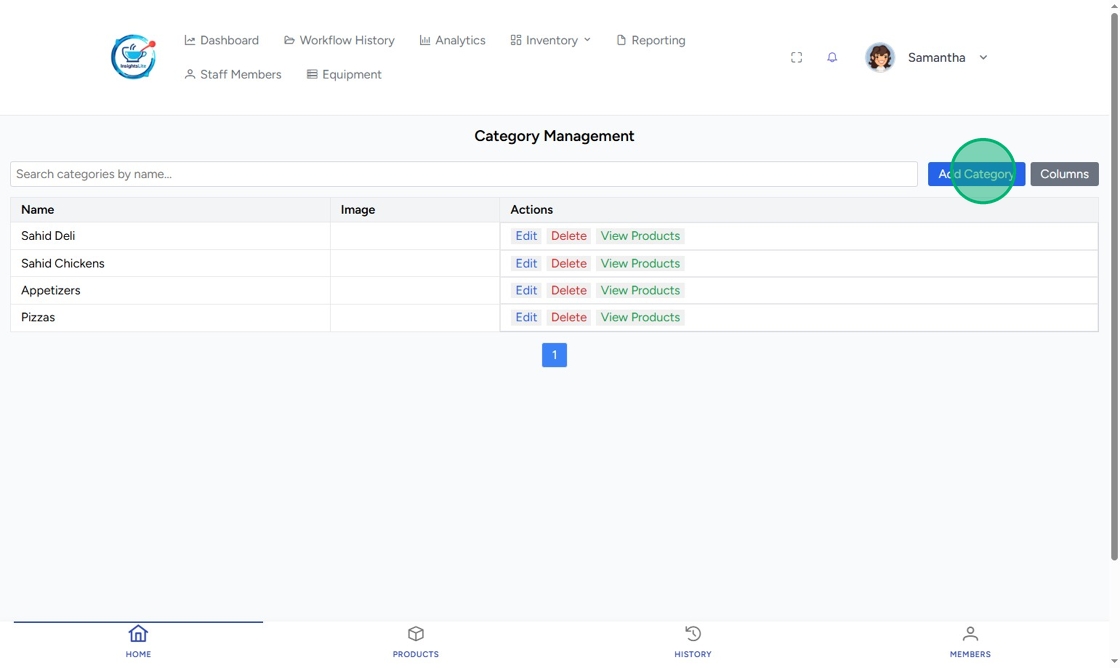
4. Type the Category Name.
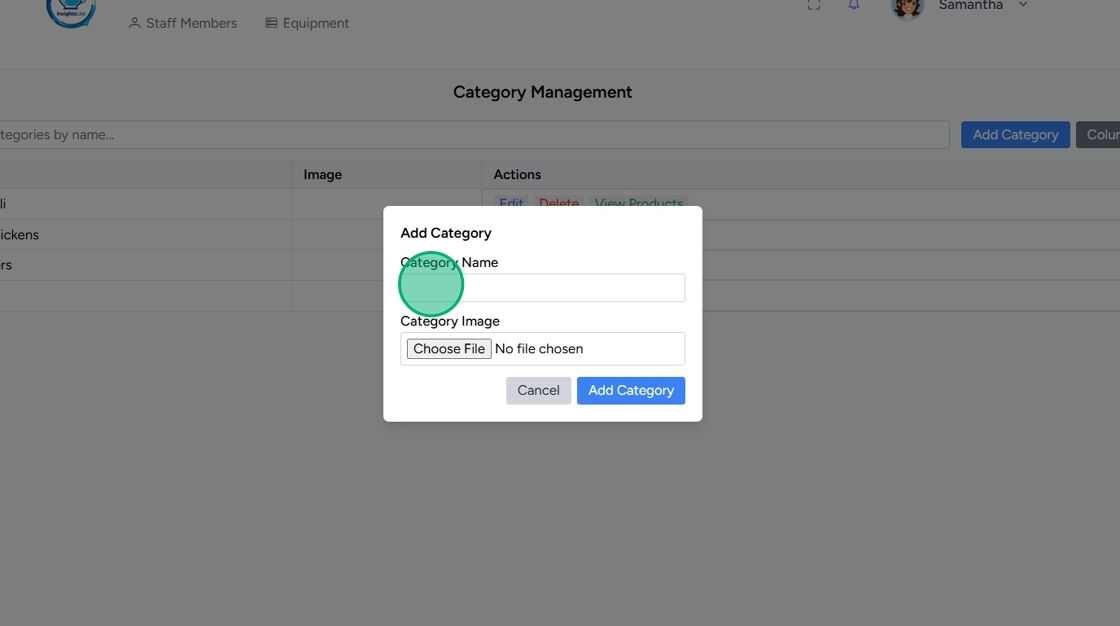
5. Click Add Category.
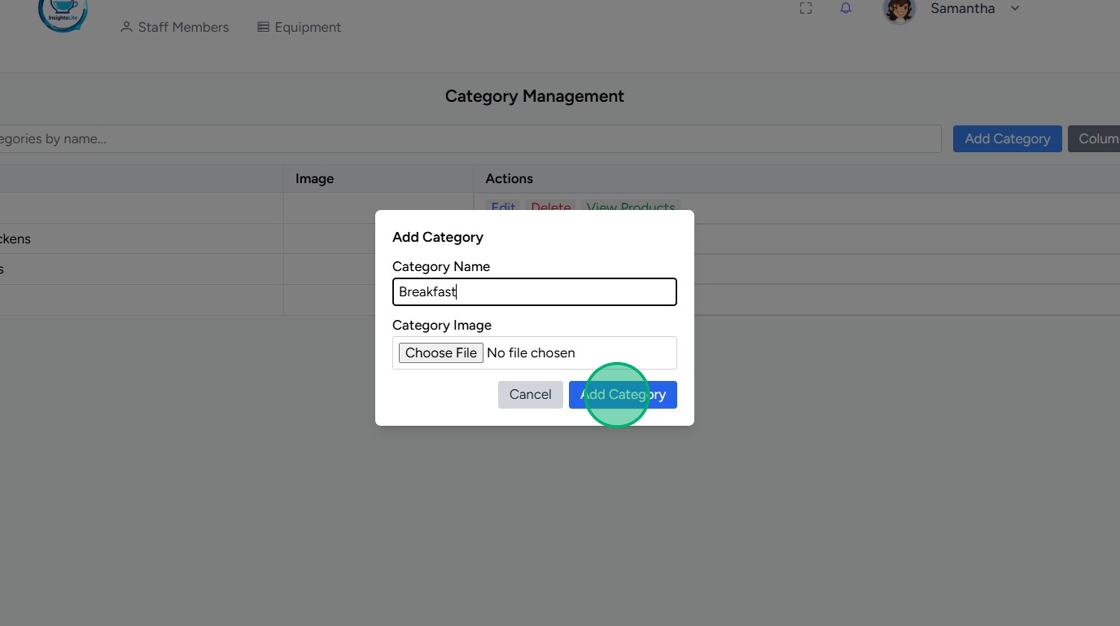
Edit a Category
1. Click Edit next to the category you want to make changes to.
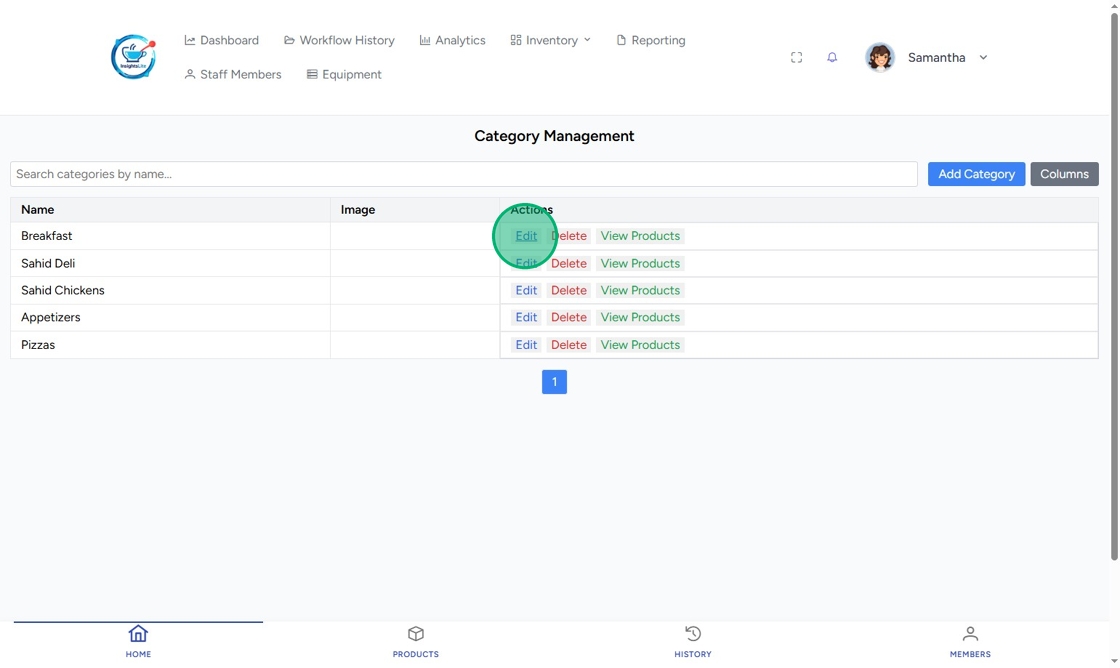
2. Make edits, then click Save Changes.
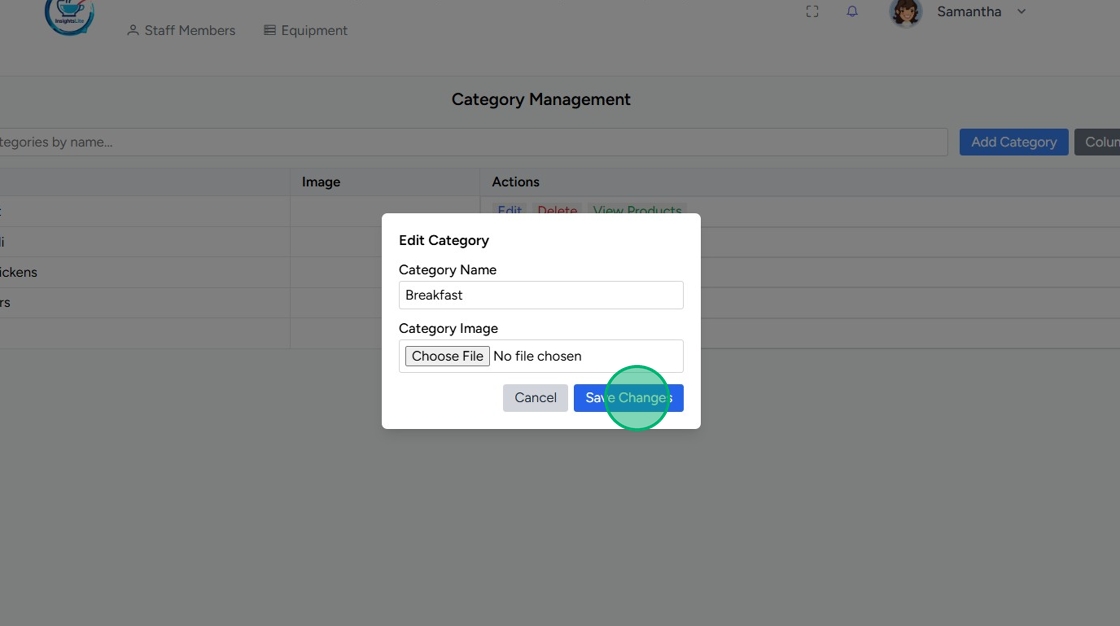
View All Products in a Category
Click View Products next to the category.
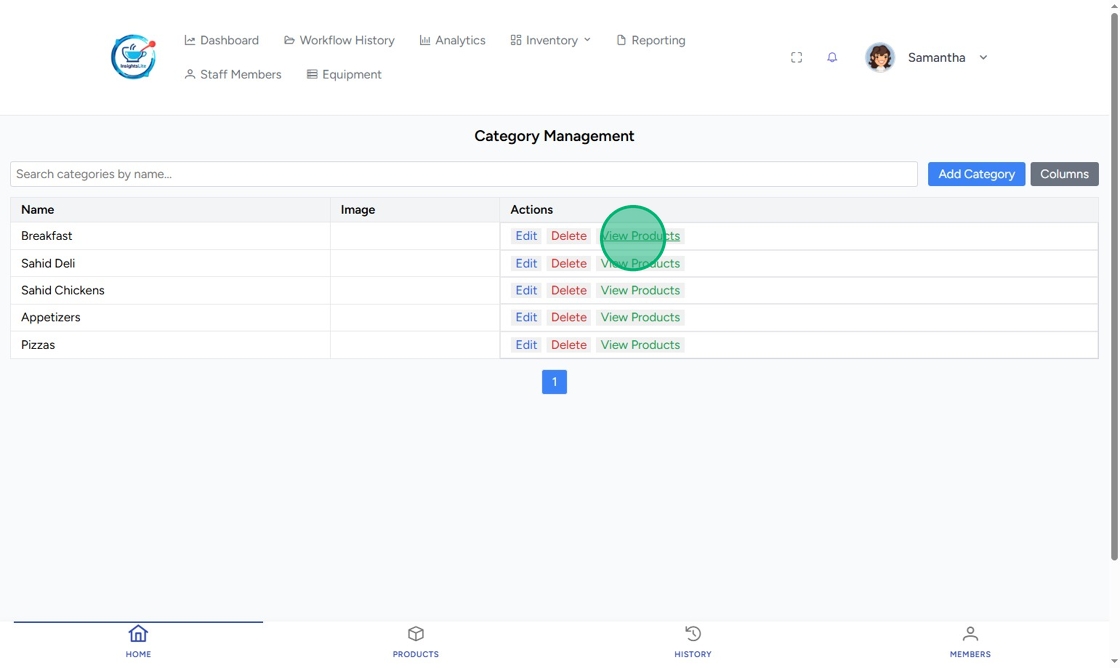

Delete a Category
Click the delete button (trash can icon) next to the category.