Transfer Stock in StockSmart
Table of Contents
Track your stock by updating StockSmart when moving product between storage locations.
Steps:
2. Click the menu button (three-line icon).

3. Click Stock Management, then Transfer Stock.

4. Select the product you are transferring.
There are two ways to find the product:
1. Scan the QR code
Click Scan QR Code with Tablet.
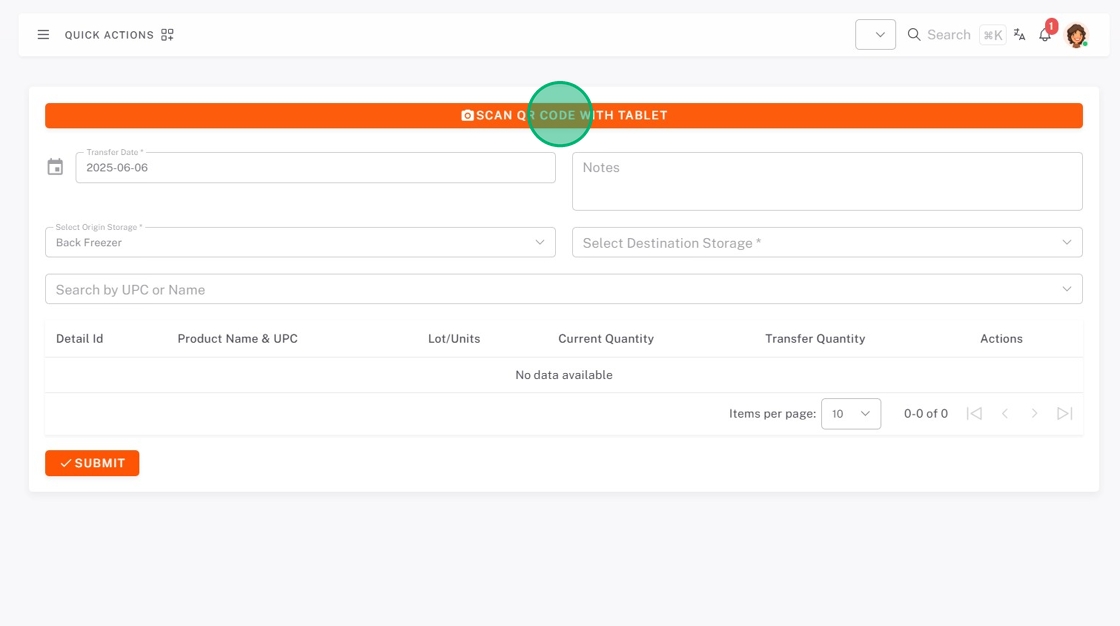
2. Use the search bar
a. Select Origin Storage from the dropdown.

b. Search for the product in the search bar.

5. Select Destination Storage from the dropdown.
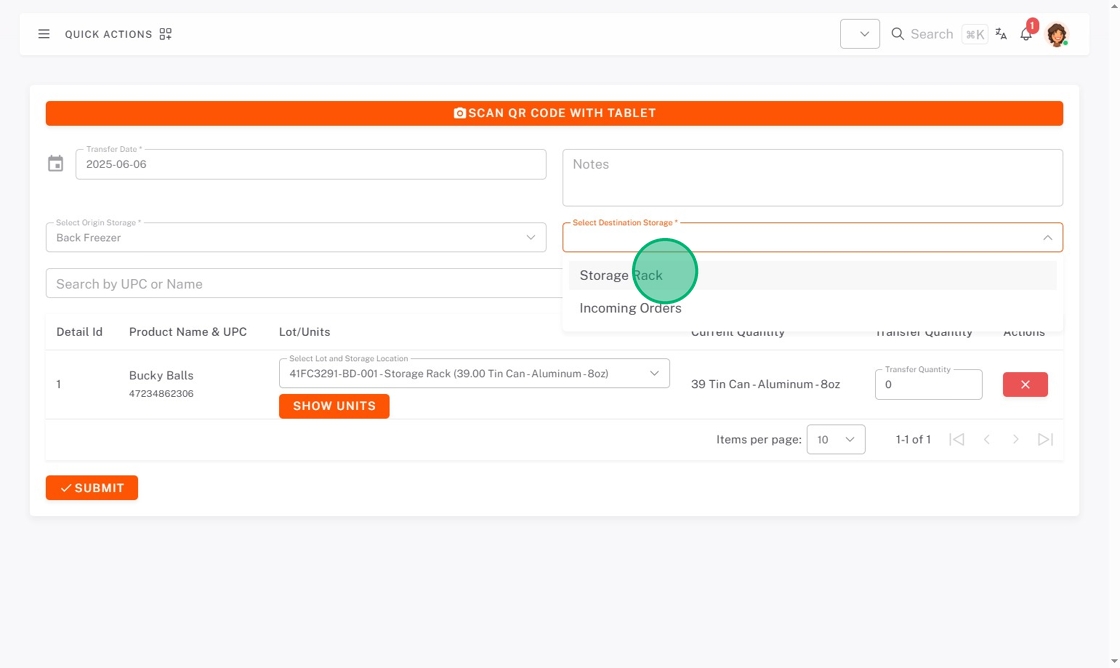
6. If using lot tracking, check that you are transferring product from the right lot code and storage location.
Use the Select Lot and Storage Location dropdown and select, or if from multiple lots, click Show Units and check the lot codes.
| Select Lot and Storage Location | Show units, then check boxes |
 |
 |
7. Type the Transfer Quantity.

8. Click Submit.



