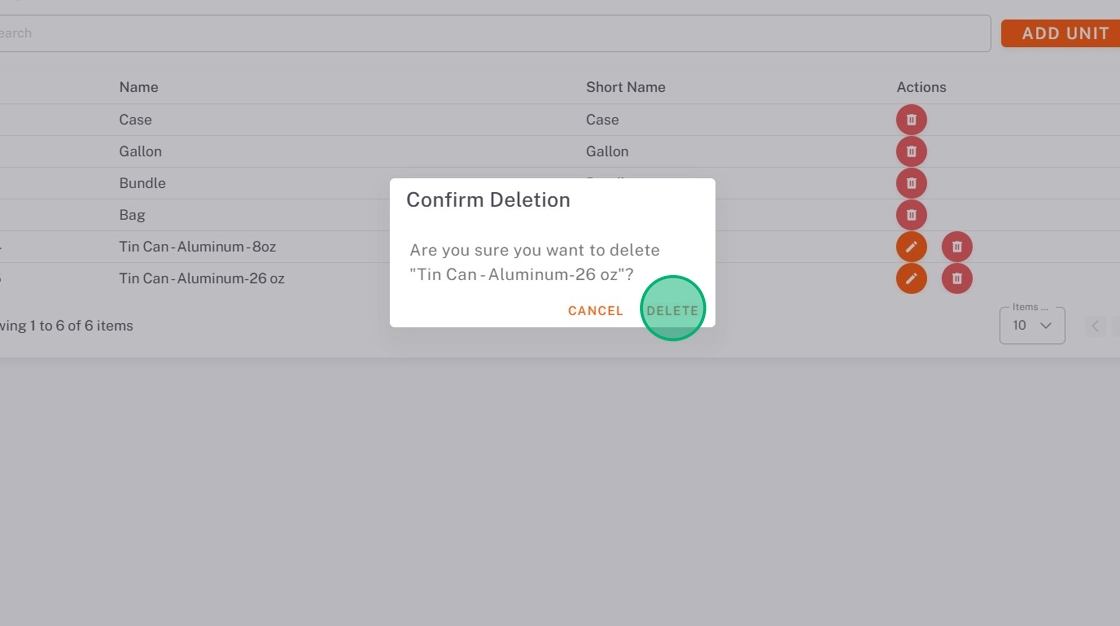Manage Units of Measure in StockSmart
Table of Contents
Track of units of measure to improve inventory management within StockSmart.
Units are a required field for orders, and are managed in the inventory tab.
Add Units
NOTE
When an order contains a new unit, the unit will automatically be added to the list.
1. Go to https://stocksmart.rightbytes.com/login
2. Choose your store from the Select Store dropdown.
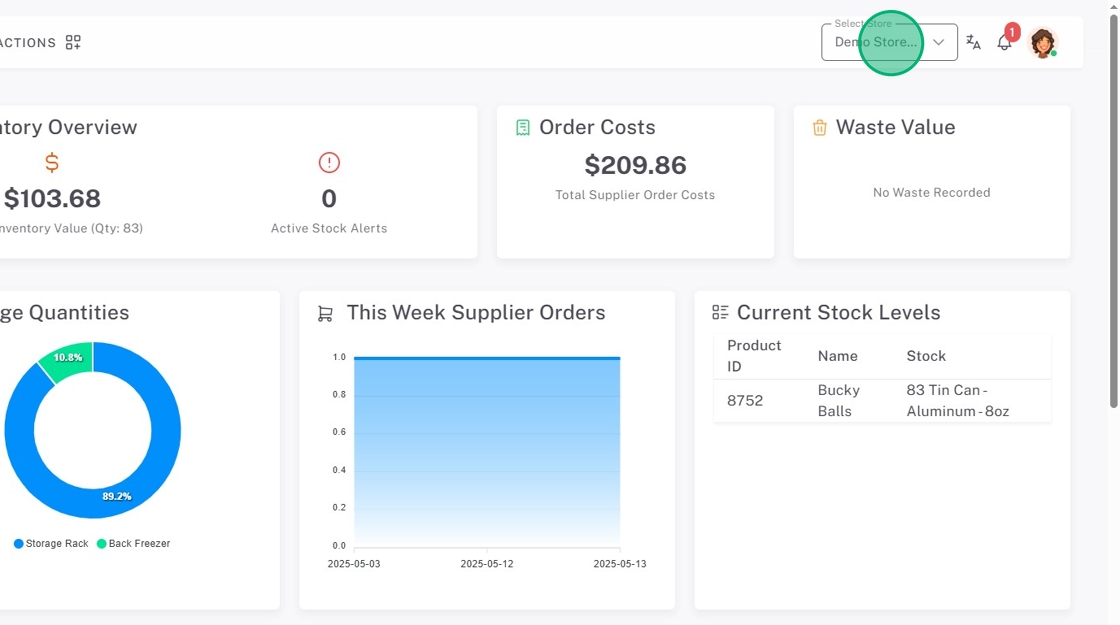
3. Click the menu button (three-line icon).
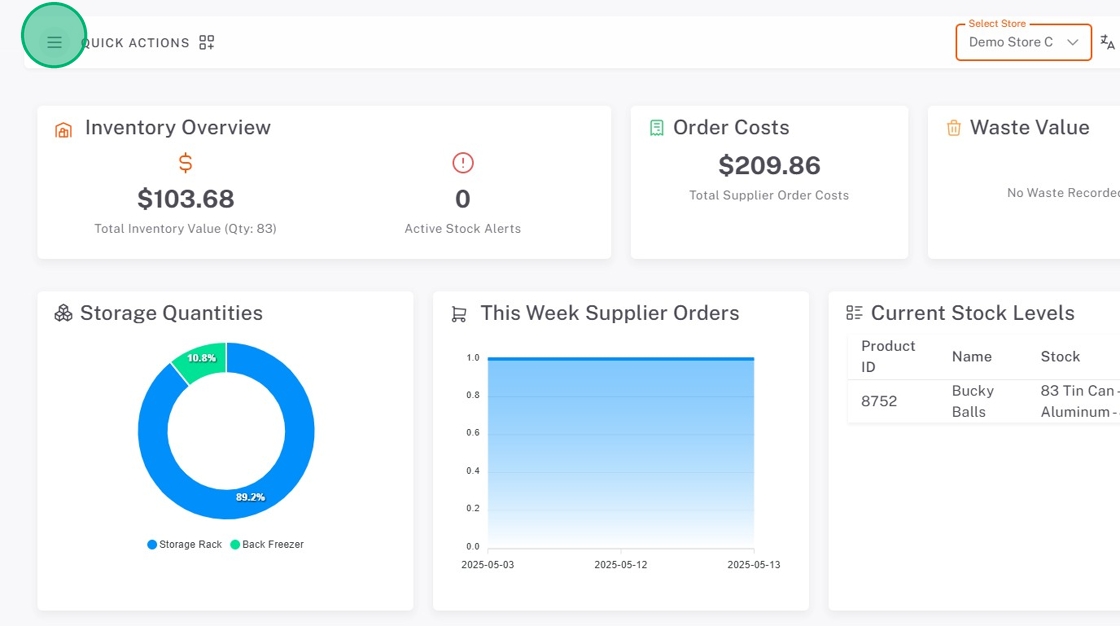
4. Click Inventory, then Units of Measure.
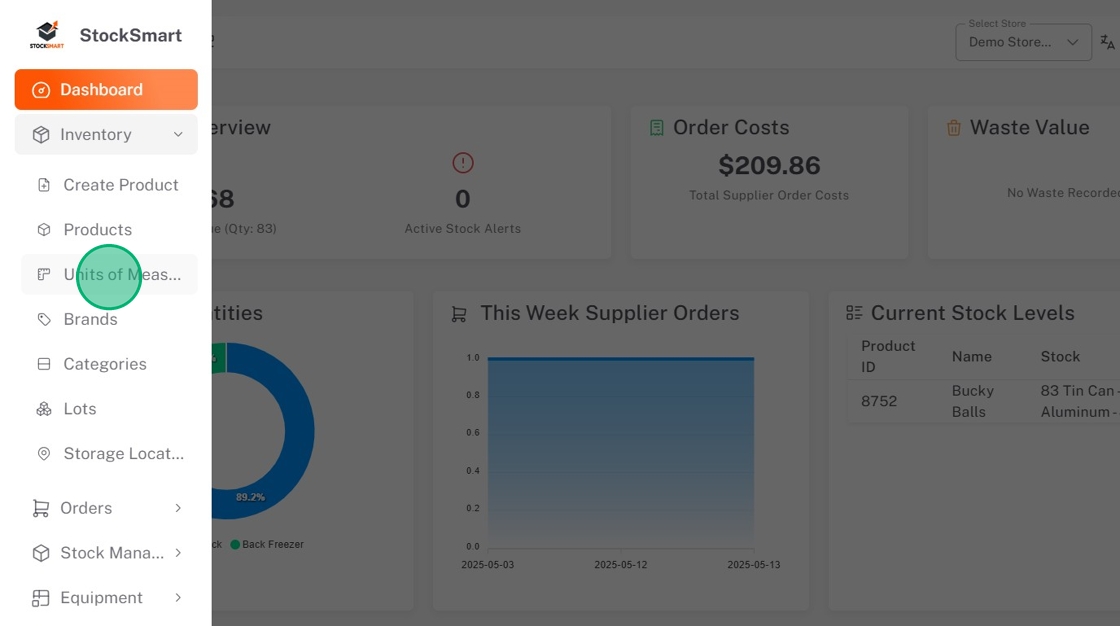
5. Click ADD UNIT.
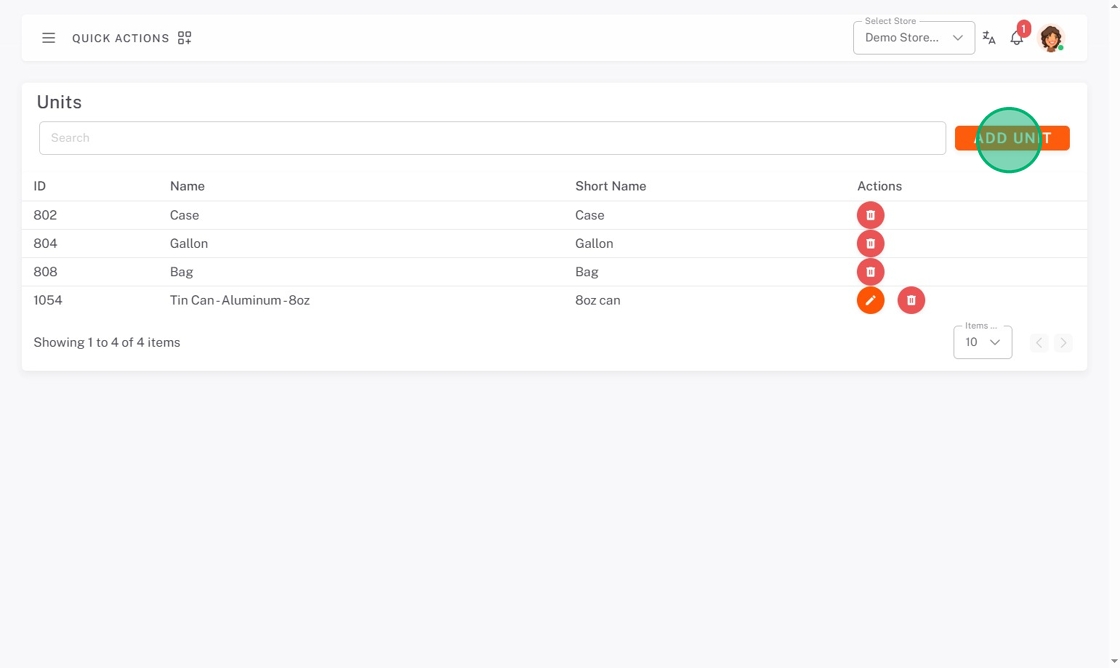
6. Click the Global Units dropdown, and check the units needed.
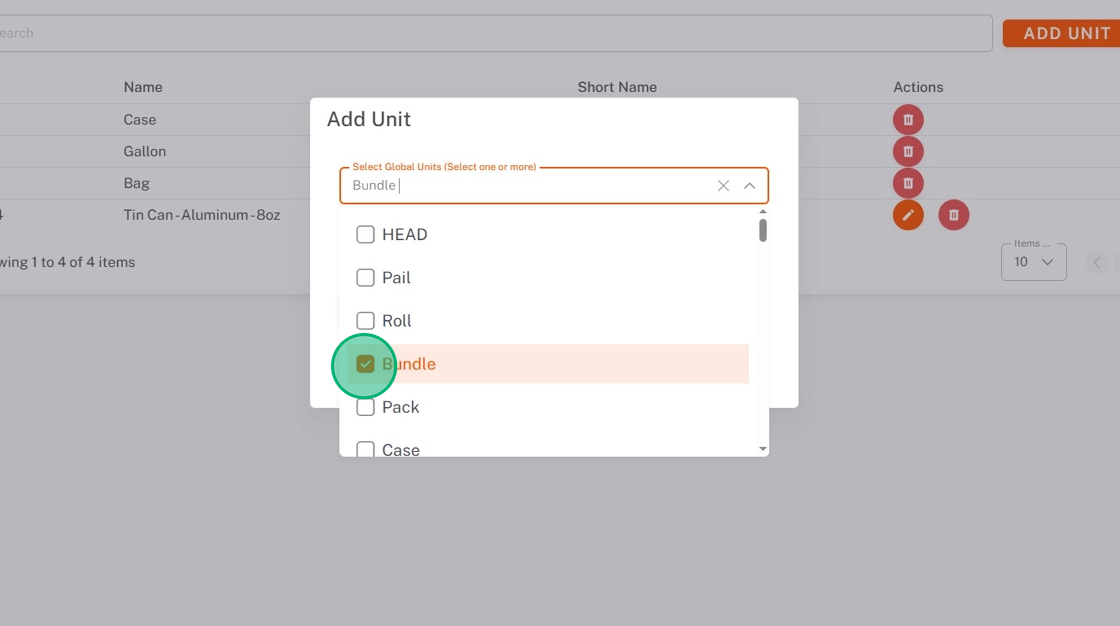
7. Click the Assign to Stores dropdown, and check all stores that use this unit.
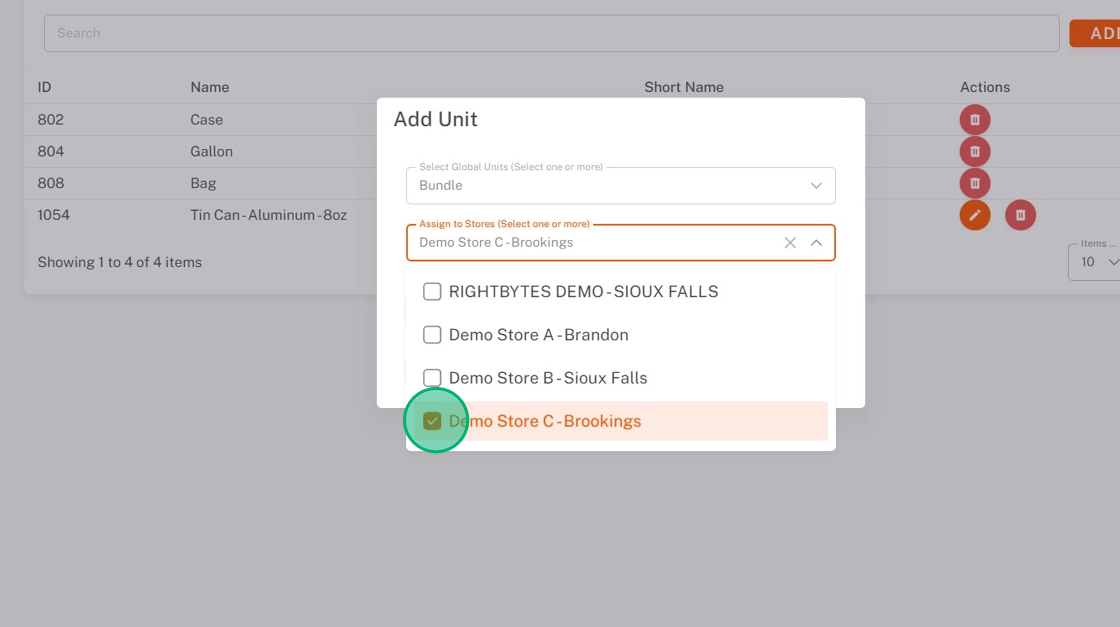
8. Click SUBMIT.
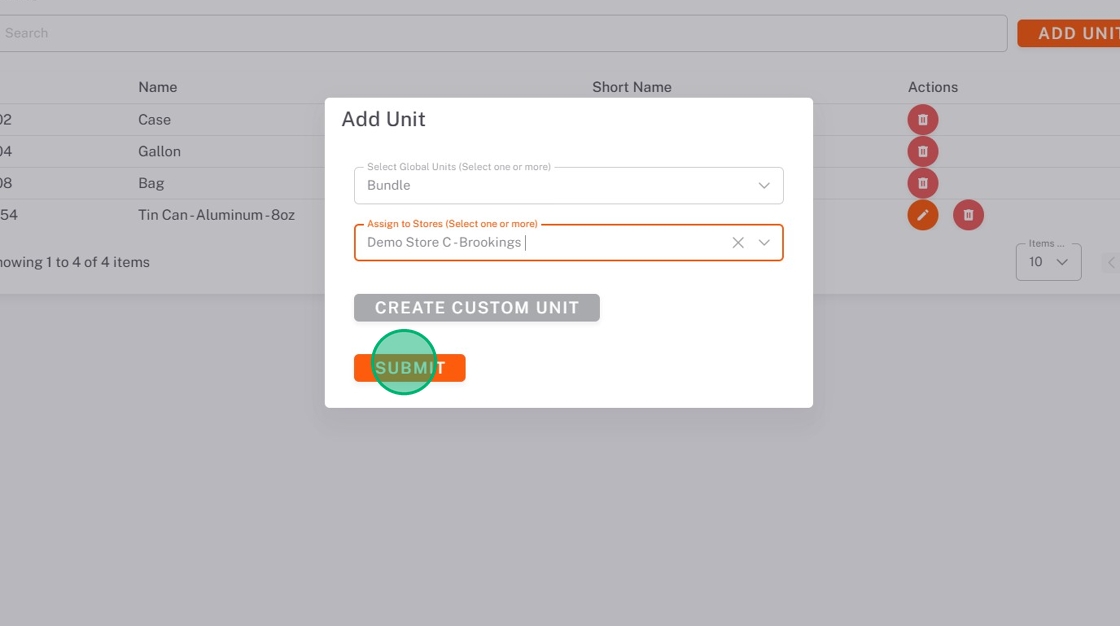
Add Custom Units
1. Click CREATE CUSTOM UNIT.
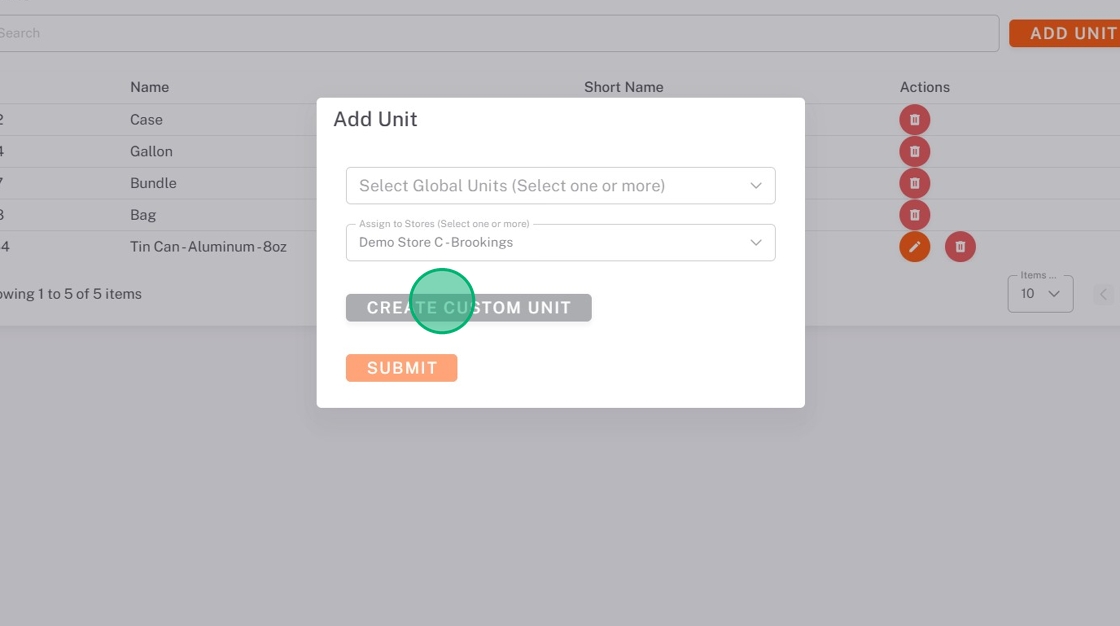
2. Type the Unit Name.
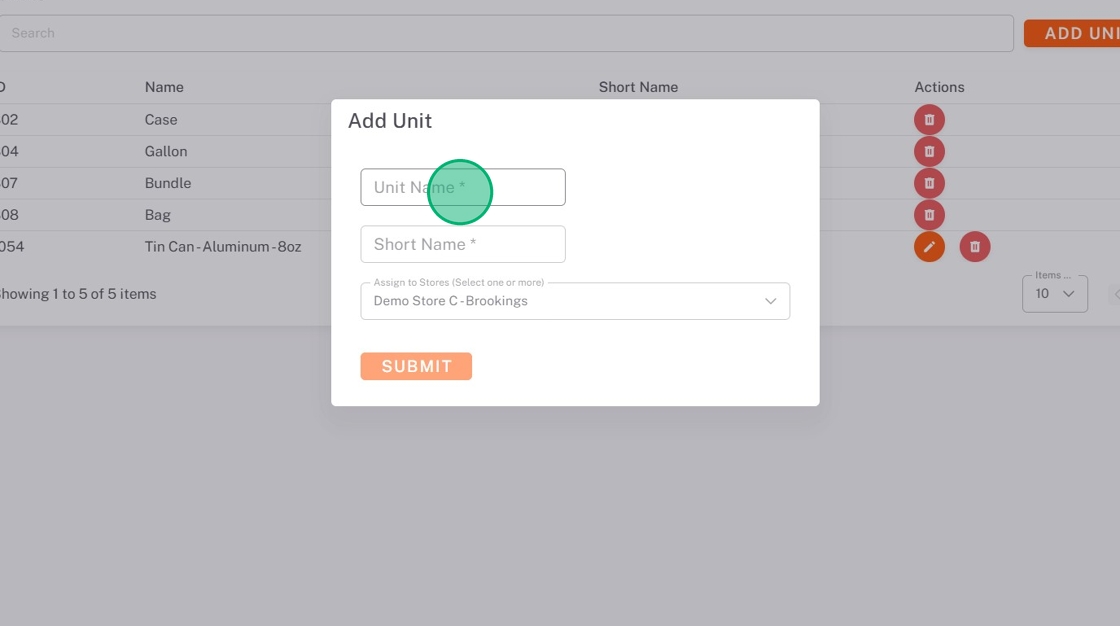
3. Type the Short Name.
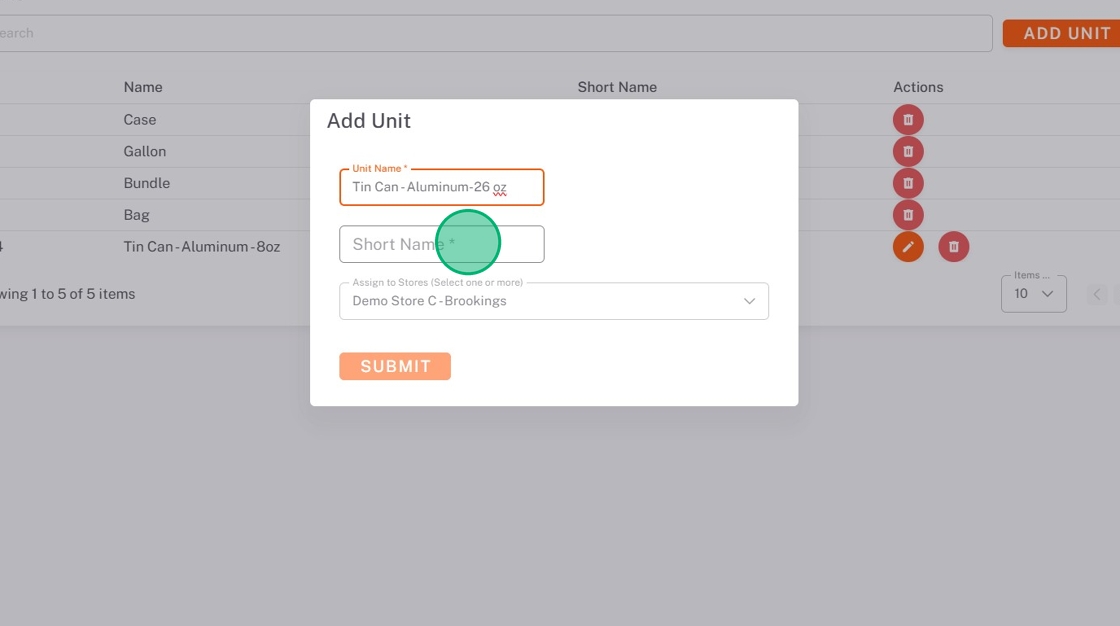
4. Click the Assign to Stores dropdown, and check all stores that use this unit.
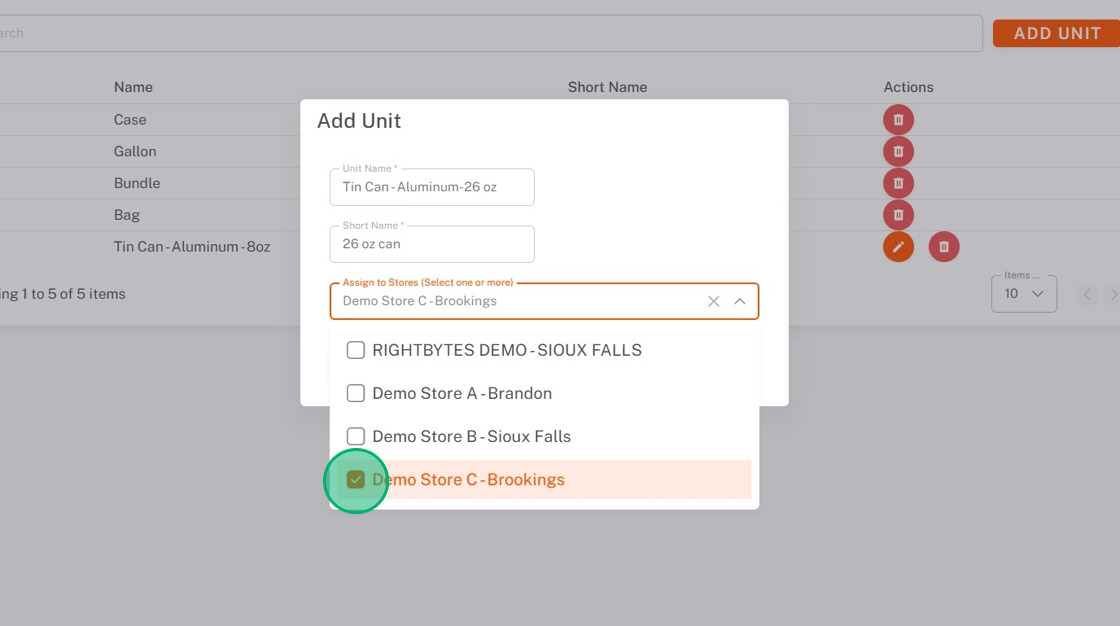
5. Click SUBMIT.
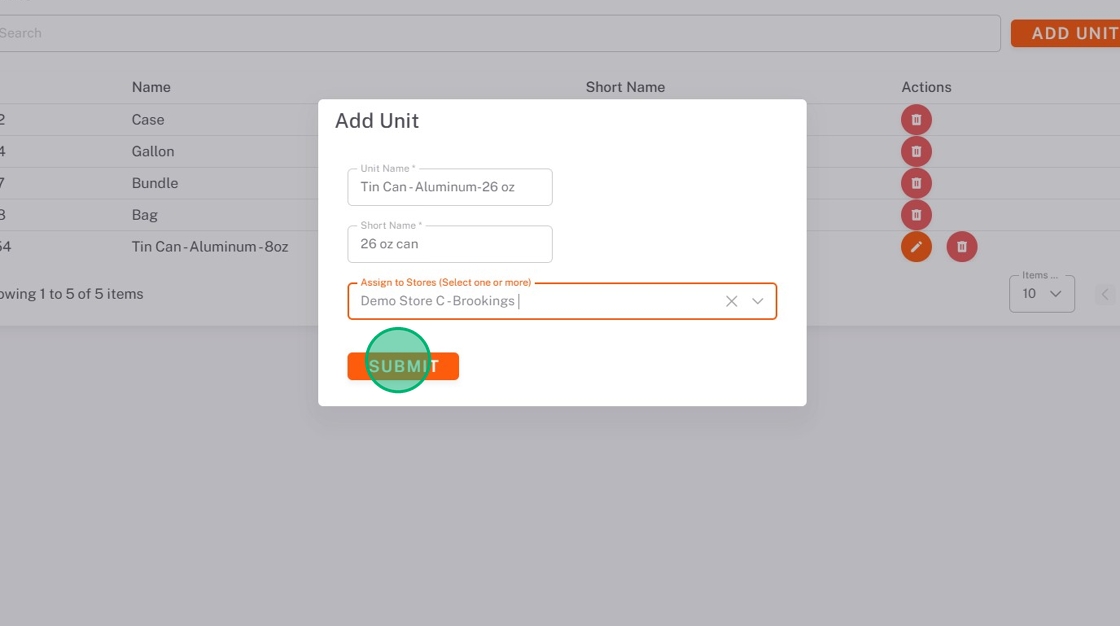
Edit Custom Units
NOTES
- Only custom brands can be edited.
- Changes to the custom brand will only be saved to the store you are currently set to.
1. Click the edit button (pencil icon) next to the custom unit.
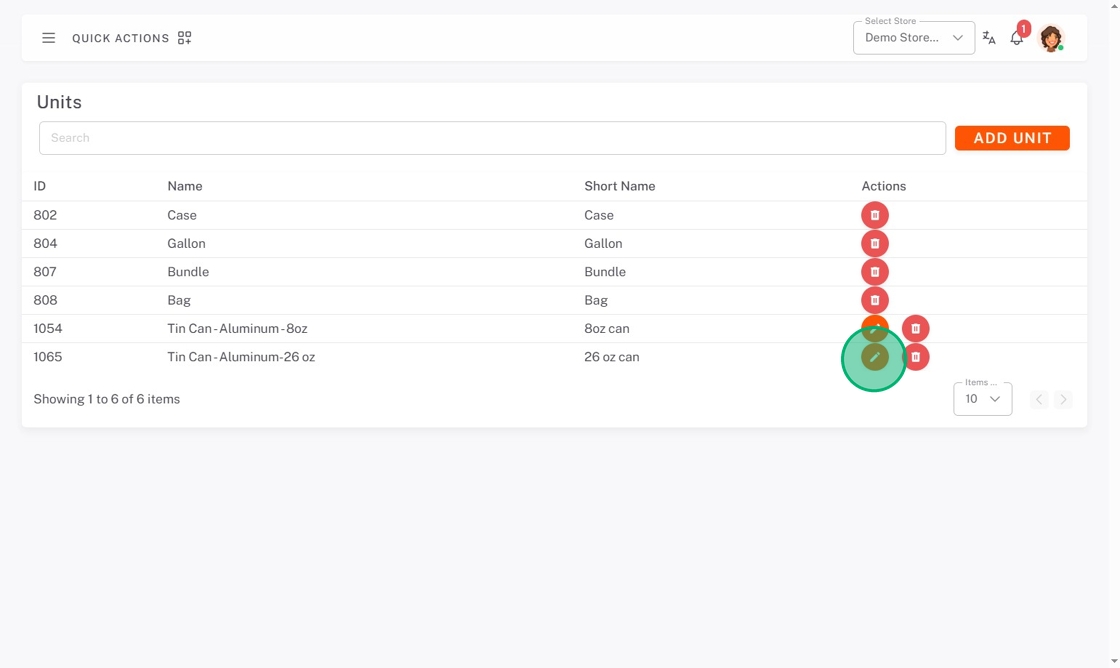
2. Make edits, then click SUBMIT.
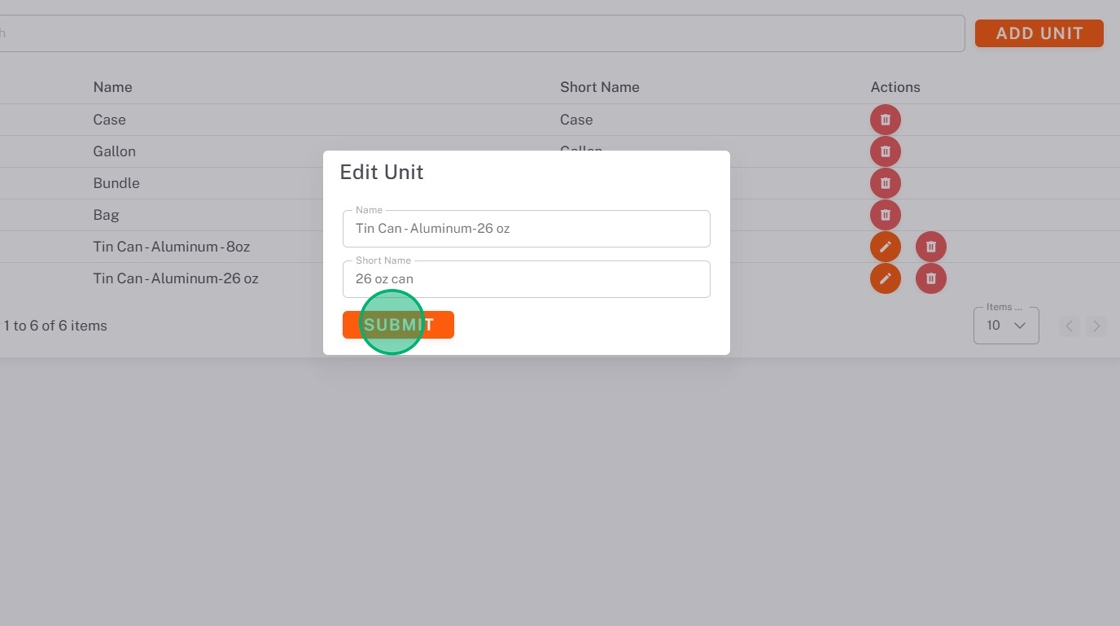
Delete a Unit
NOTE
The brand will only be deleted from the store you are currently set to.
1. Click the delete button (trash icon) next to the unit.
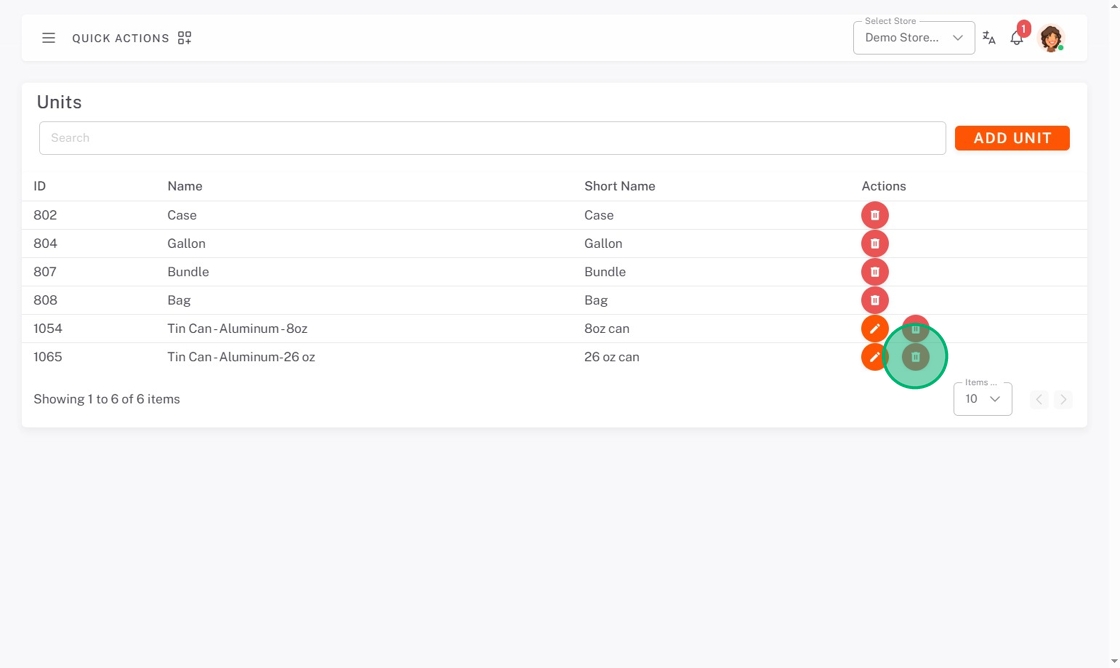
2. Click DELETE from the pop-up.