Manage Product in StockSmart
Table of Contents
Manage individual products in StockSmart under the Inventory tab.
Add Product
TIPS & TRICKS
You can add a large volume of products at once using two different methods:
- With a supplier connection using the initial product import, see Initial Product Import in StockSmart.
- Using manual order creation to import spreadsheet of products.
1. Go to https://stocksmart.rightbytes.com/login and log in.
2. Click the menu button (three-line icon).

3. Click Inventory, then Create Product.
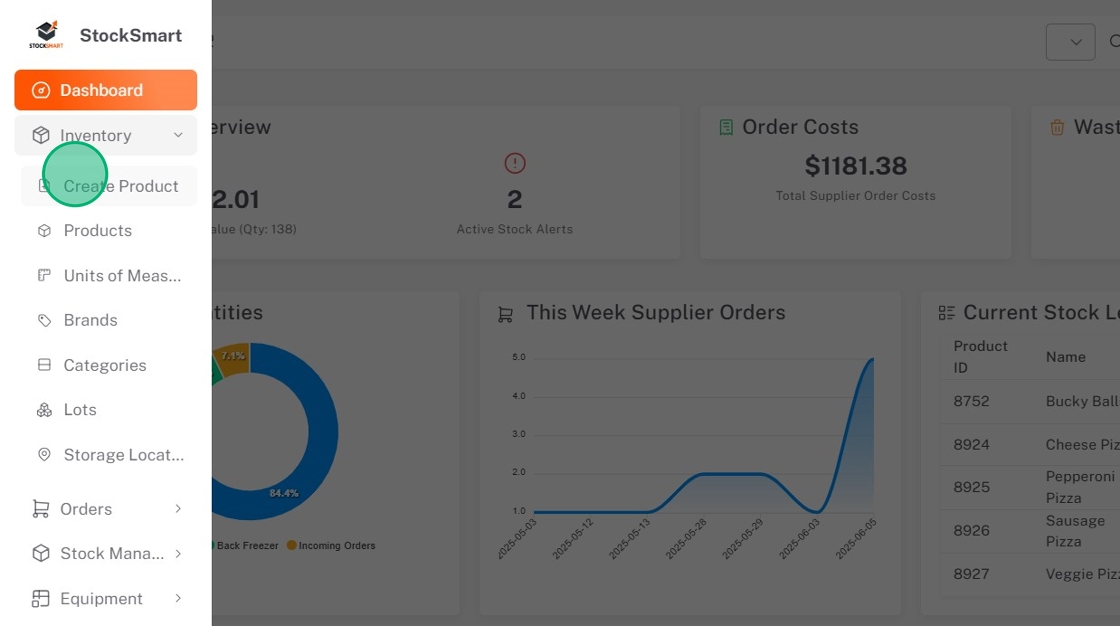
4. Complete required and optional fields.

a. Type the Name of the product.
b. Type the Product Cost.
c. Select the Category from the dropdown.
d. Select the Brand from the dropdown.
e. Select the units the product comes in from the Product Original Units dropdown.
f. Type the UPC/Barcode. If there isn't one, click Generate UPC.
g. OPTIONAL: Upload a Product Image to visually identify a product.
h. OPTIONAL: Type the Product Code if there is another code used.
i. OPTIONAL: Set up a Stock Alert. Type the inventory level that you want to be alerted at.
j. OPTIONAL: Set up a Build To alert, for the minimum stock amount you want to have on hand.
k. OPTIONAL: Select the Default Storage Location to automatically sort incoming orders to their typical storage location.
l. OPTIONAL: Check Exclude Inventory Calculations if this product should not be included in stock valuations.
m. OPTIONAL: Check Breakdown Needed to break down the product into smaller units automatically after receiving an order.
Set up product breakdown
i. Select the Breakdown Unit from the dropdown.

ii. Type the Breakdown Quantity.
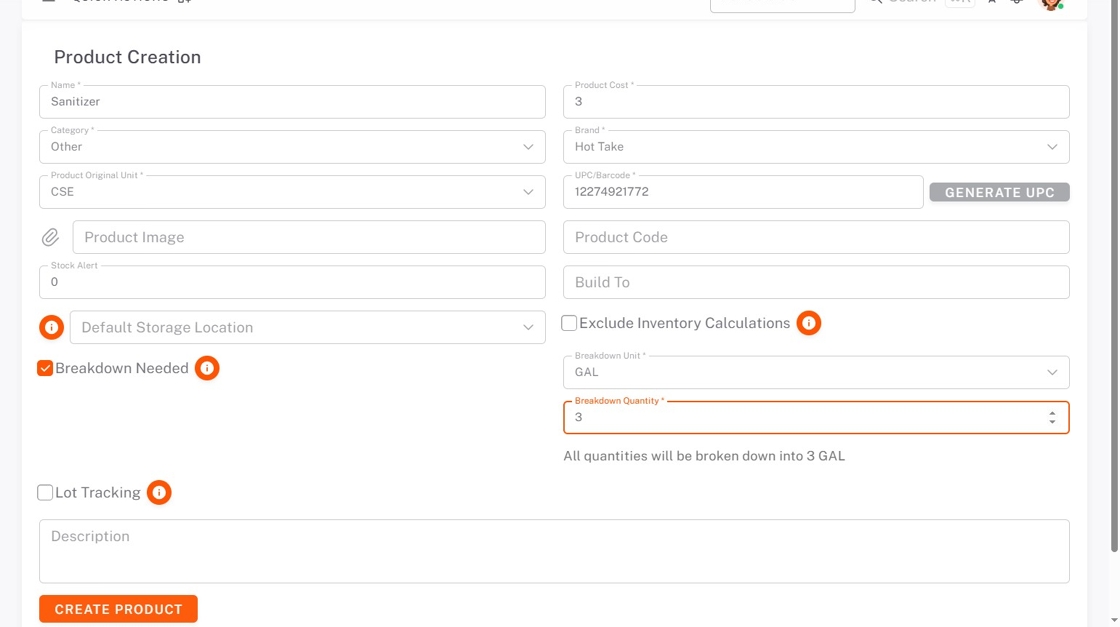
n. OPTIONAL: Check Lot Tracking to set up tracking.
o. OPTIONAL: Type a Description of the product.
5. Click Create Product.

6. The product quantity will be set to zero. To add an initial product quantity, you can adjust stock levels in the Stock Management tab, see Adjust Stock Levels in StockSmart.
Edit Product
1. Click the menu button (three-line icon).

2. Click Inventory, then Products.
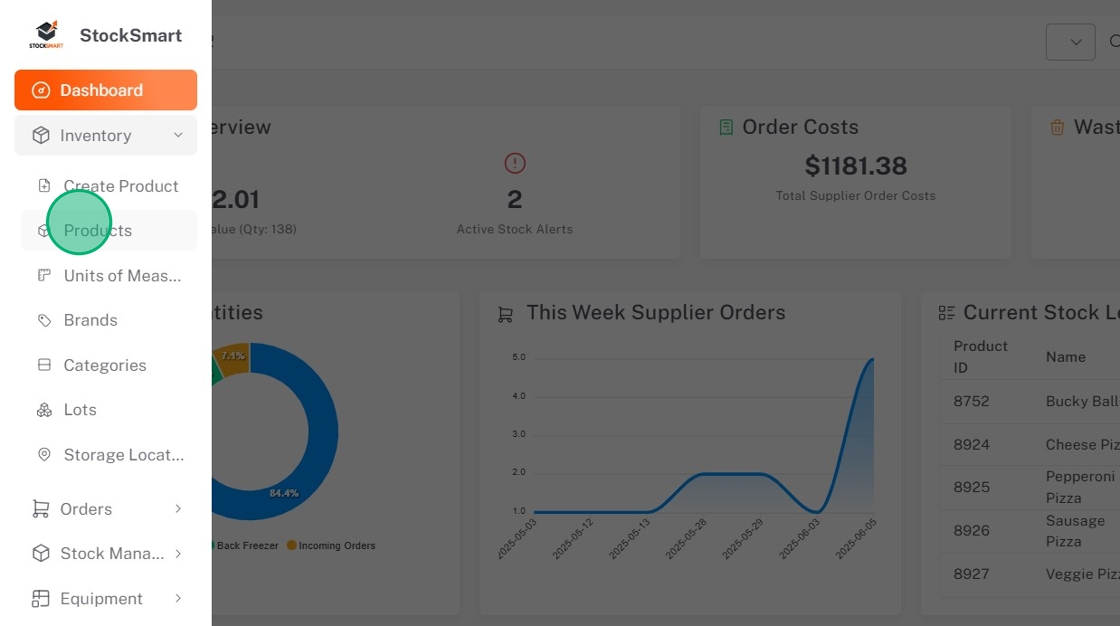
3. Click the Edit button (pencil icon) next to the product.

4. Make edits, then click Update Product.
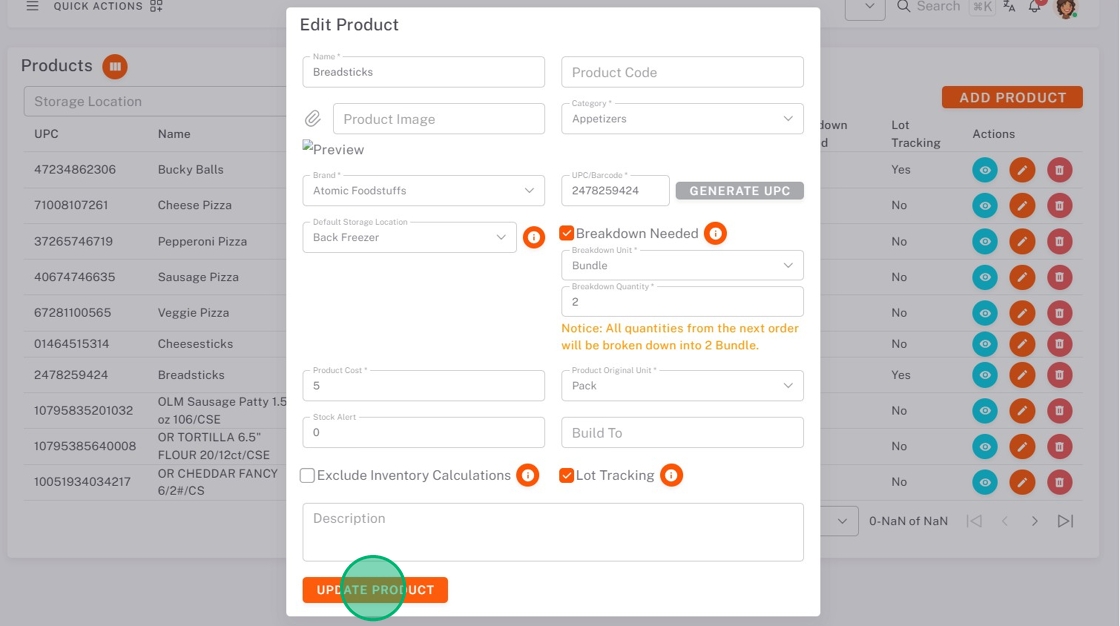
Delete Product
1. Click the delete button (trash icon) next to the product.

2. Click Delete to confirm.



