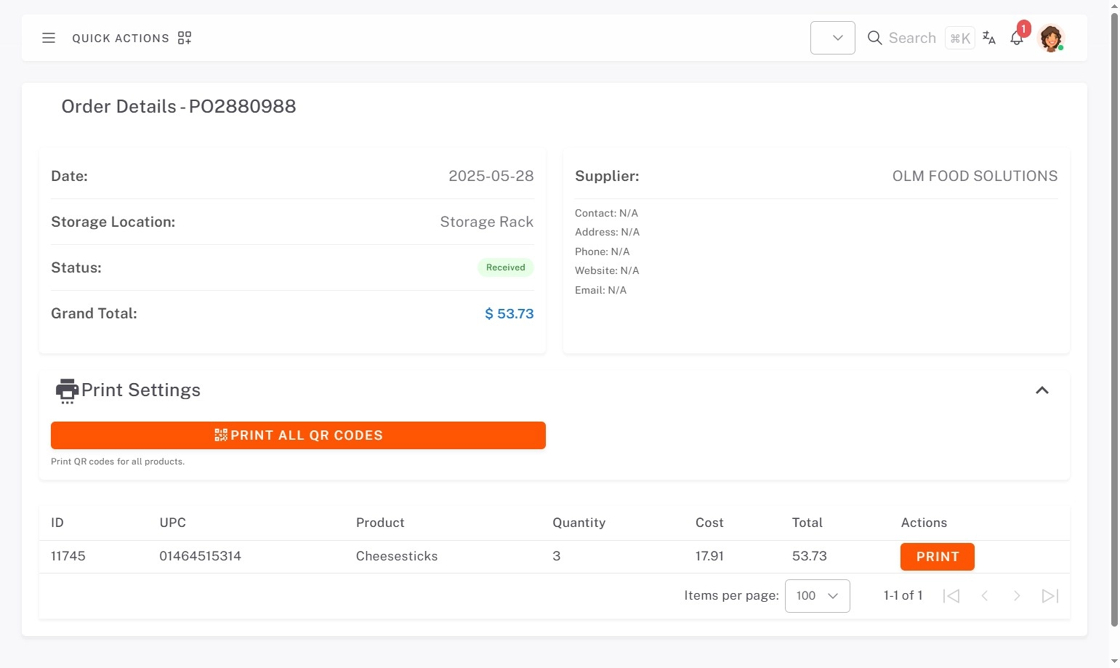Receive Orders in StockSmart
Receive orders in StockSmart to update orders and product quantities.
Steps:
1. Go to https://stocksmart.rightbytes.com/login and log in.
2. Click QUICK ACTIONS.
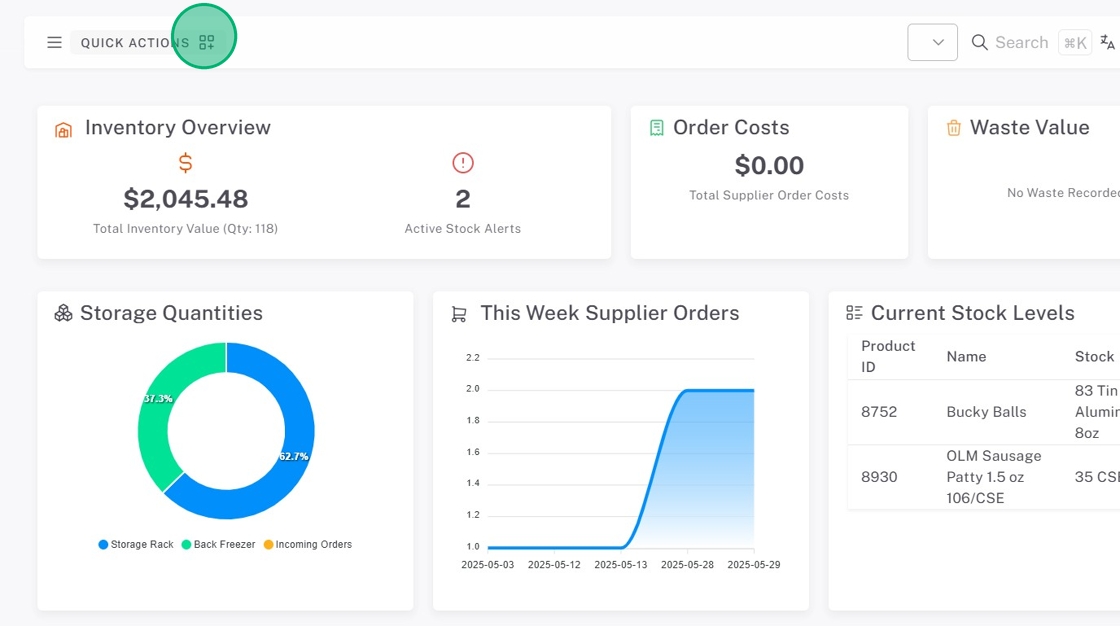
3. Click Receive Orders.
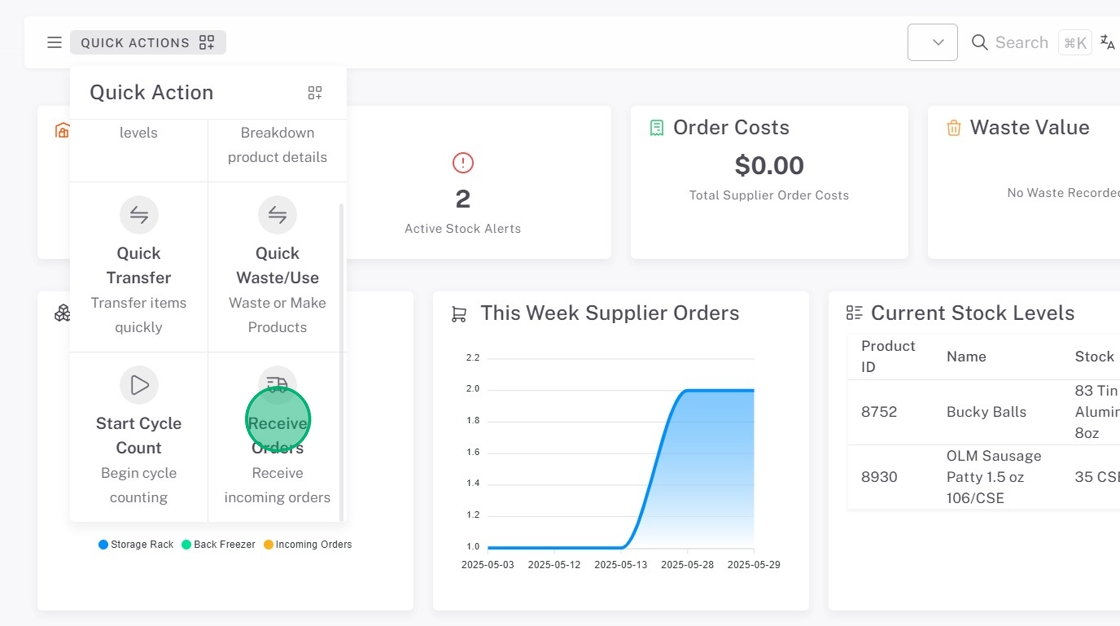
4. Click the Select an Order dropdown select the order you're receiving.
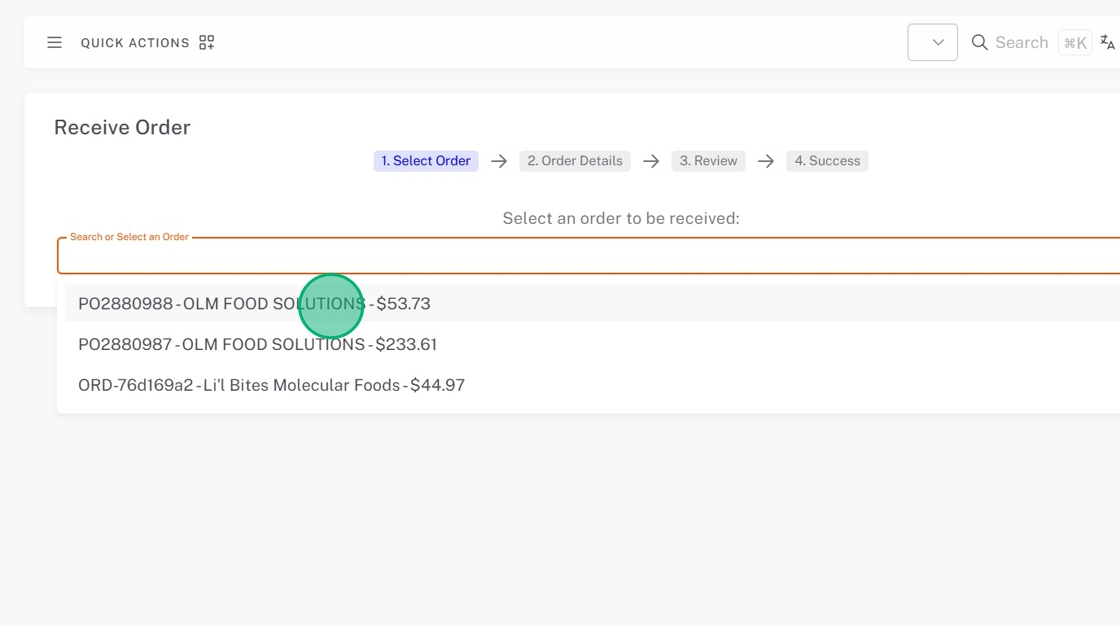
5. Check the Received Quantity and adjust as needed.
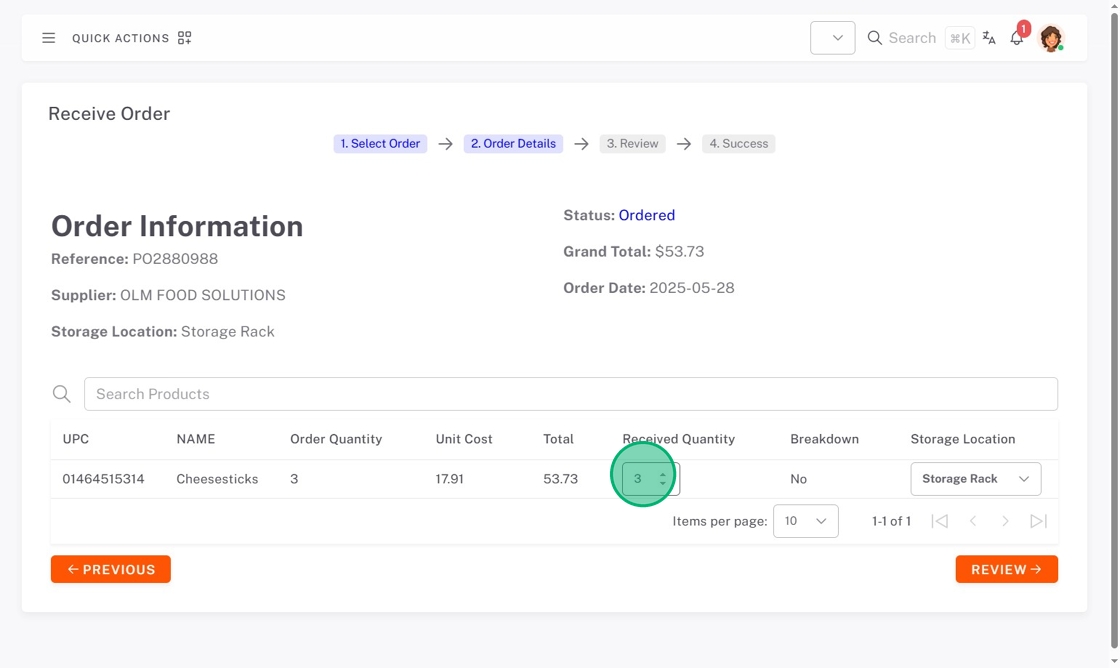
6. The Storage Location will set to the default. If storing somewhere else, click the dropdown and select the storage location.
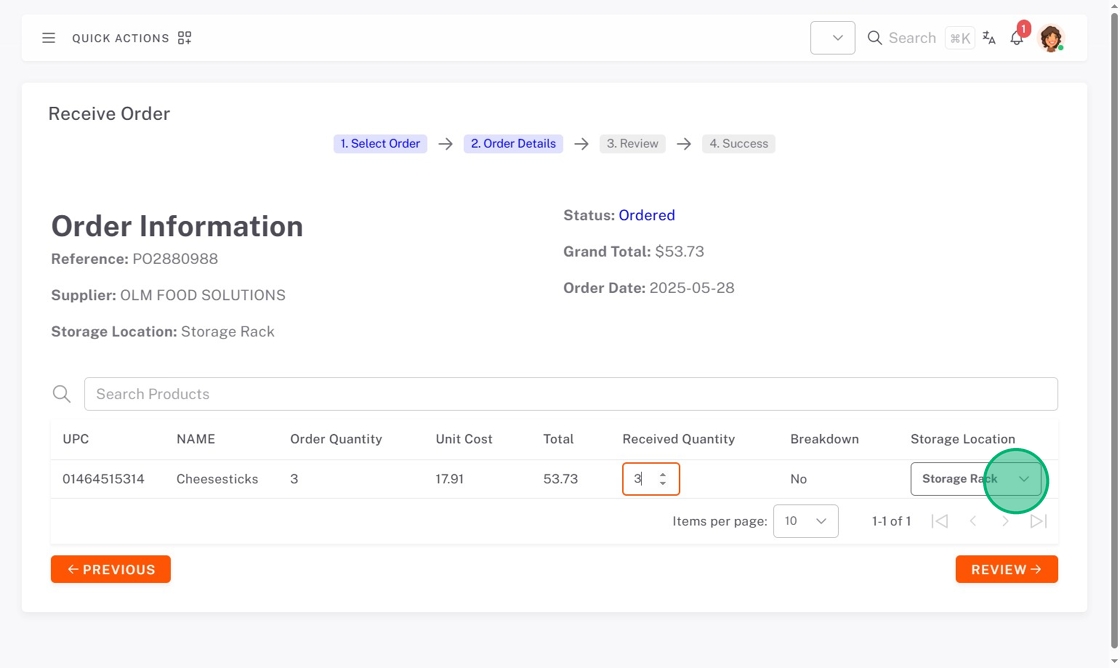
7. Click Review.
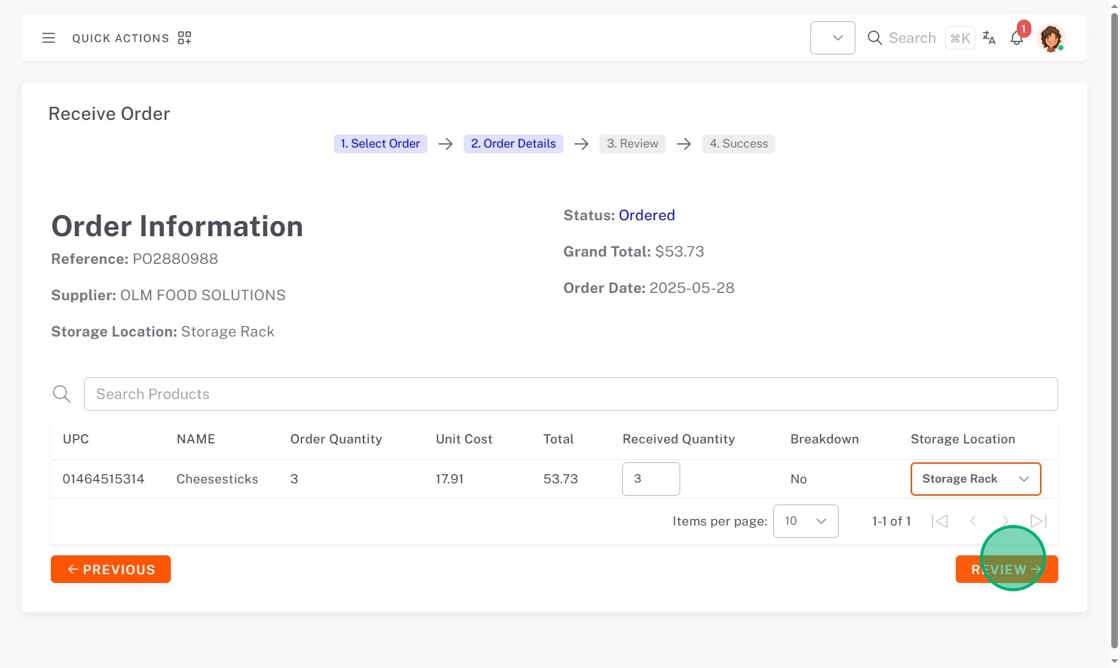
8. Review the products being received, then click Submit.
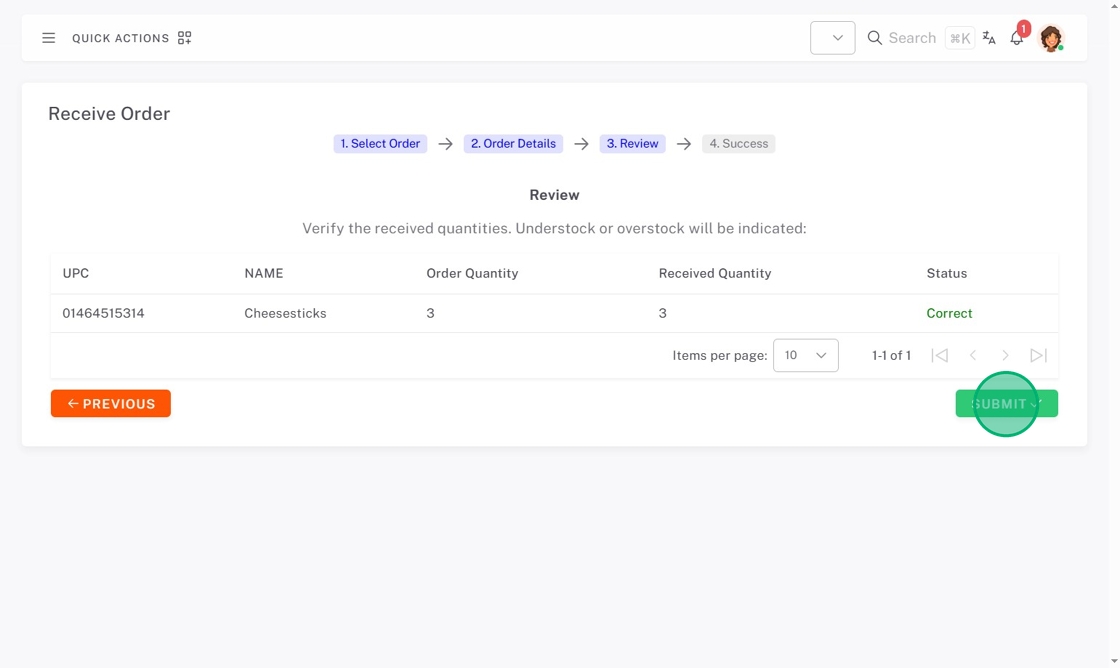
9. The page will redirect to Order Details, where you can print product QR code labels if needed.