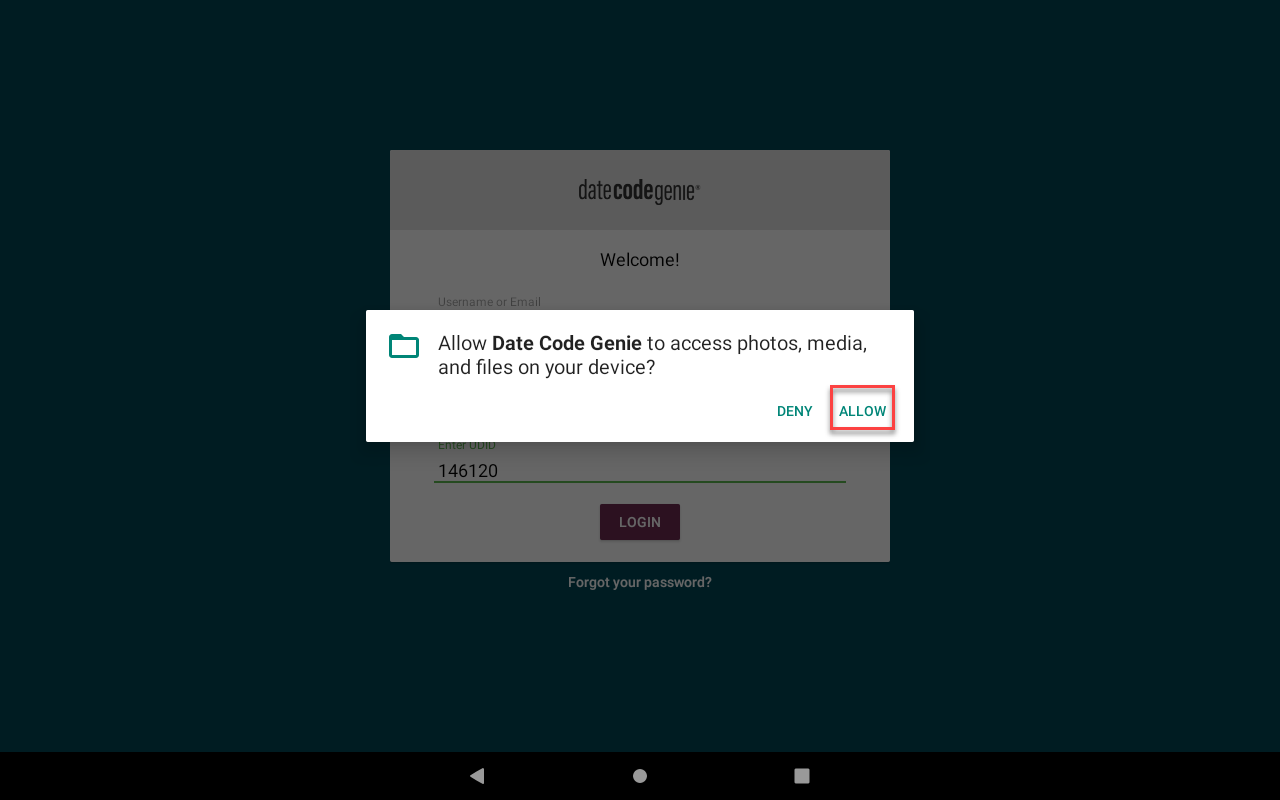Set Up DateCodeGenie® App on New Integrated Device
Table of Contents
NOTES
- New process coming later this year.
- This process is for integrated printer devices. For mobile app set up, see Set Up the DateCodeGenie Mobile App.
DateCodeGenie app set up on new integrated printer devices allows you to add the device to a location in your portal.
Users will need their location's join code for app set up. The join code can be found in the portal and sent to users, see Send a Join Code to a User.
Steps:
1. Tap the Date Code Genie app.
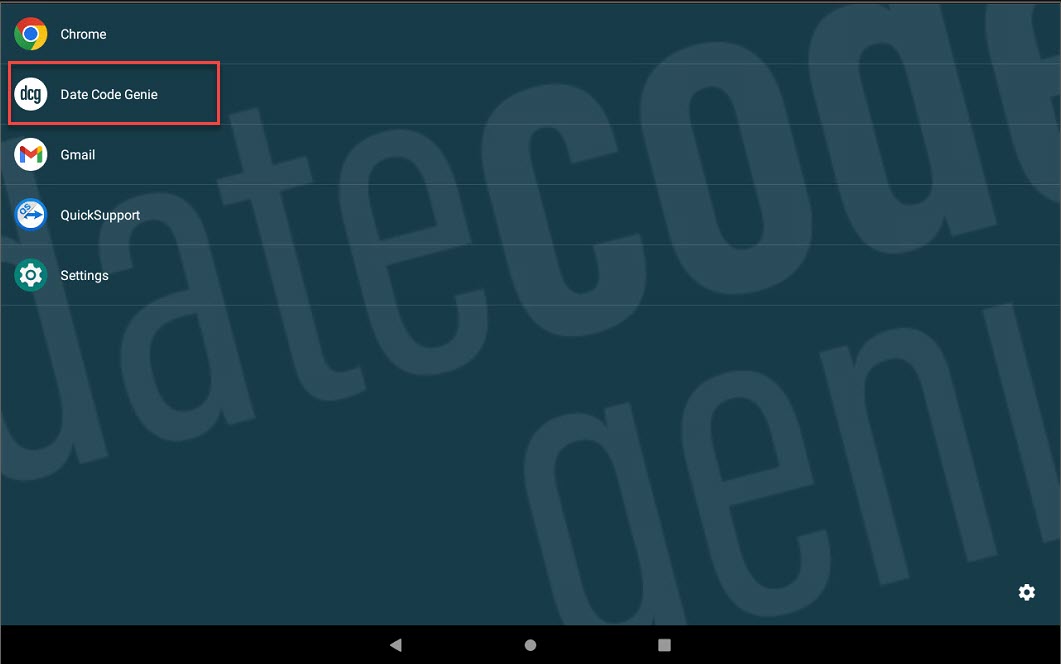
2. Type your Email and Password, then tap LOGIN.

3. Add the device to a location in your portal. Steps are based on user type:
Portal Administrator or Manager
Select Location from the dropdown, enter your device Serial Number, then tap LOGIN.

User
Type the Join Code and Serial Number, then tap LOGIN.

4. Tap your username from the dropdown and type your password. Then tap LOGIN.

5. Tap ALLOW from the pop-up to give DateCodeGenie access.