Understanding the Tablet Home Screen
Tablet Home Screen is the screen that displays all available applications when the tablet is turned on.
The DateCodeGenie® tablet on its DateCodeGenie device uses KioskHome application to limit its capabilities. Changes are managed by your Portal Administrator, IT department, DateCodeGenie Manager, or location owner of device.
KioskHome displays a list of apps on the tablet home screen based on admin options set by the company as shown below.
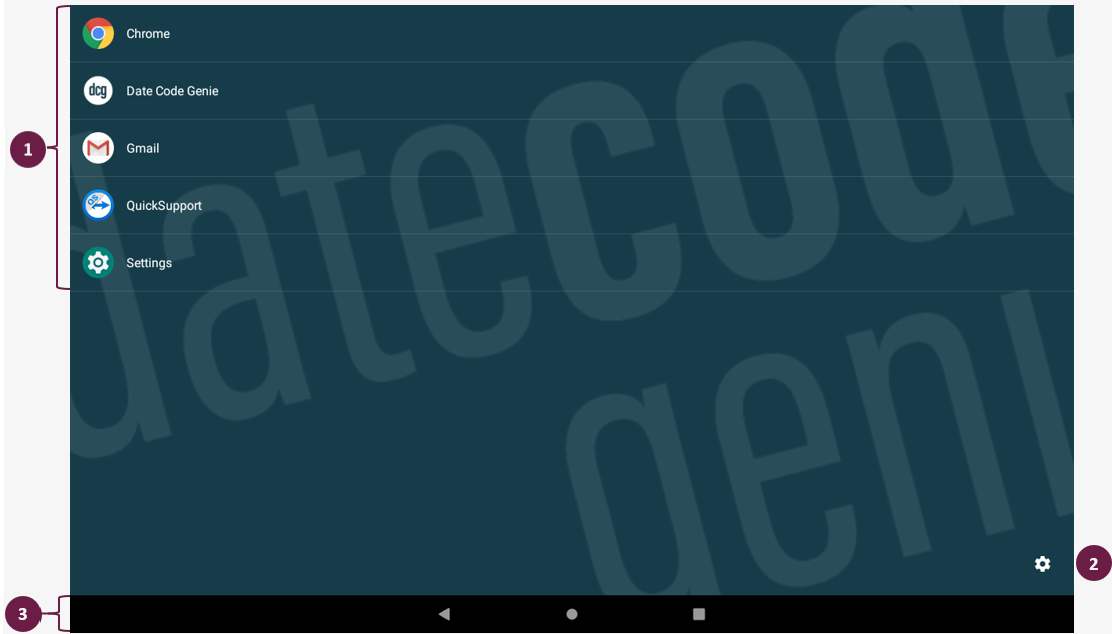
The tablet home screen has three major parts:
1. Apps
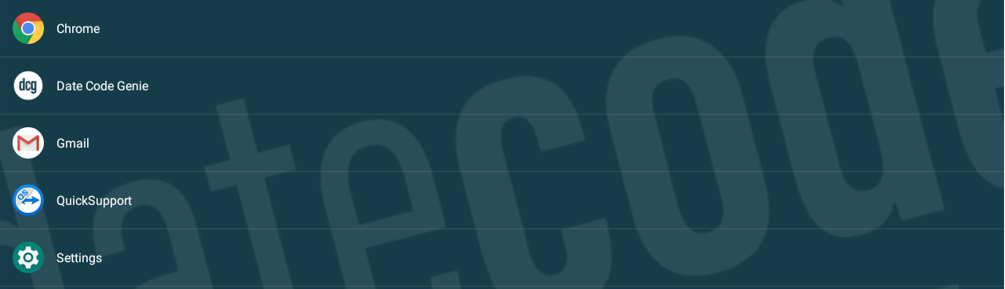
Shows applications set in admin options. KioskHome includes five default applications.
1. Chrome
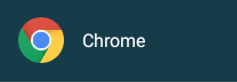
Internet browser. This may be shown as “Browser” on some tablet models.
2. DateCodeGenie
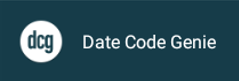
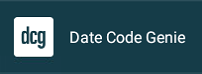
The DateCodeGenie app used for printing.
3. Gmail
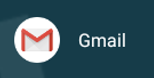
Email application. This may be shown as “Email” on some tablet models.
4. QuickSupport
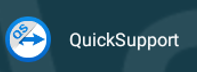
Allows DateCodeGenie Technical Support to remotely connect to the tablet for troubleshooting and training.
5. Settings
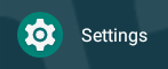
Android tablet settings including internet network, display, date and time settings, battery, apps, and more.
2. Optional Settings

The Optional Settings allows access to change settings for DCG KioskHome on the tablet.
The Optional Settings opens to display Admin Options, Manager Settings, and Shut Down Device.
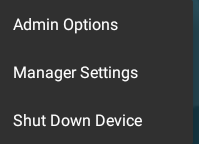
1. Admin Options
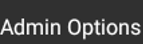
The Portal Administrator can adjust the DCG KioskHome default settings.
2. Manager Options
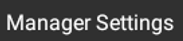
The DateCodeGenie Manager can access the settings that include internet network, date and time, and display options.
Access to app settings if it is removed from the tablet home screen.
3. Shut Down Device
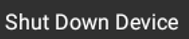
Pulls up options to power off tablet, restart tablet, and take a screenshot. This may not be visible on some tablet models.
3. Tablet Navigation Bar

The tablet navigation bar allows for moving around the tablet.
1. Back Button

Displays previous screen on tablet.
2. Home Button

Goes back to tablet home screen.
3. App Display Page Button

Shows open apps for quick access between apps and ability to close apps.


