DCG KioskHome Blocking Error
Table of Contents
If the DateCodeGenie® app is not affected by DCG KioskHome blocking, disregard message as all required permissions have been allowed for the DateCodeGenie app to function normally. However, if the DateCodeGenie® app is affected by DCG KioskHome blocking, continue with steps to resolve. See What is DCG KioskHome to learn more.
Steps:
1. Tap on Optional Settings (gear icon) in the bottom right corner of the touchscreen.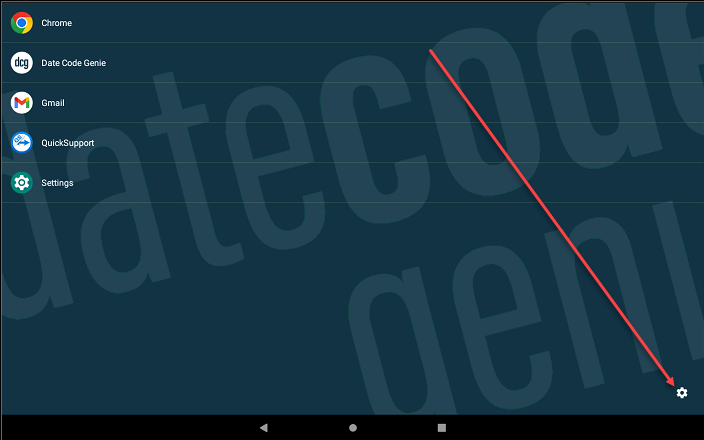
2. Tap on Admin Options.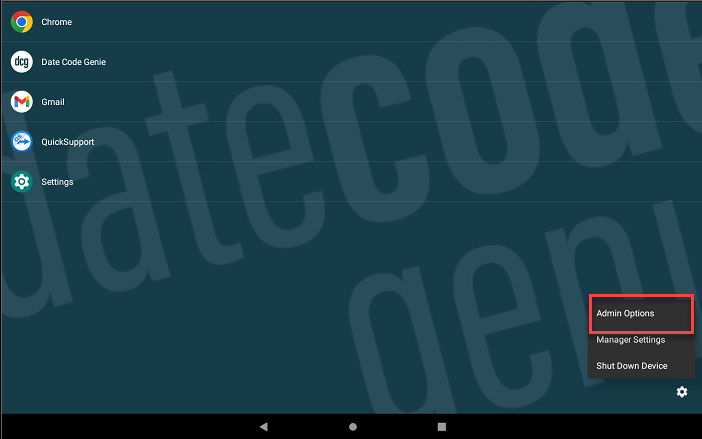
3. Enter password and tap OK.
NOTE
Contact your Portal Administrator for assistance, if password is unknown for Admin Options.
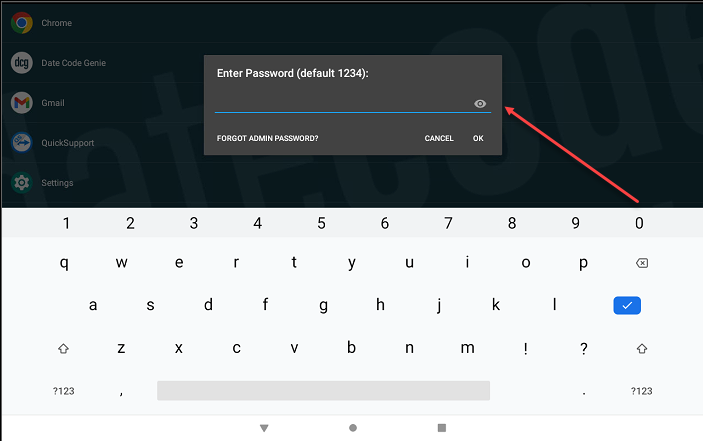
4. Tap on Blocked Process History.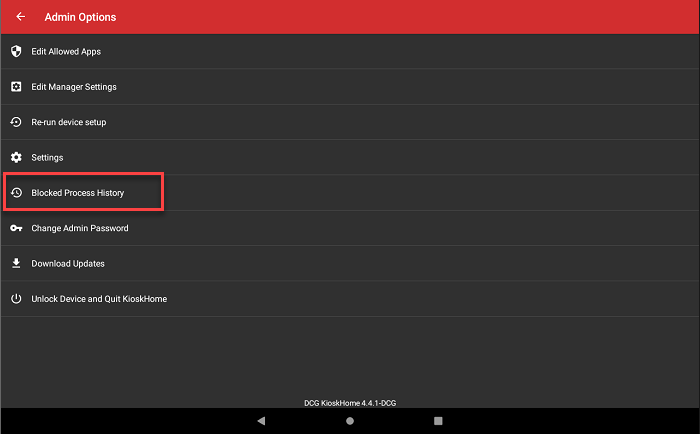
5. If "Captive Portal Login" or "Ethernet" are listed, then tap their name and tap Allow.
NOTE
If "Software Update" or "ES File Explorer" are listed, then contact Technical Support for assistance. See Contact & Support
6. Verify items listed. Contact Portal Administrator for assistance in determining allowed apps. Tap CLEAR ALL button (trash icon) if the allowed apps are correct.
7. Tap the App Display Page button (square icon) on the tablet navigation bar at the bottom of the screen. Swipe windows left or right or tap the X on the top right corner of each window to close all open apps.


