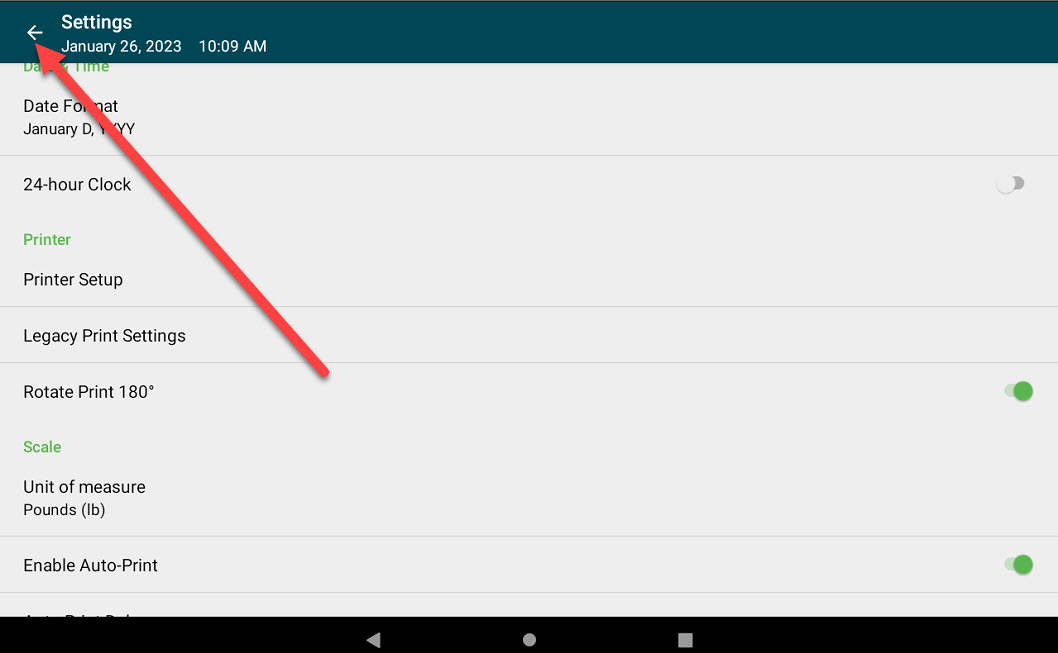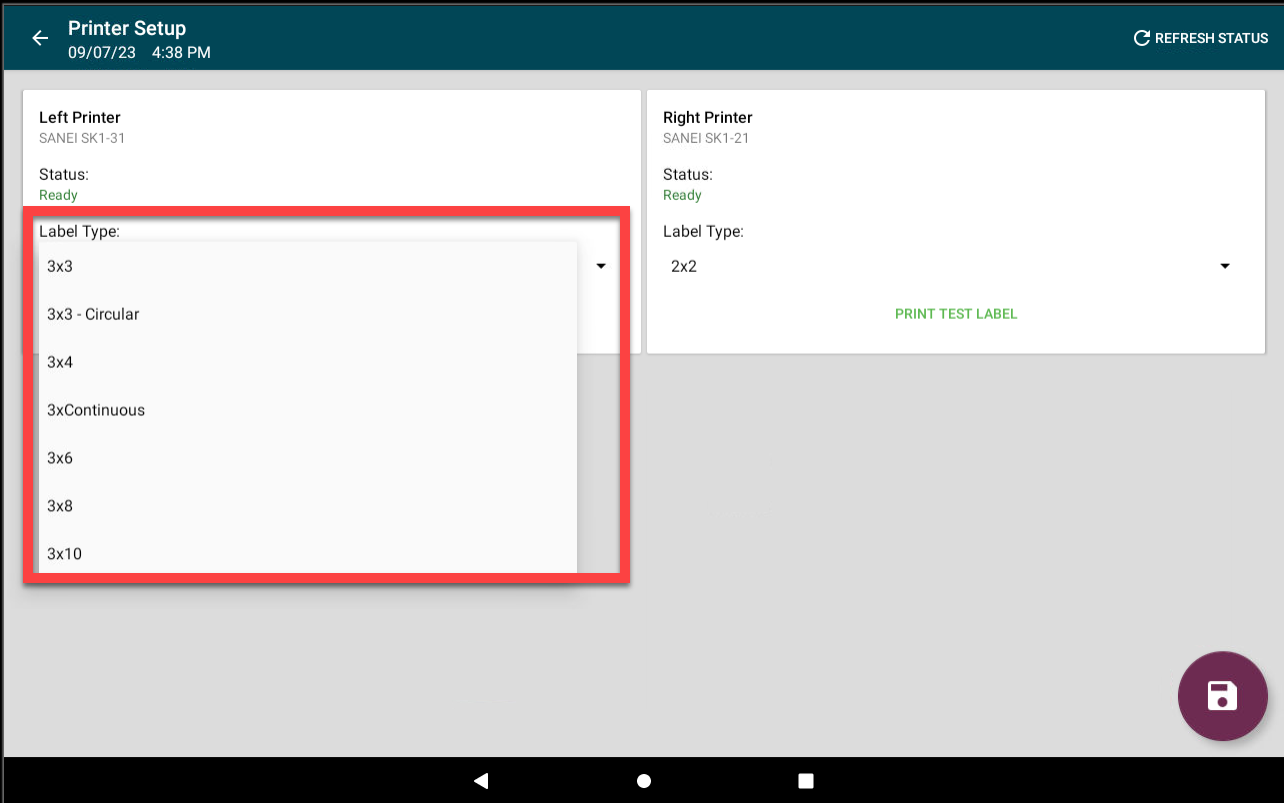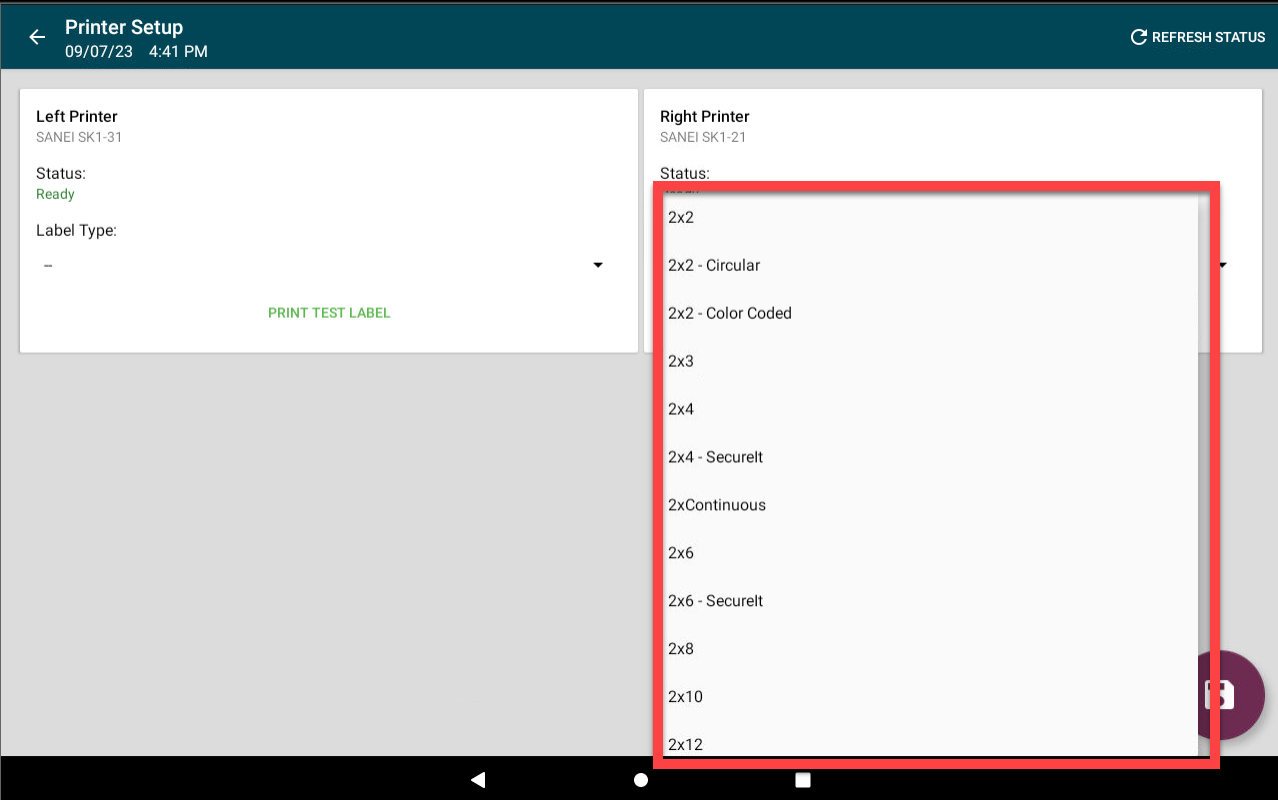Imposta il tipo di etichetta della stampante X Series
- Iniziare
- Dispositivi
- App
-
Portale
Gruppi Panoramica del portale Categorie Profili stampante Voci del menu Sonda di temperatura Elenco di preparazione Etichette rapide Controllo del prodotto Biblioteca multimediale Scala Stampa cronologia Posizioni La posizione esegue l'override Importazione ed esportazione di massa Impostazioni Elenchi Utenti Supporto
- Accessori
- Etichette
- Riparazioni
Il modello Serie X può avere una o due stampanti racchiuse nell'alloggiamento a seconda dello SKU del prodotto ordinato. Il personale può scegliere le definizioni di etichetta specifiche per ciascuna stampante nelle impostazioni dell'app .
Passaggi:
1. Accedi all'app con il tuo nome utente e password, se richiesto.

2. Toccare il pulsante di navigazione per aprire le opzioni disponibili .

3. Scorrere fino alle Impostazioni sezione e toccare per aprire.
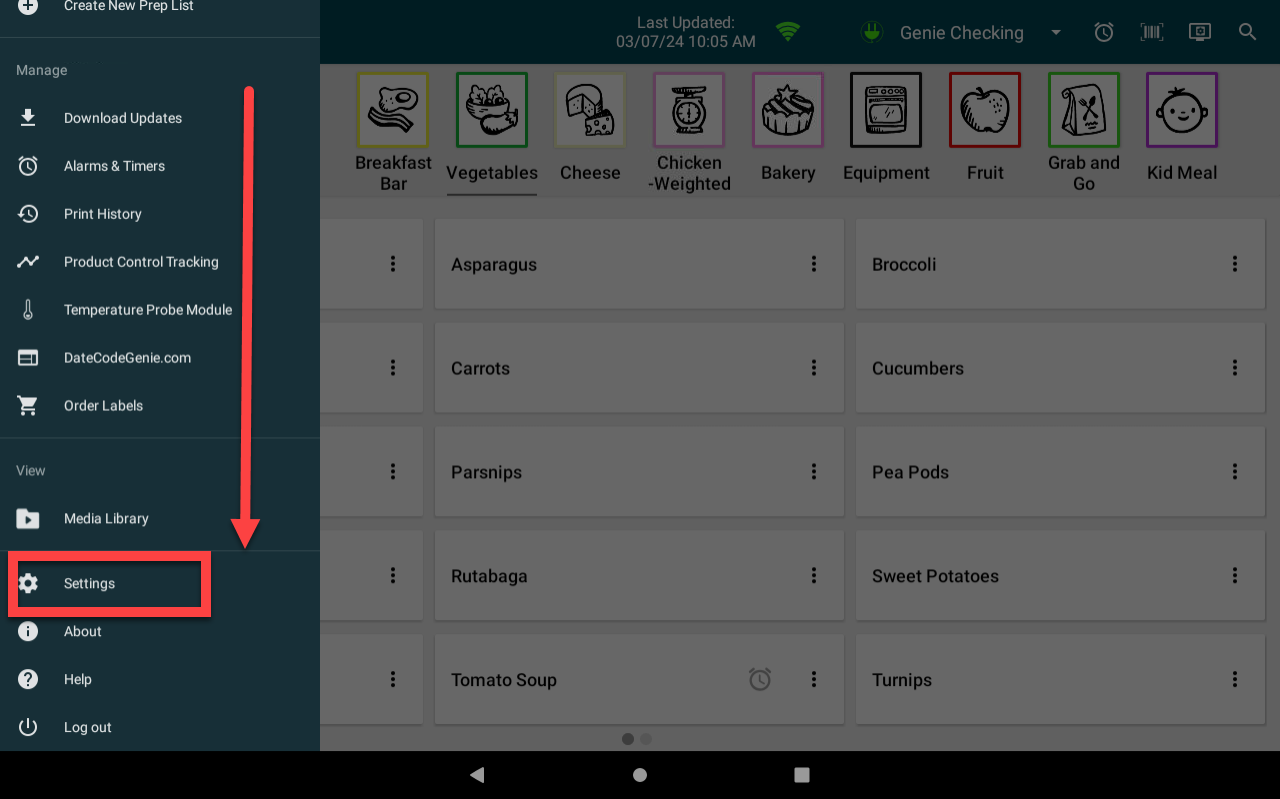
4. Scorrere fino alla sezione Stampante e toccare Impostazione stampante .
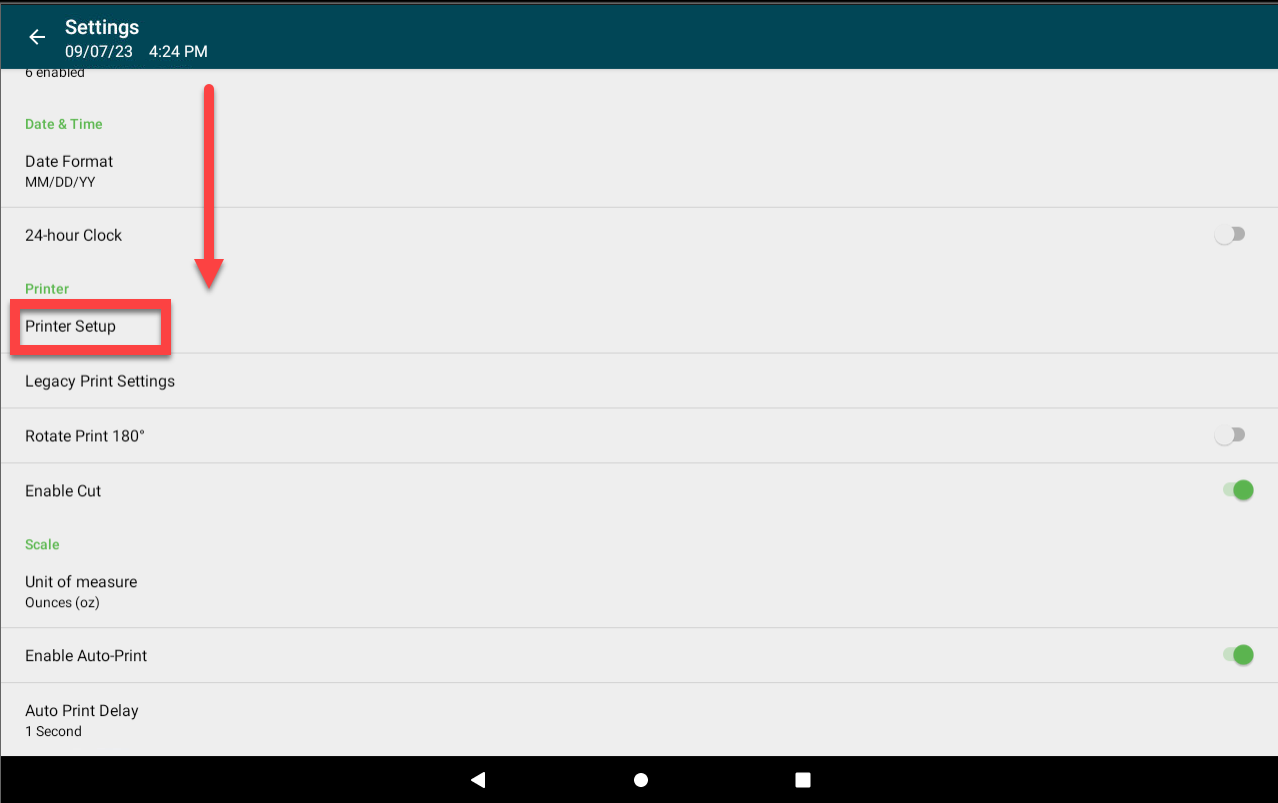
5. Tocca la freccia a discesa Tipo di etichetta .
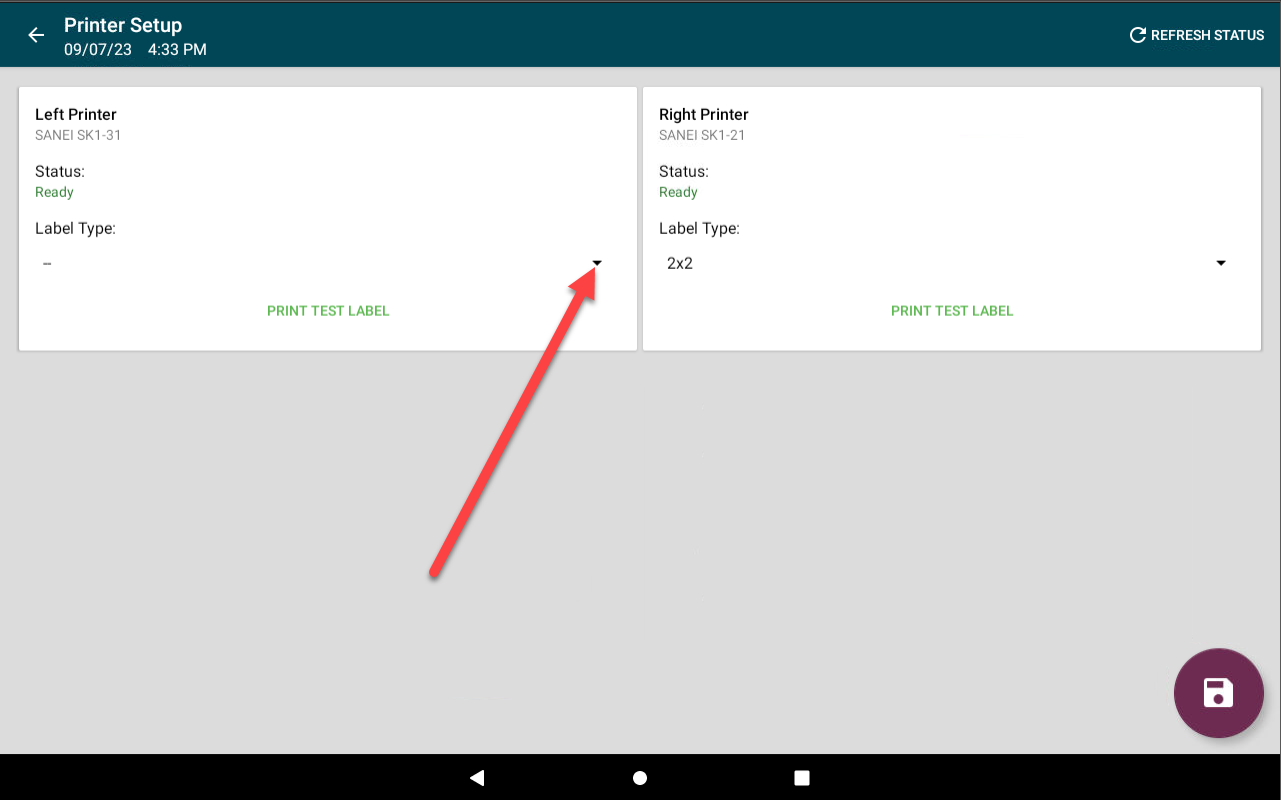
6. Scegli il tipo di etichetta per ciascuna stampante desiderata.
|
Stampante sinistra:
|
Stampante destra:
|
7. Toccare il pulsante Salva (icona del floppy disk) per salvare la configurazione della stampante.
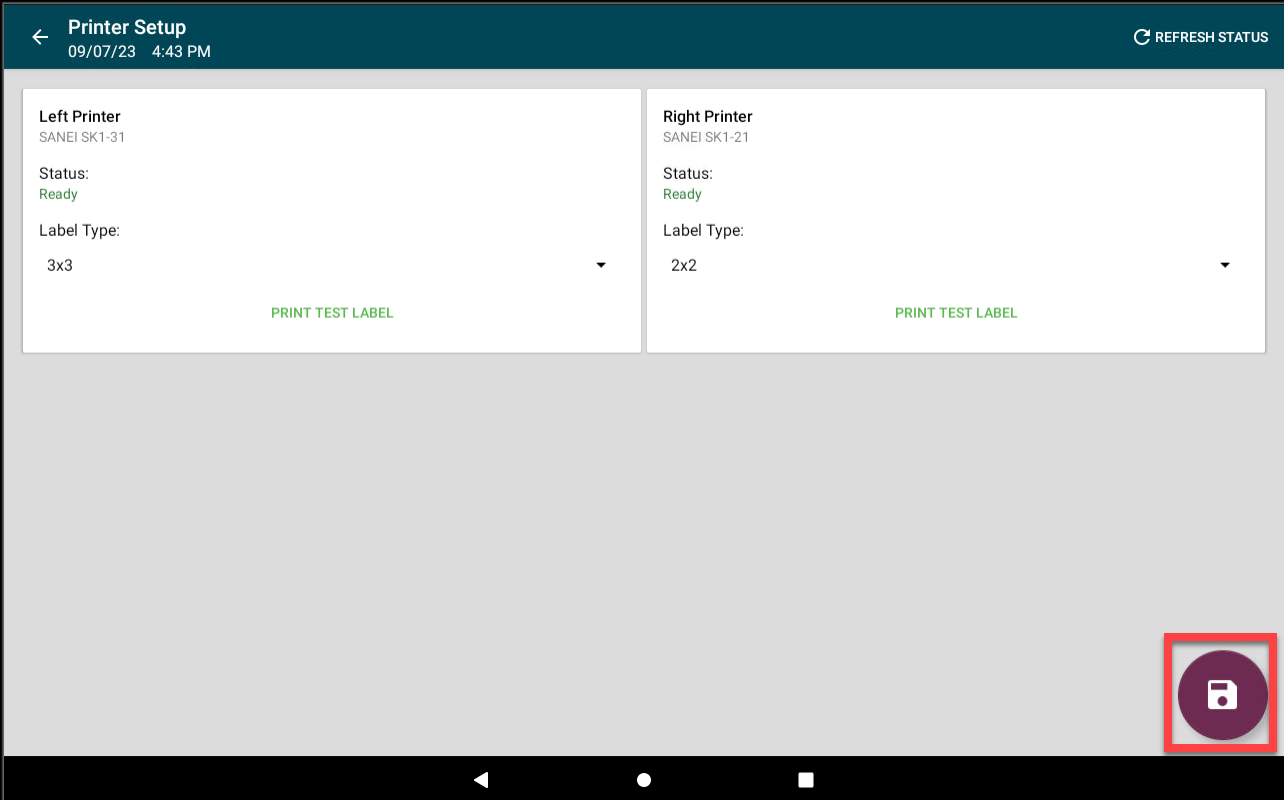
8. Tocca il pulsante Indietro (icona a forma di freccia) per tornare alla dashboard dell'app .