Manage Saved Product Control Reports
Table of Contents
Portal administrators and managers can create, save, edit and delete product control reports as needed to easily export waste tracking reporting from the Product Control tab in the portal.
Save a Saved Report
1. Login to www.datecodegenie.com using the recommended browser, see What Internet Browser Should I Use to Access My DateCodeGenie® Portal?
2. Click on the Product Control tab on the sidebar.

3. Select and set the filter fields needed for the report to save.
NOTE
Data in the Print Job ID column will only appear if the Sort by is set to Print Job ID (New Format).

4. Click the Select Columns button.

5. Click on None at the top next to the All option.

6. Scroll and check mark which columns to display in the saved report. Click Select.

TIPS & TRICKS
Use the formulas from the table below to help decide which columns to display.
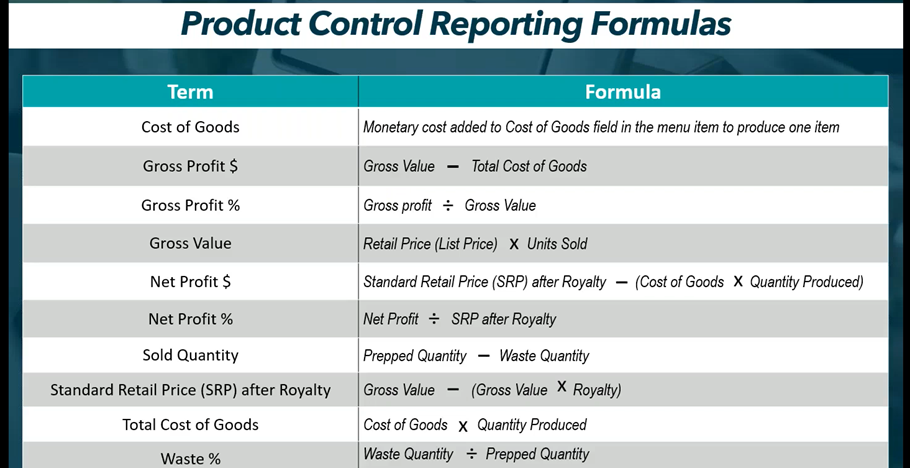
7. Click Saved Report, enter the new Report Name and click Save.

8. Click the Select Report dropdown to view the saved report.

Edit a Saved Report
1. Click on the Select Report dropdown menu and select the saved report.

2. Edit any filters needed on the top of the page for this saved report.

3. Click the Select Columns button and add or remove the necessary check marks to update the data to appear on the report.

4. Click the Save Report button.

5. Enter the new Report Name and click Save.

Delete a Saved Report
1. Click the Delete Report button.

2. Click Delete Report to permanently remove the saved report.

Run a Saved Report
1. Click the Select Report dropdown menu to select the saved report to run.

2. Adjust the filters on the top of the page if needed.

3. Click Export to generate the report.



