Forgot Username to Login to the App
Each staff requires a unique username with allowed permissions added to the portal and displayed on the app.
Changes must be made by your DateCodeGenie® Portal Administrator or Manager in the portal and will appear on the app after downloading updates.
Steps:
1. Tap Download Updates from the app login screen to update data on the app.
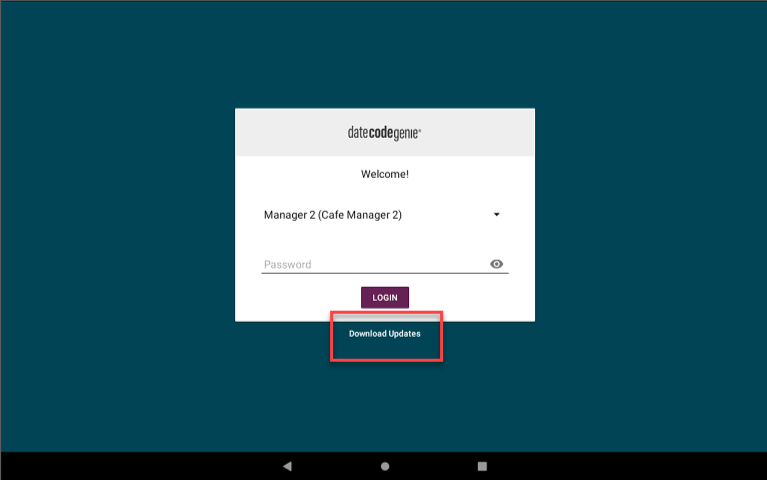
2. Tap the black triangle to open the username dropdown and scroll to select the username from the list.
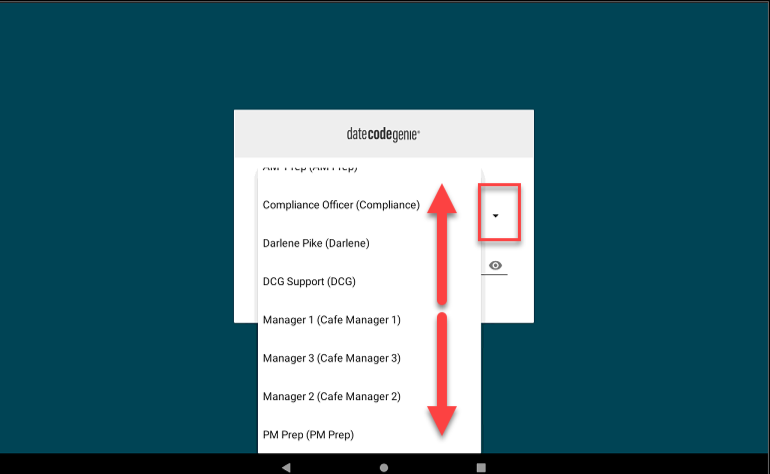
3. Type the password, if required, and then tap LOGIN button.
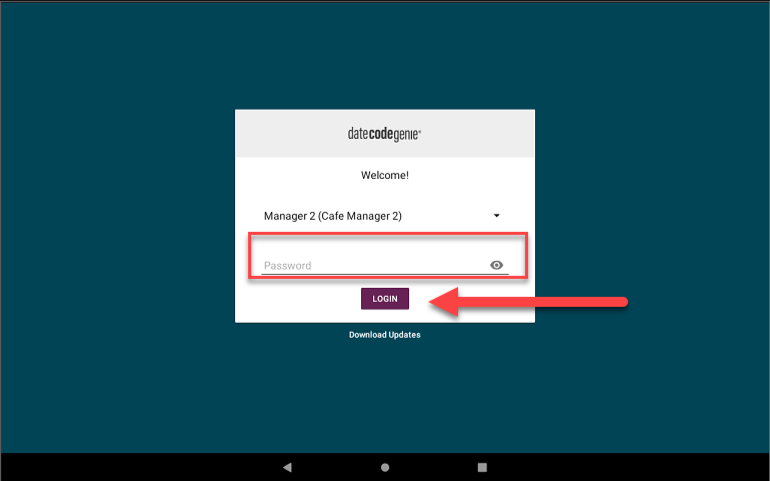
4. Contact your Portal Administrator for additional assistance. See How to Find My Portal Administrator on the App


