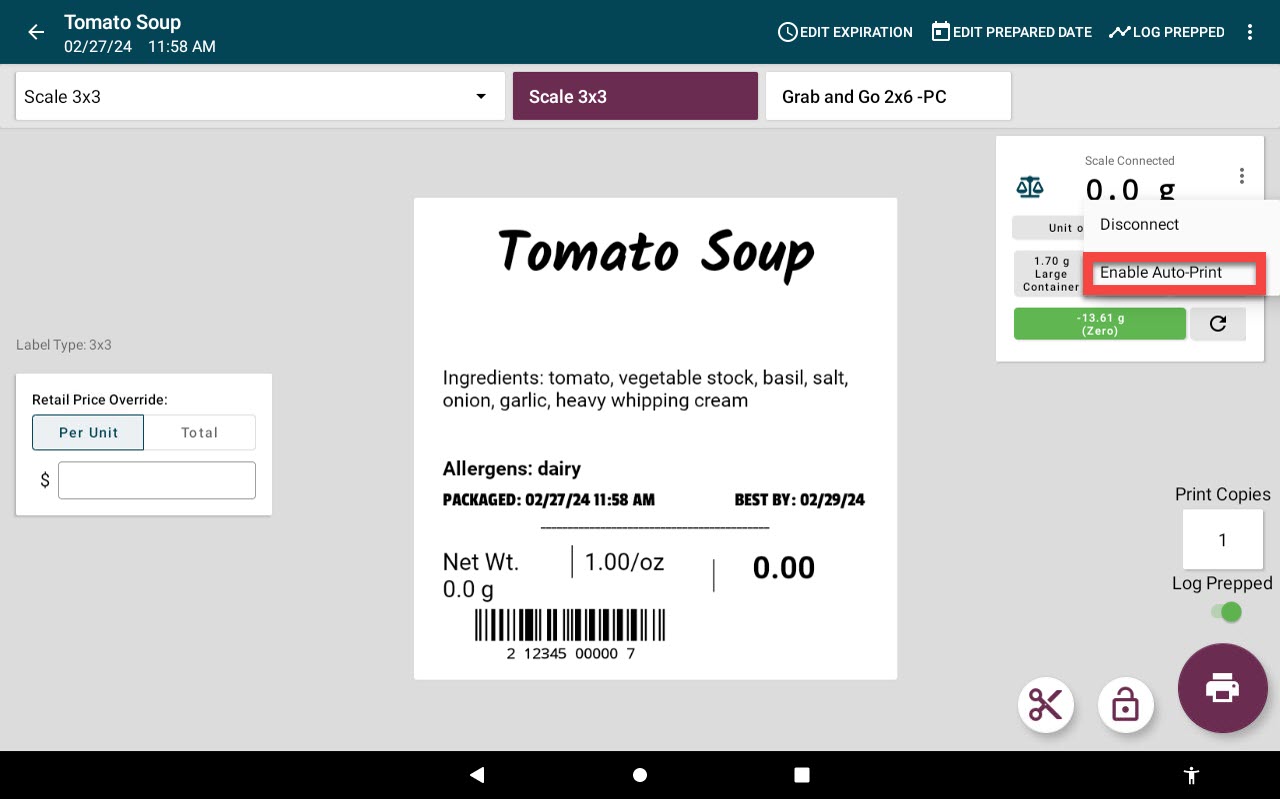Change the Auto Print Setting
The auto print setting allows you to hold the print preview page of the menu item selected to automatically print a label when a new weight is detected on the scale.
Auto print:
- Prints a label only when a weight above zero is detected.
- Delay time between weighing can be adjusted and defaults to a 1 second delay. See How to Change the Auto Print Delay Setting for the Scale.
There are two options to turn on and turn off this setting:
1. Settings
1. Log in to the app with your username and password, if required.

2. Tap the navigation button (three line icon).

3. Tap settings.
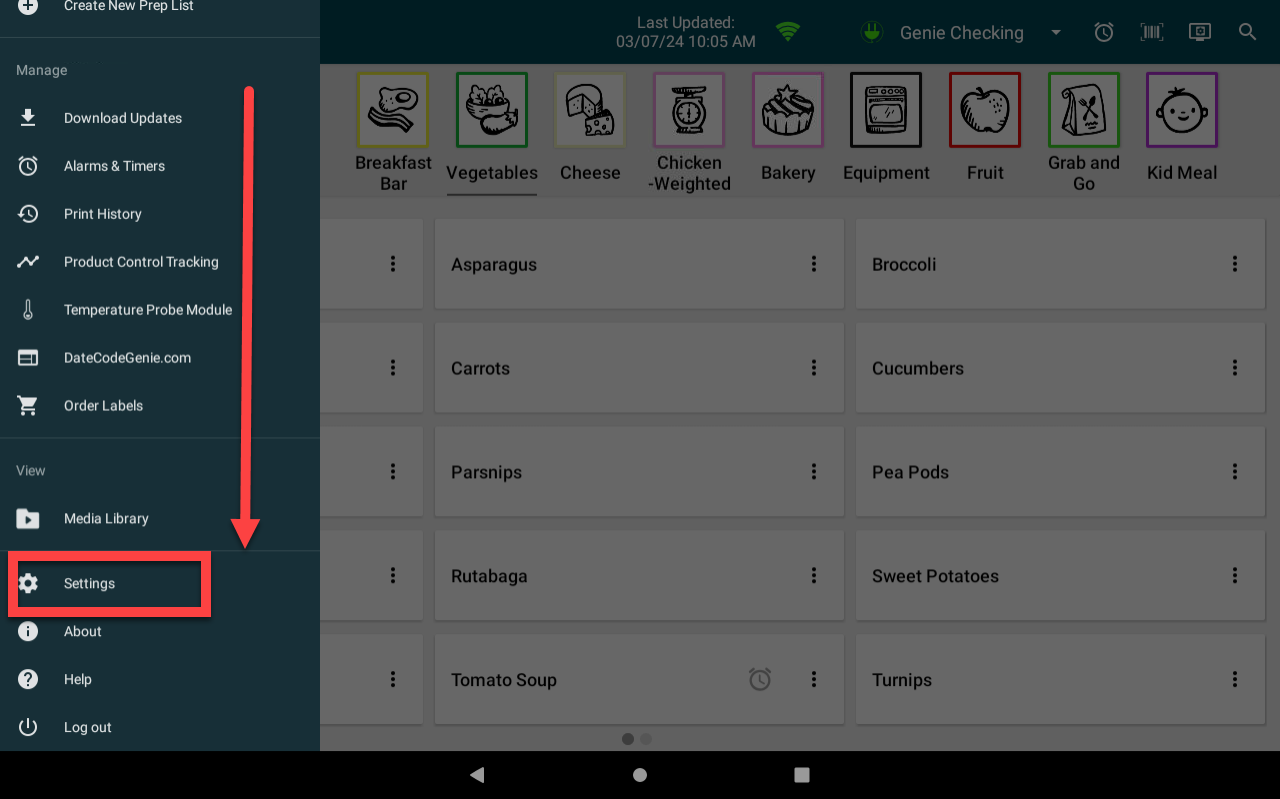
4. Scroll to Enable Auto Print and tap the toggle to turn on (toggle green) or off (toggle white).
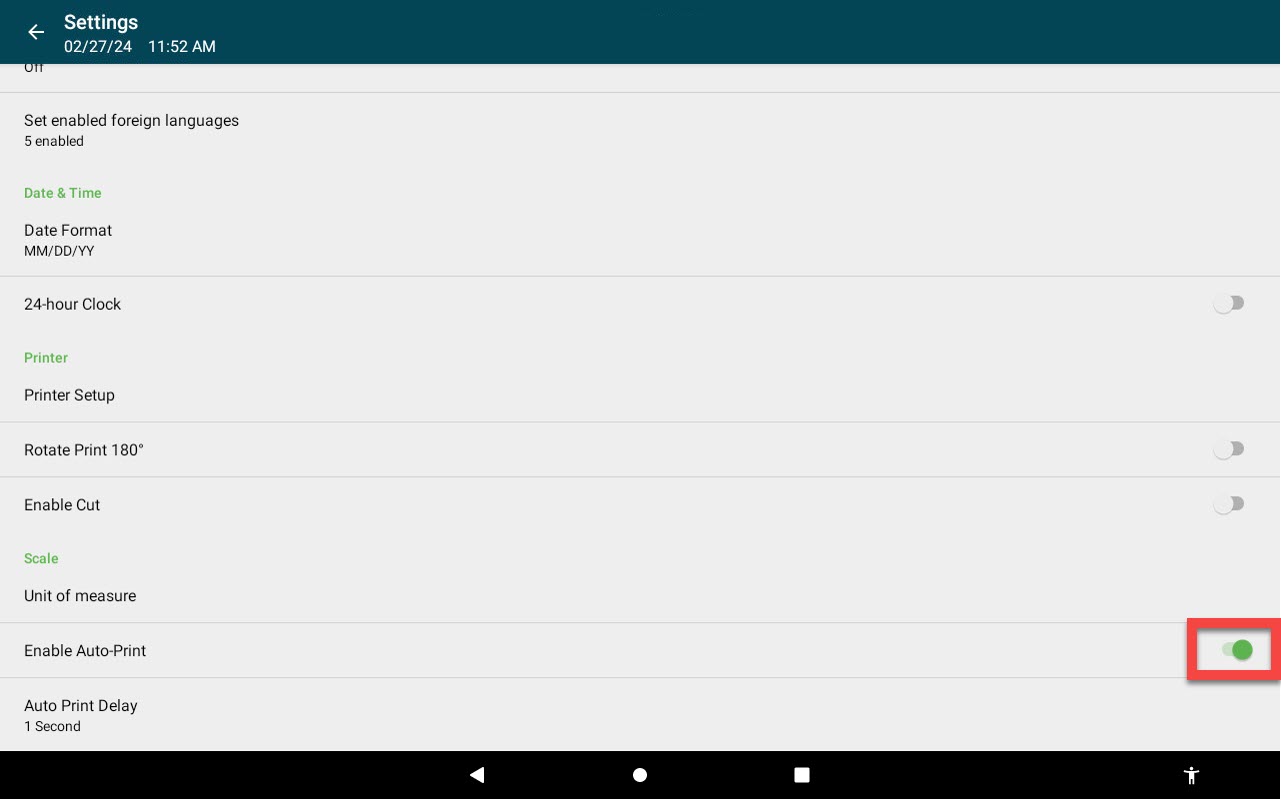
2. Scale Detail Box
1. Log in to the app with your username and password, if required.

2. Tap a menu item button to go to the print preview page.
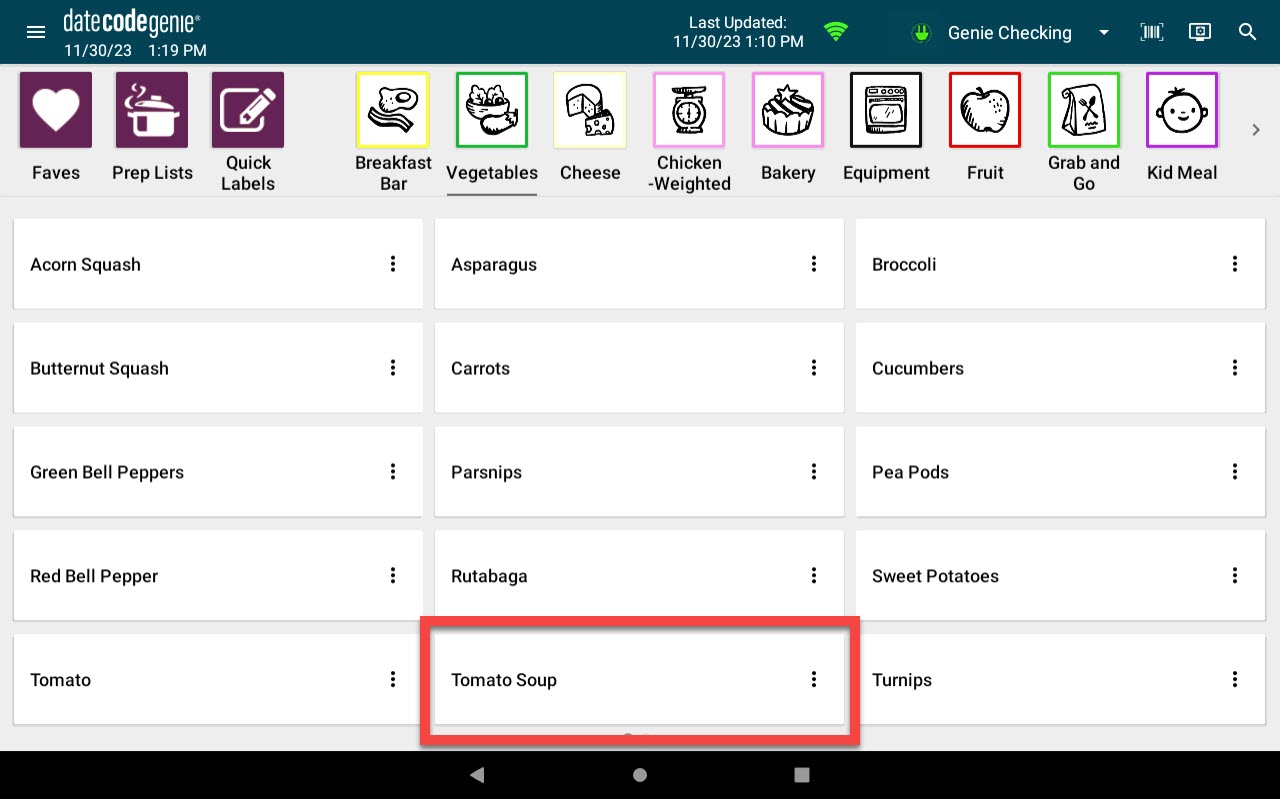
3. Tap the scale options (three dot icon) in the scale detail box.
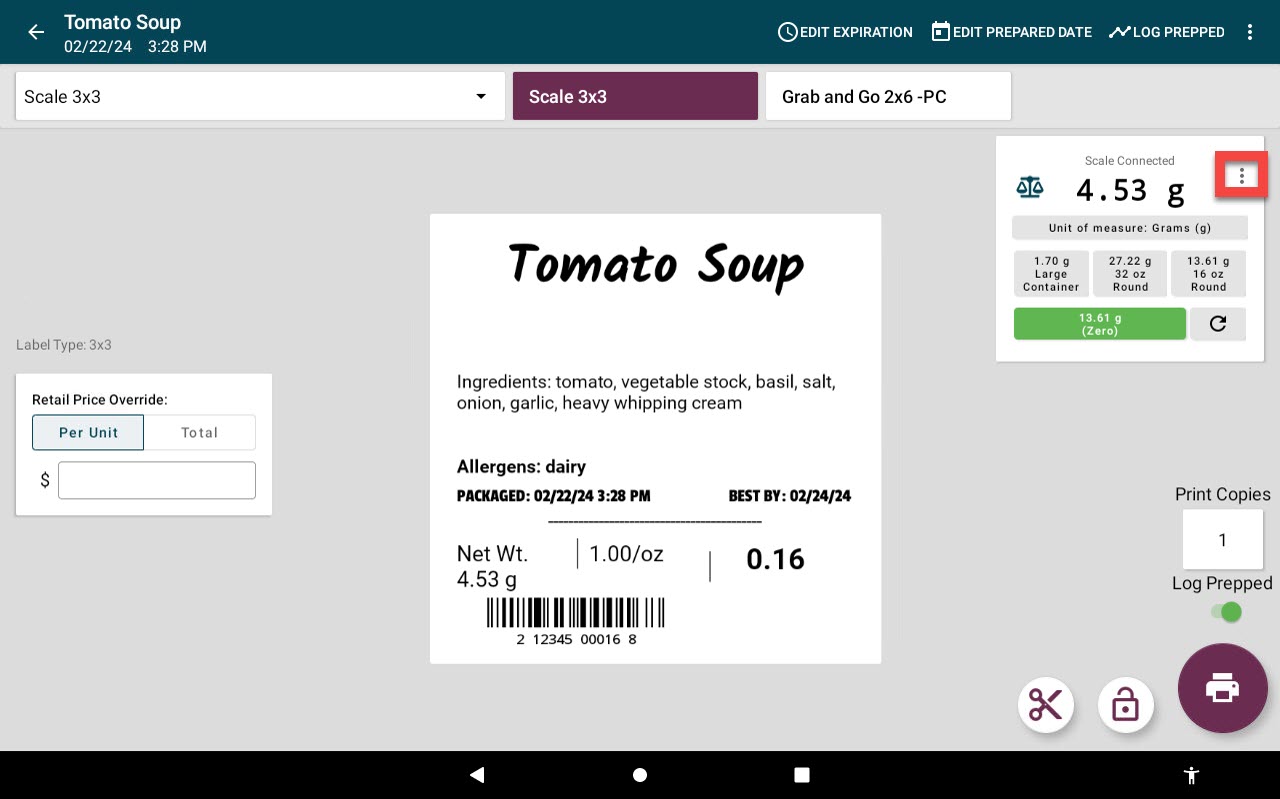
4. Tap Enable Auto-Print to turn on auto-print, or Disable Auto-Print to turn off.