Understanding App Navigation Options
App navigation options allow you to get to different areas of the app.
Access app navigation options by tapping the navigation button (three-line icon) from the upper left corner of the app dashboard.

App navigation options may be different based on permissions and add-on options.
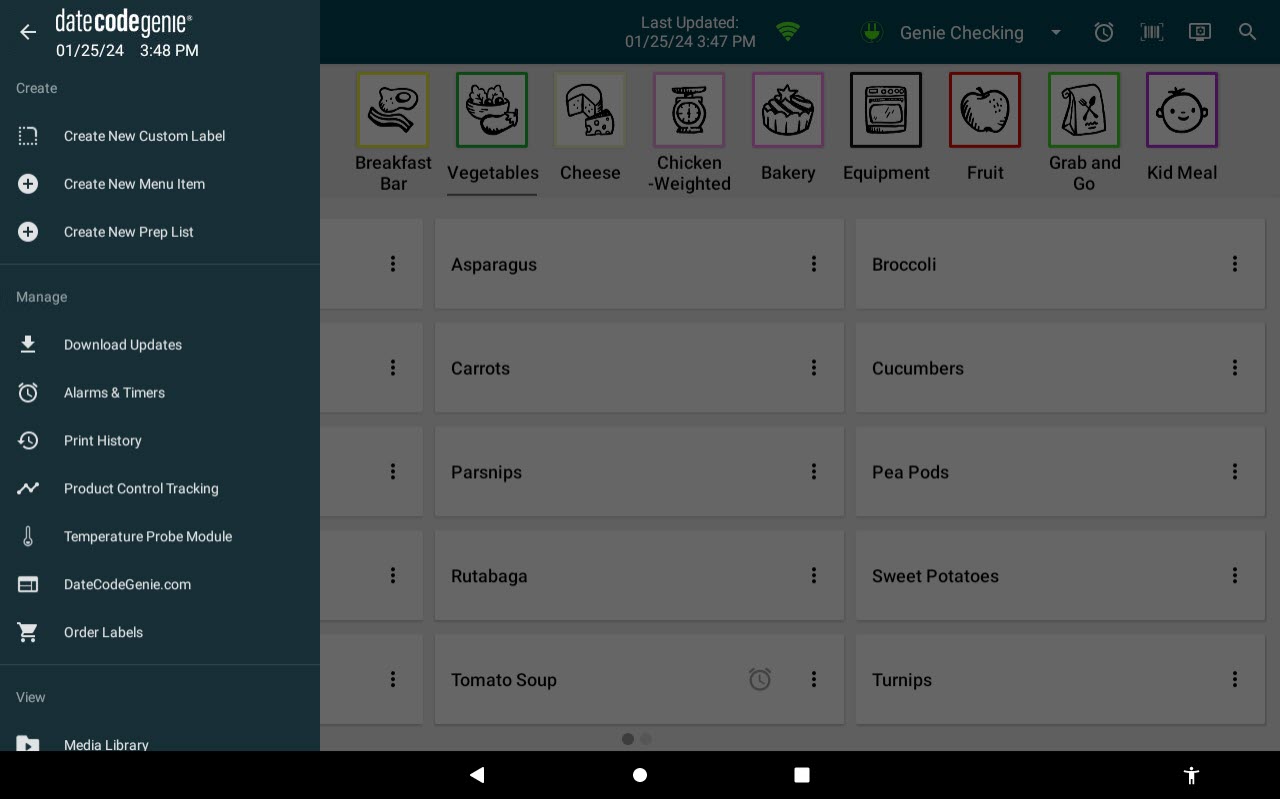
App navigation options available:
Create
Create New Custom Label
- Creates a label for one-time use.
Create New Menu Item
- Create an ad-hoc menu item. Menu item will not back up to portal.
Create New Prep List
- Create an ad-hoc prep list. Prep list will not back up to the portal.
Manage
Download Updates
Alarms & Timers
Print History
Product Control Tracking
Temperature Probe Module
DateCodeGenie.com
- Links to portal at datecodegenie.com.
Order Labels
- Links to ecommerce site at store.ncco.com
View
Media Library
- View media library.
Additional Options
Settings
- DateCodeGenie® app settings. May include:
- Reset tips
- User Language
- Enable Bi-lingual printing
- Set enabled foreign languages
- Date Format
- 24-hour clock
- Printer Setup (x device only)
- Rotate print 180°
- Enable Cut
- Unit of measure
- Enable auto-print
- Auto Print Delay
About
-
View device and portal information.
- Portal administrator
- Company
- Warranty
- App and device information
Help
- Solutions for printer, tablet, app, calibration, and error code issues on the app.
Log out
- Logs the current staff out of app.


