Connect Device to Wi-Fi
Table of Contents
Connecting your DateCodeGenie® device to Wi-Fi is easy and only takes minutes. Be sure your tablet is charged and turned on.
NOTES
- These steps are for DateCodeGenie® devices with integrated printers devices only. For mobile app users, refer to your tablet's manufacturer information for tablet setup assistance.
- Contact your company for correct network and password requirements.
- See Setting Up Specific or Hidden Wi-Fi to connect to hidden networks.
Steps:
1. Tap the home button (circle icon or house icon) at the bottom of the tablet to return to the tablet home screen.

2. Tap Settings.
NOTE
If Settings does not display on the app list, see Using KioskHome for Tablet Access

3. Tap Network & Internet.

4. Tap the Wi-Fi toggle to turn green.
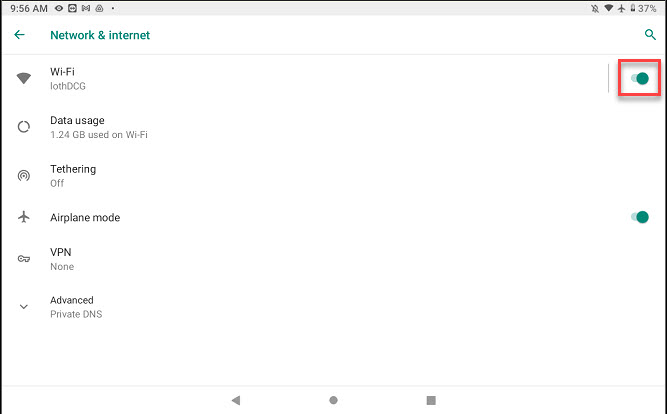
5. Tap Wi-Fi to display the network list and select your network.

6. Connected will display when successfully connected. Tap the home button to return to the home screen.
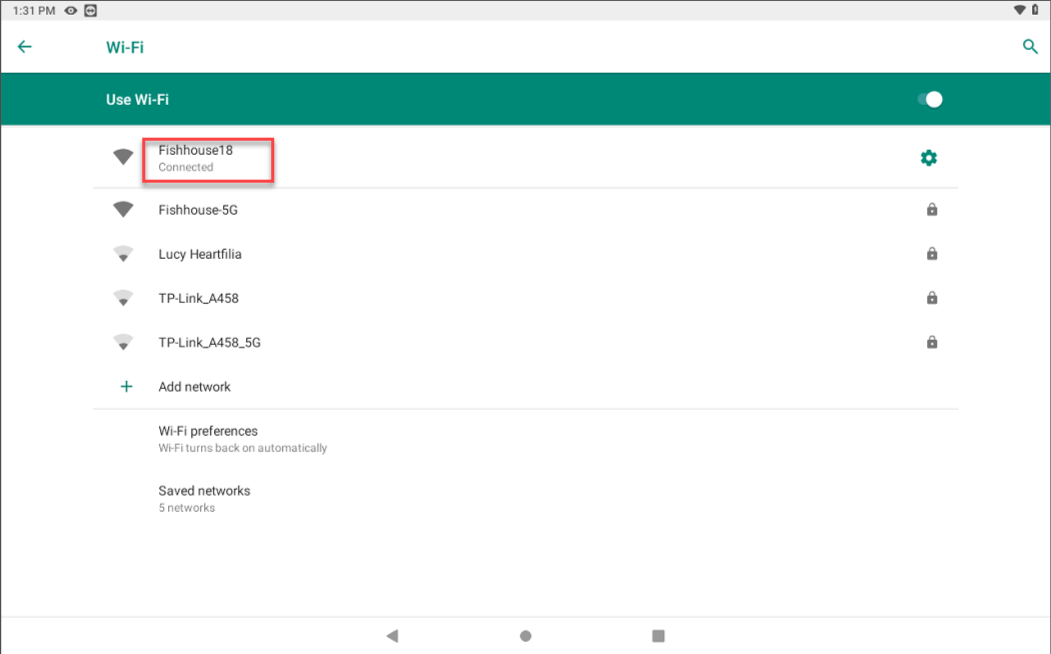
NOTE
Not connecting to Wi-Fi? See Incorrect Date and Time or Wi-Fi Authentication for Guest or Public Networks. Contact your company for assistance with connection to your network.


