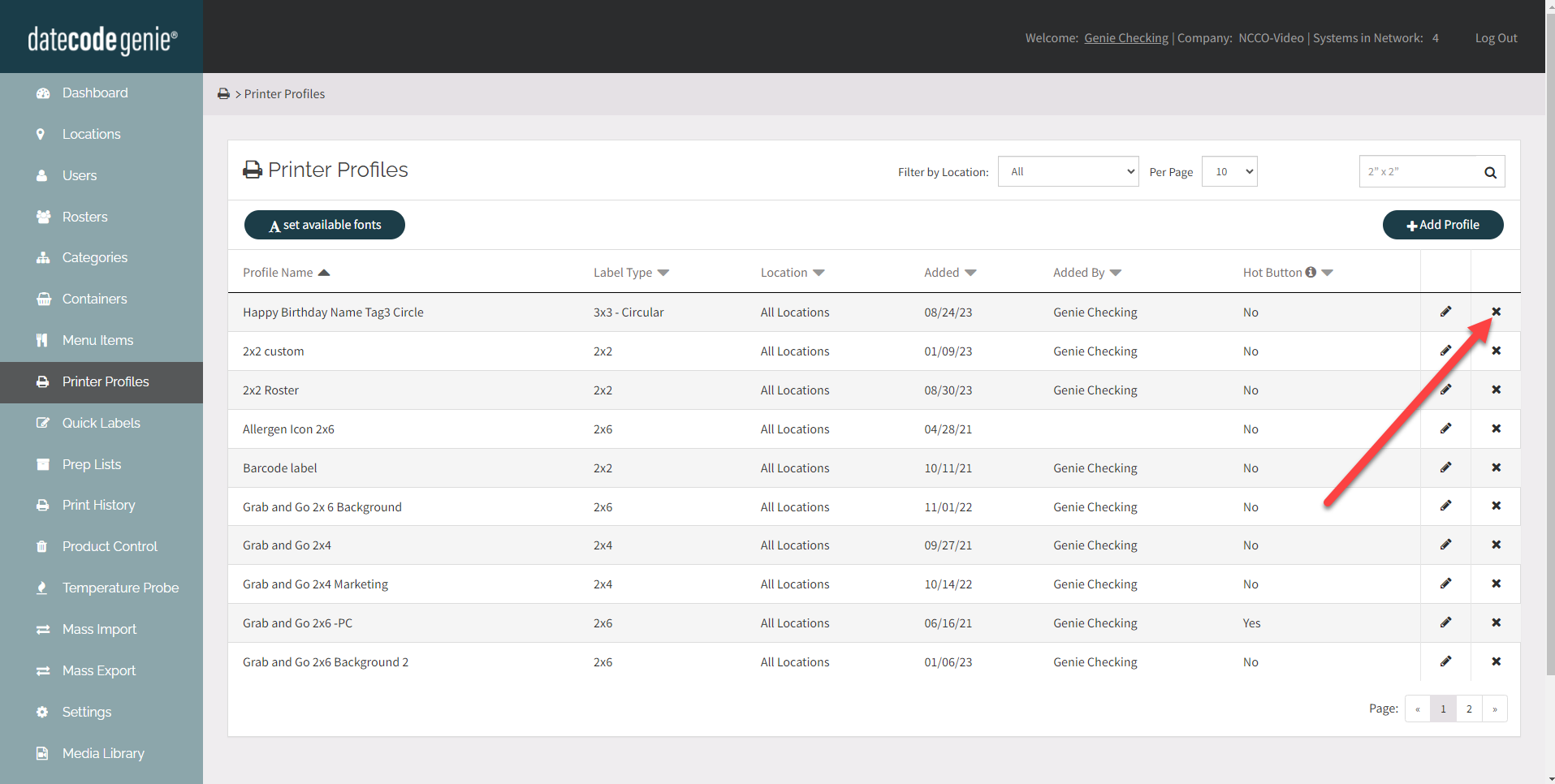Manage Printer Profiles
Add, edit, and delete printer profiles from the Printer Profiles tab in the portal.
Add a Printer Profile
1. Log in to the portal at www.datecodegenie.com using the recommended browser. See What Internet Browser Should I Use To Access My DateCodeGenie® Portal?
2. Click on the Printer Profiles tab on the side bar.

3. Click the +Add Profile button to open a new add profile page.
NOTE
If the +Add Item button is not displayed, the Add or Edit Printer Profiles Permission is not turned on. Contact your Portal Administrator about turning on this permission.
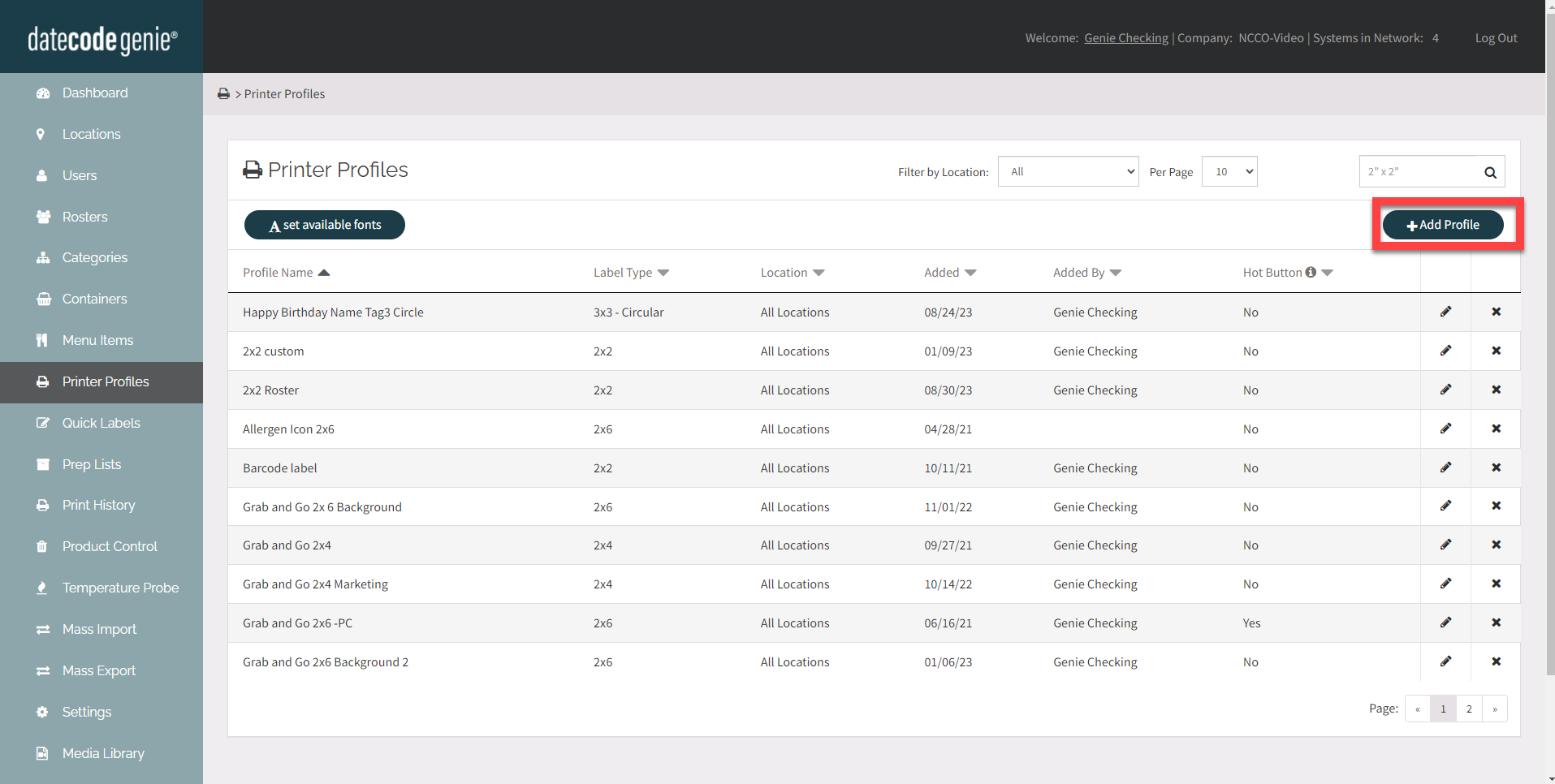
4. Enter the Profile Name under Add Printer Profile. Required fields are noted by the red asterisk.
TIPS & TRICKS
Add the label size to the name so staff know which label size to print on.
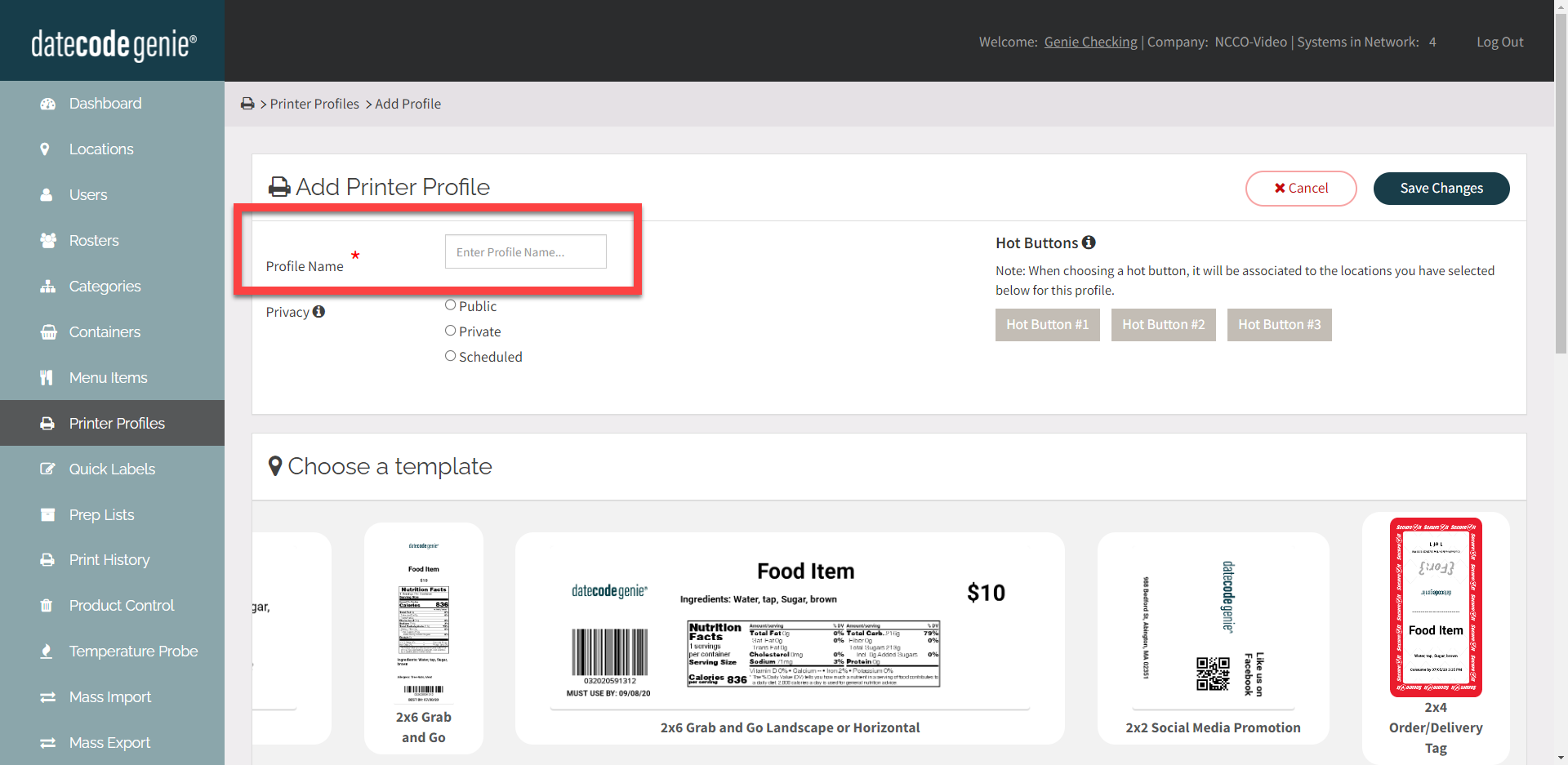
5. OPTIONAL: Choose a template. Templates can be used as is or modified in the layout designer.
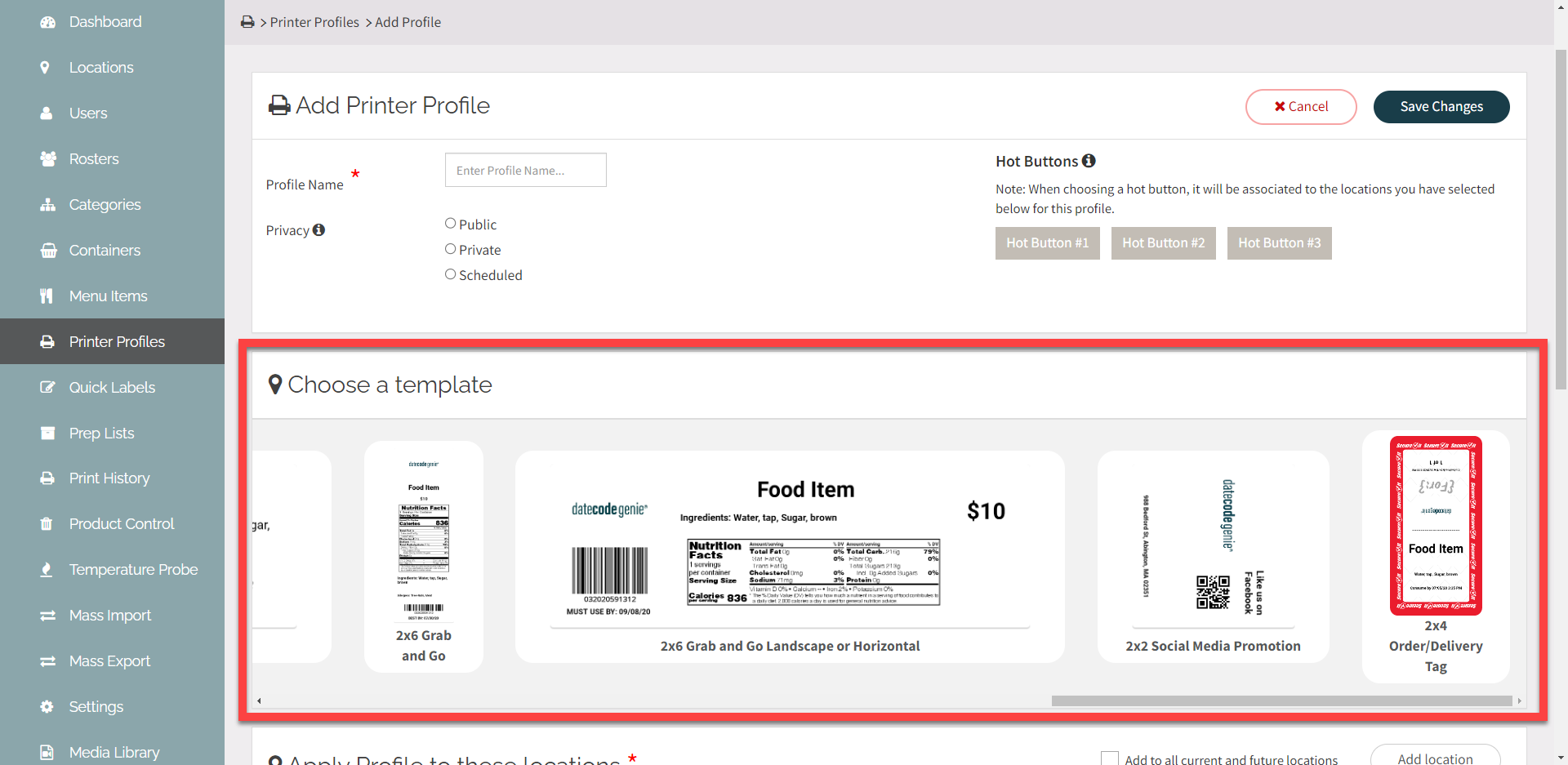
6. Using the Add location button, select each location from the list. Or check the box to automatically add all current and future locations.
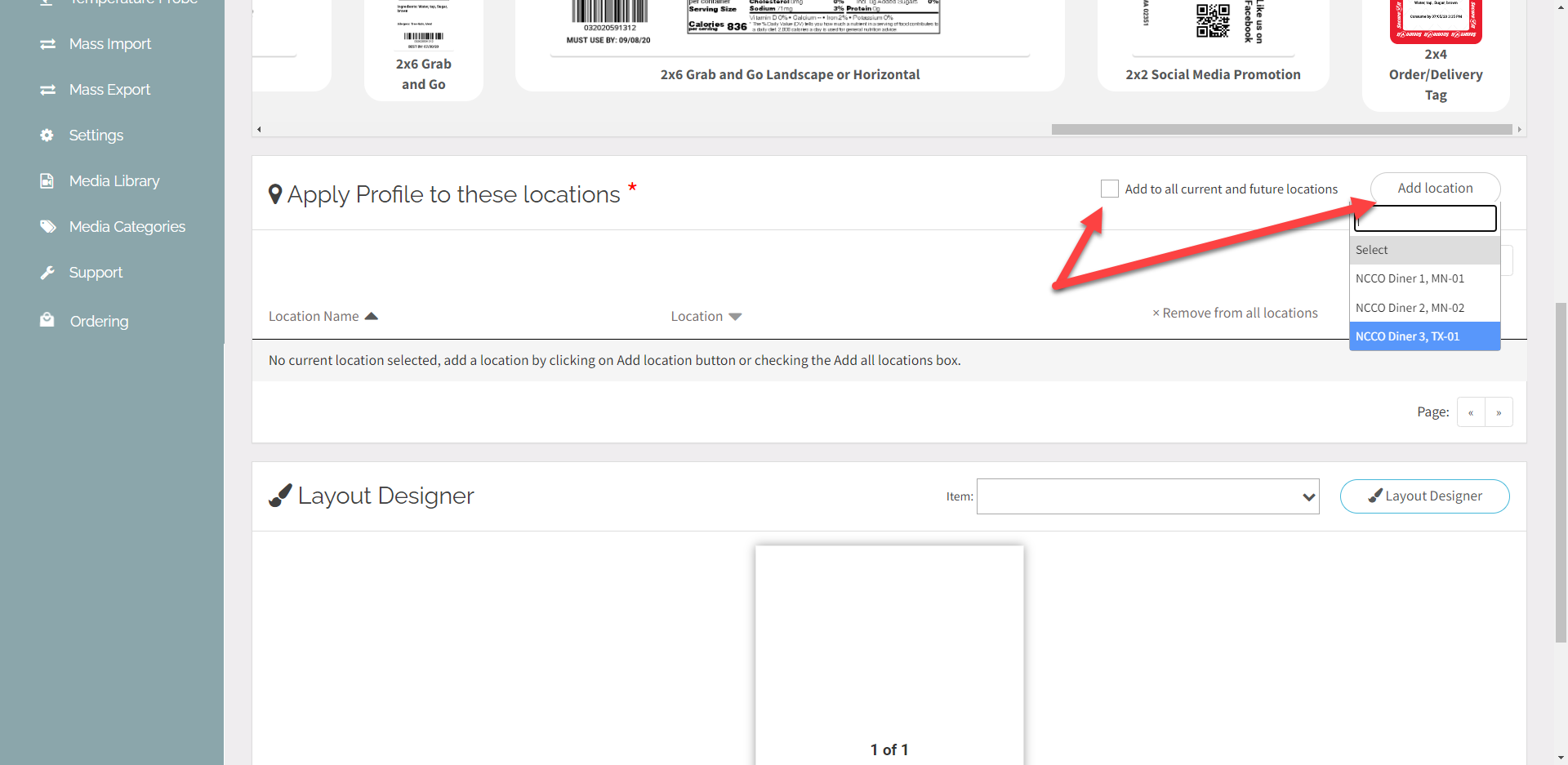
7. Click the Layout Designer button to open the designer page.

8. Click the Label Type dropdown and select label size.

9. Features to add to the label are listed in groups on the left. Choose features from the list and drag onto the label.
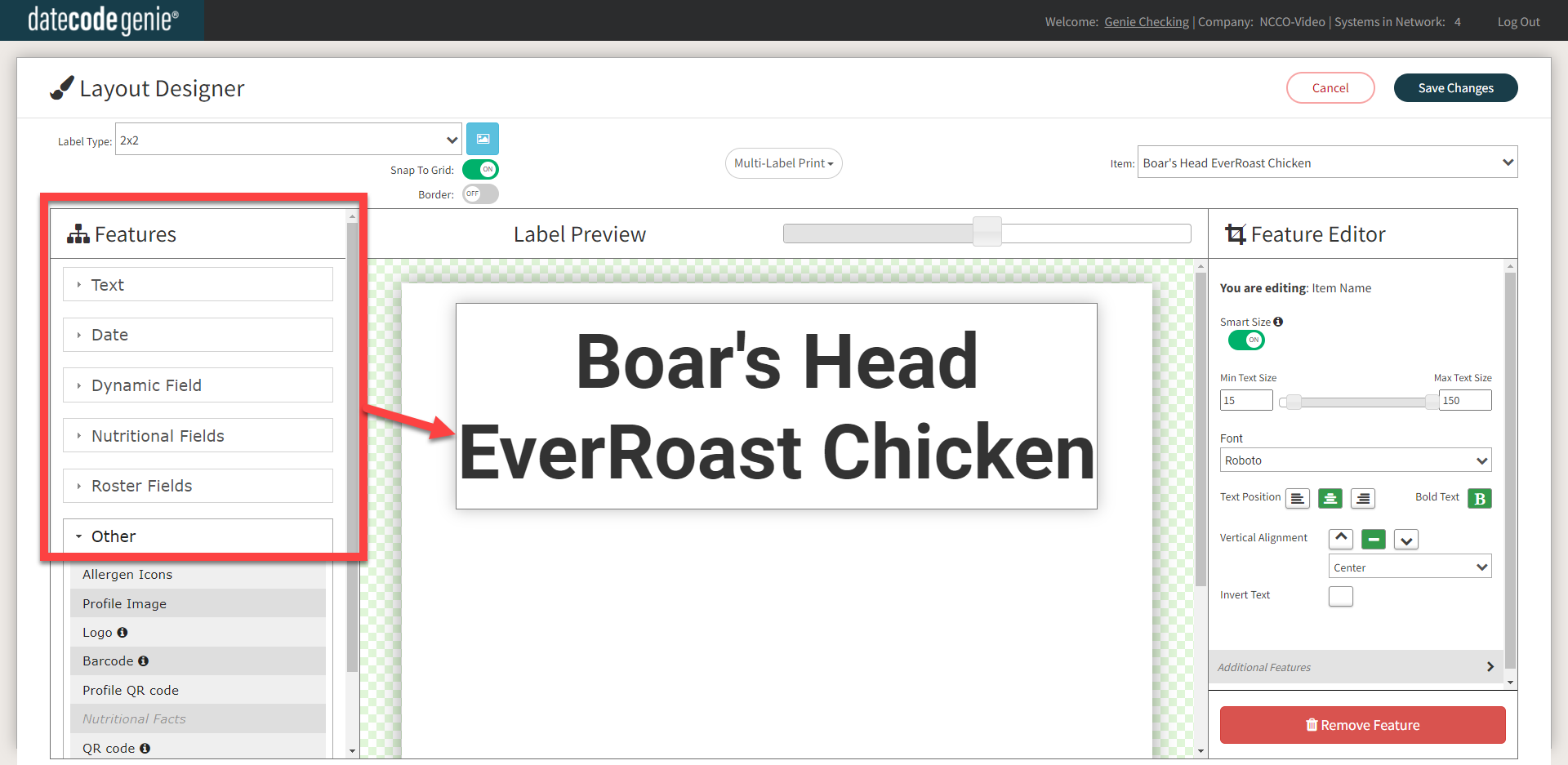
10. To change the placement of the feature:
- Click and drag the added feature to change the position.
- Click and drag the bottom right corner to change the area for the feature.
- Click the upper right corner to rotate the text within the feature.
NOTE
Features that are shaded red indicate overlapping features and red lines indicate feature extends beyond your label. Both require fixing before your profile can be saved.
11. Customize each feature using the Feature Editor on the right side, after clicking each feature from the middle label preview pane.
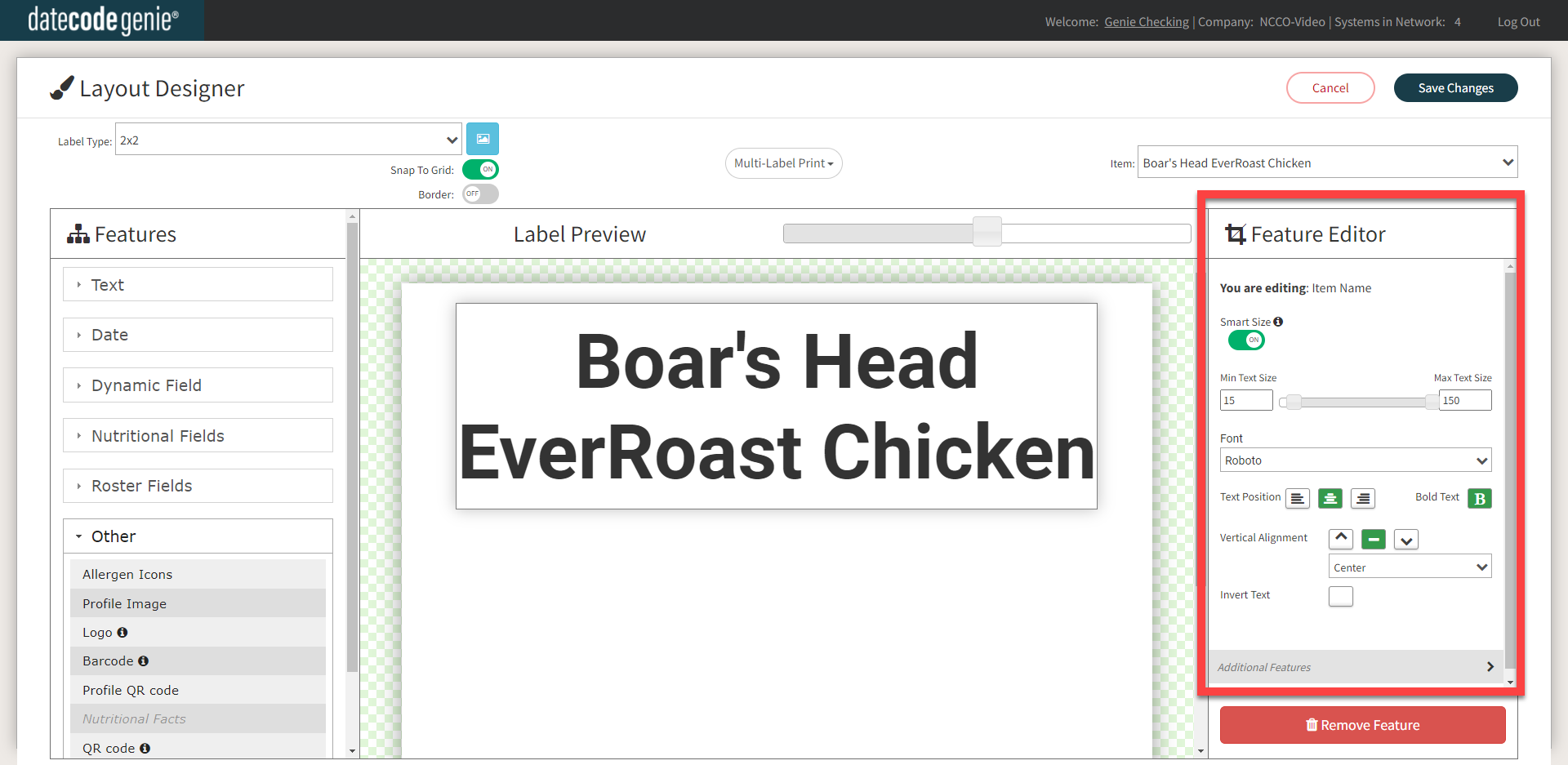
12. To remove a feature, click on the feature and click the Remove Feature button from under the Feature Editor.
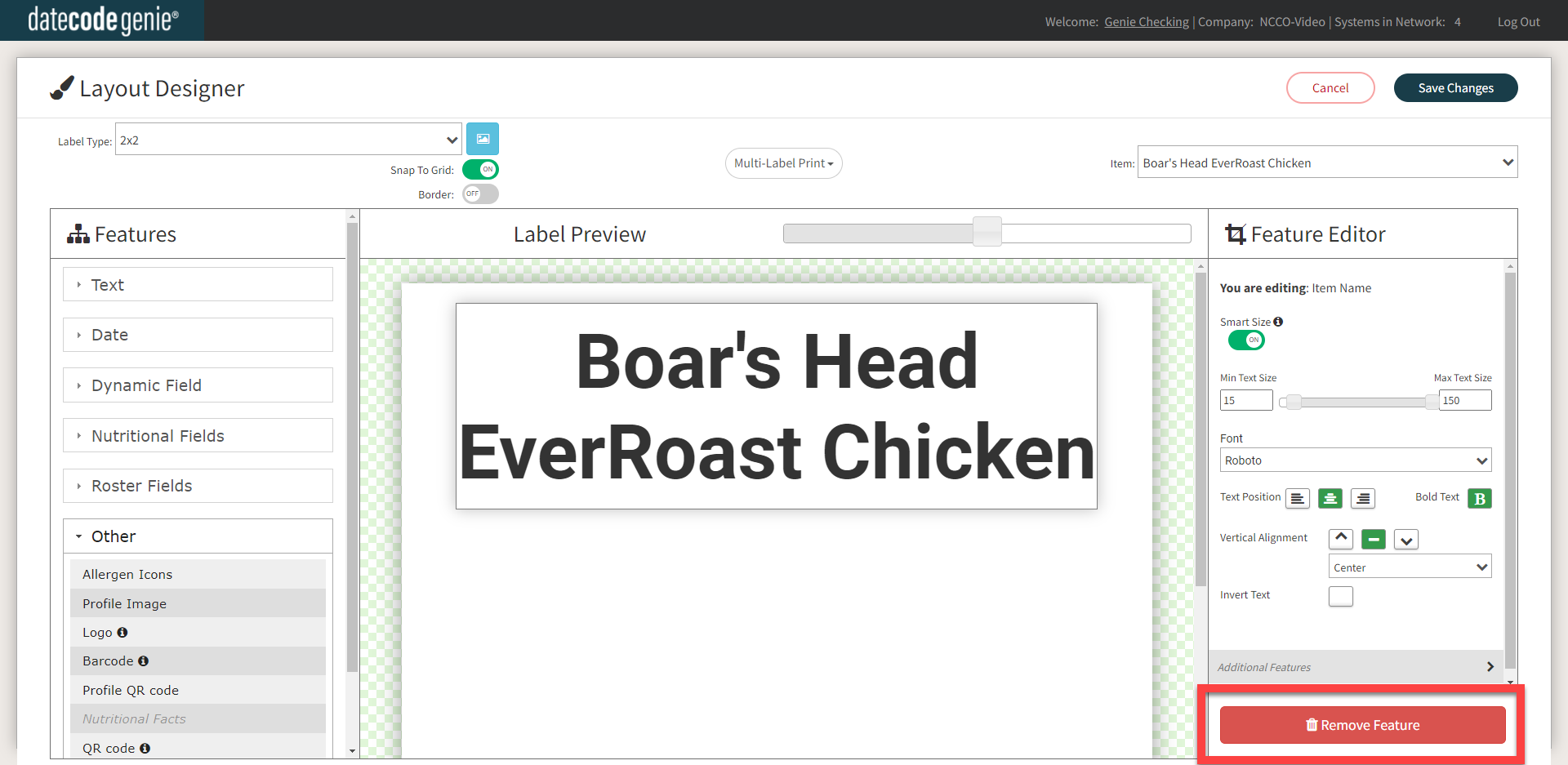
13. Once all features have been added and customized, click the Save Changes button.
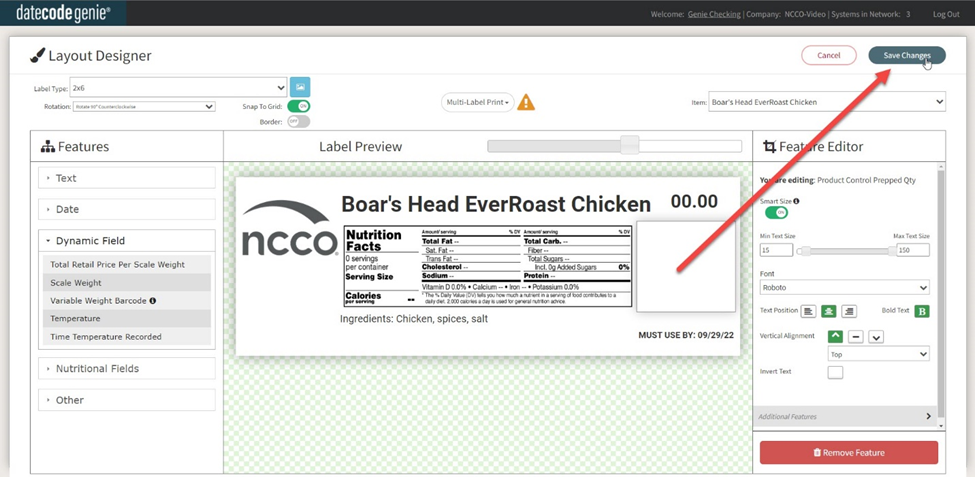
Edit a Printer Profile
Click the Edit button (pencil icon) to the right of the printer profile to open the printer profile page and edit.
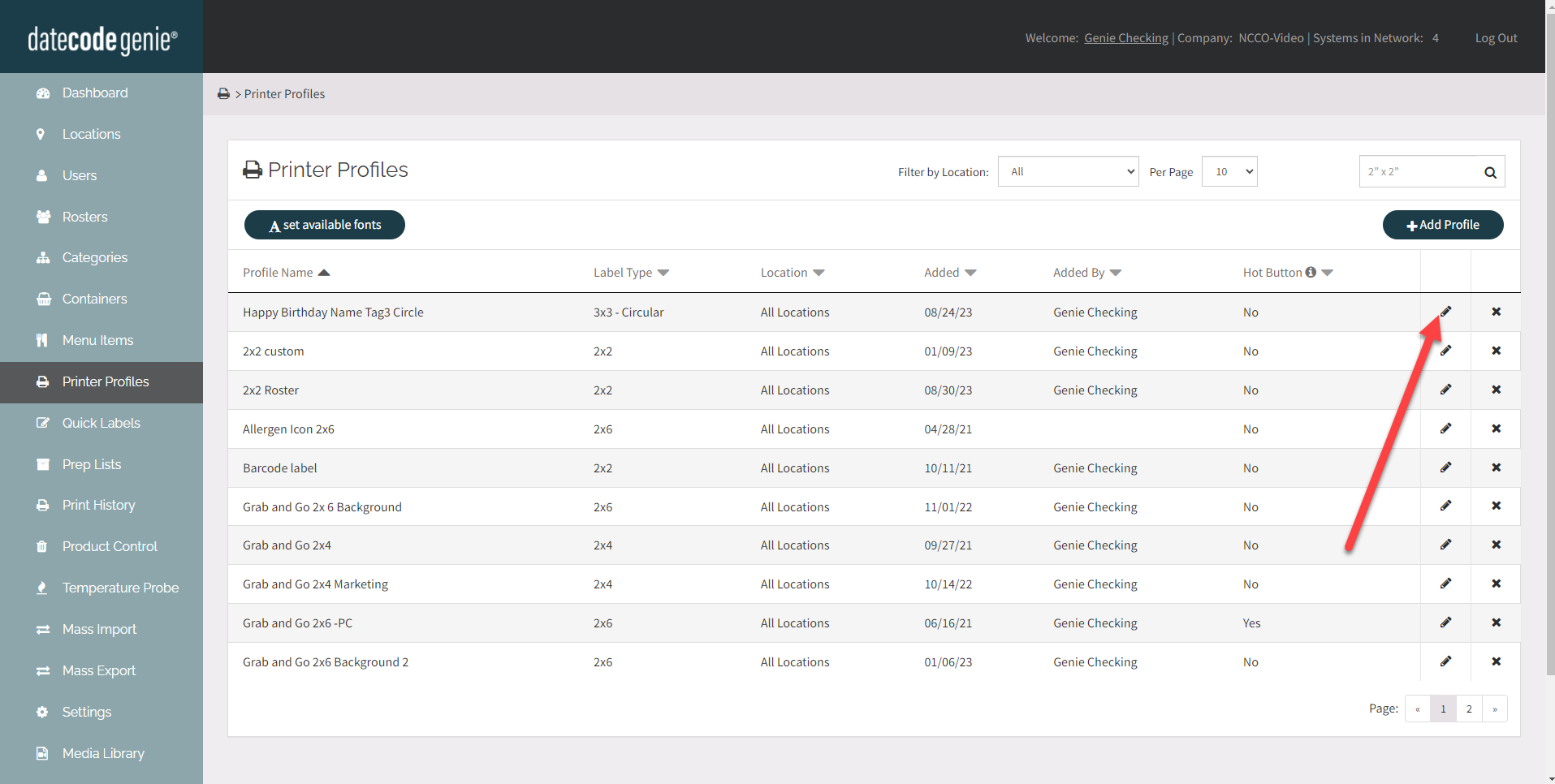
Delete a Printer Profile
Click the Delete button (x icon) to the right of the printer profile to remove the profile.