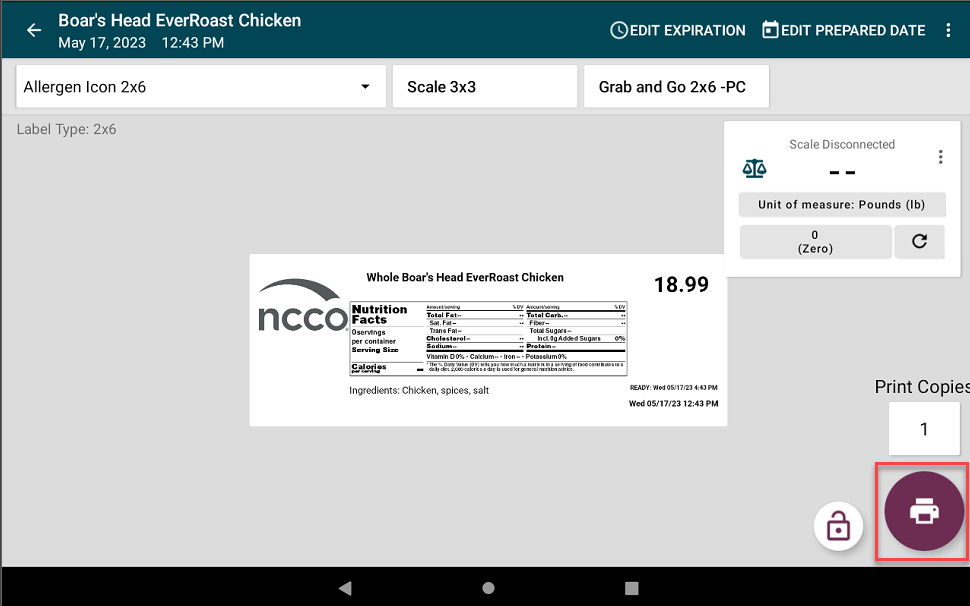Update Item Retail Pricing on the App
Table of Contents
Update Pricing allows staff to change item retail price of any menu item on the app. If Update Item Retail Pricing from App Permission is turned on, you can change the Retail Price. See Update Item Retail Pricing from App Permission
If the Location Overrides feature is turned on, staff can change the location override retail price for the location using the device assigned to that location in the portal. See How to Set Up Location Override in the Portal
NOTE
When Location Overrides is turned off, you can only change the retail price on the app print preview page for a menu item. No changes are made to the portal retail price.
Updating prices can be done with or without location overrides:
With Location Overrides
1. Log in to the DateCodeGenie app with your username and password, if required.
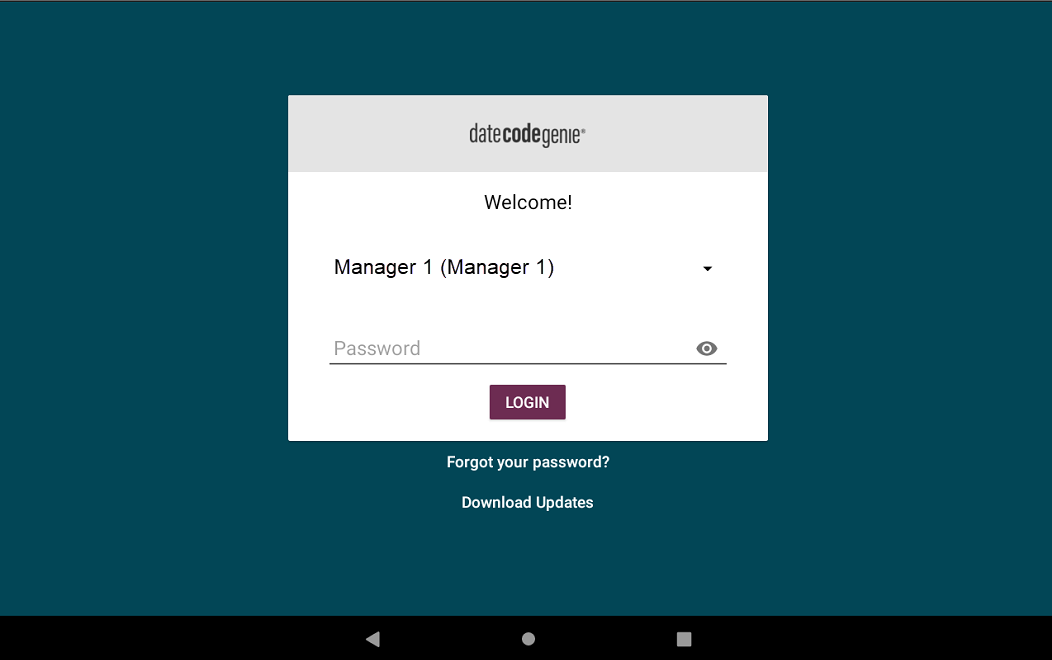
2. Tap the category name of the menu item.
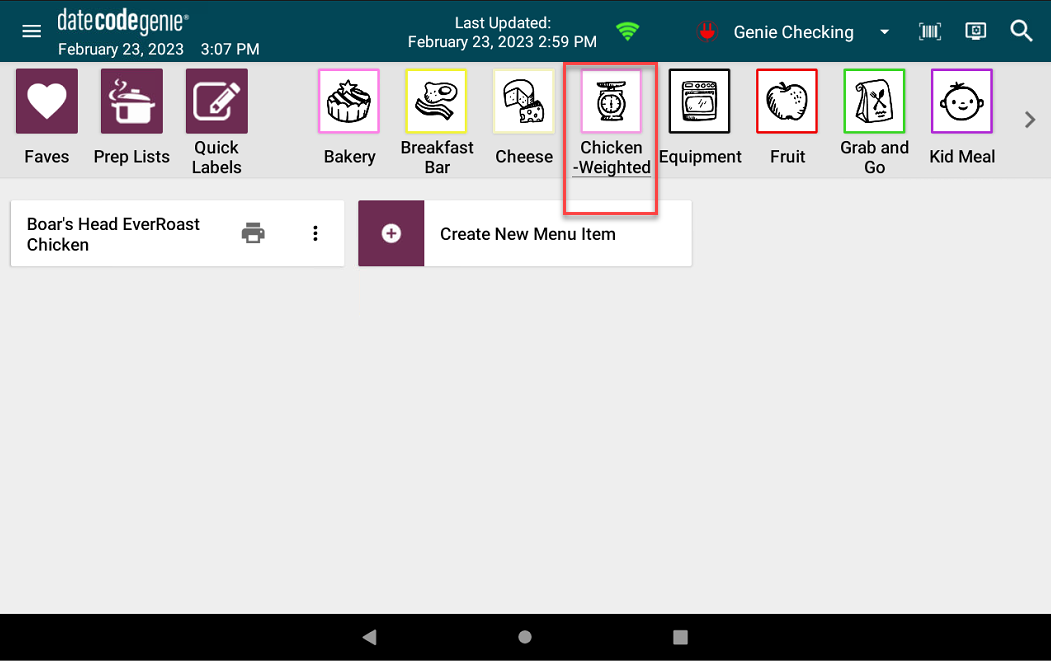
3. Tap the menu item on the App Dashboard.
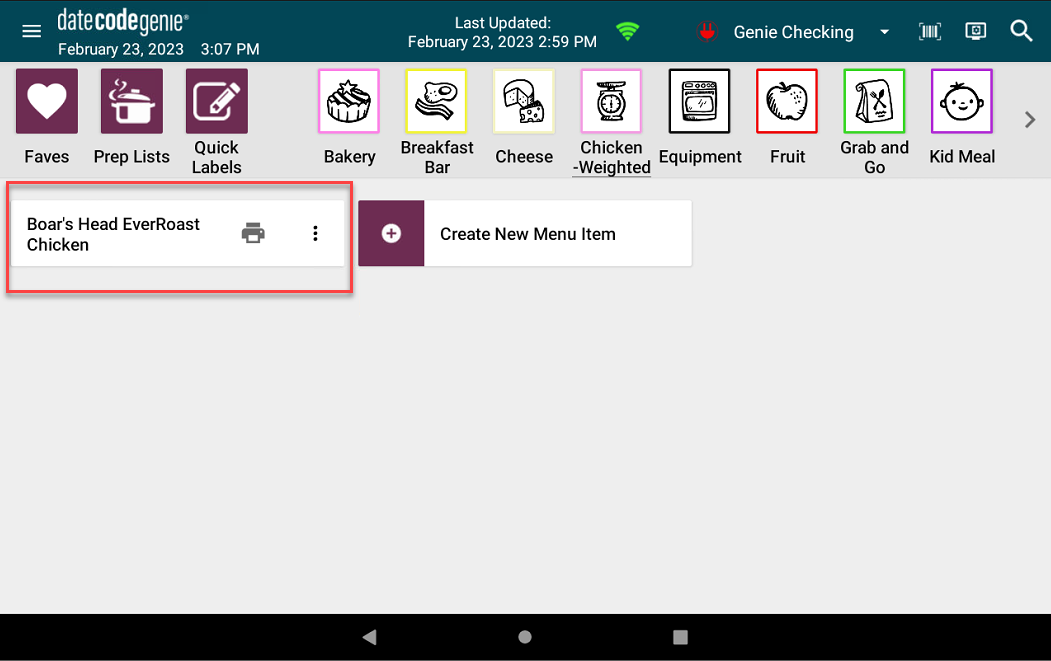
4. The Print Preview screen will display the label using the printer profile designated in the app for your location, along with any customized settings for price and bar codes/QR codes.
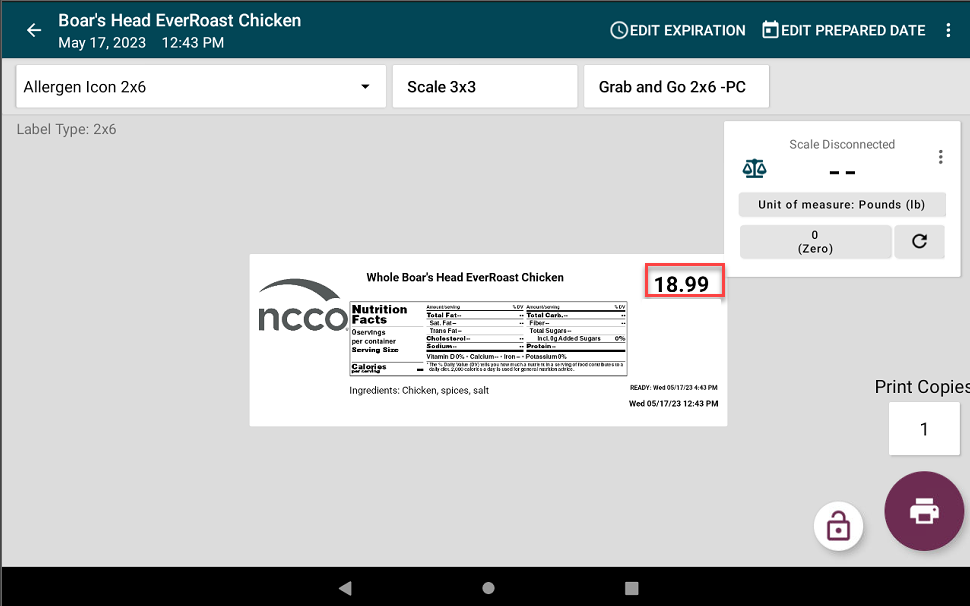
5. Select the number of labels you want to print and tap the Print button (printer icon).
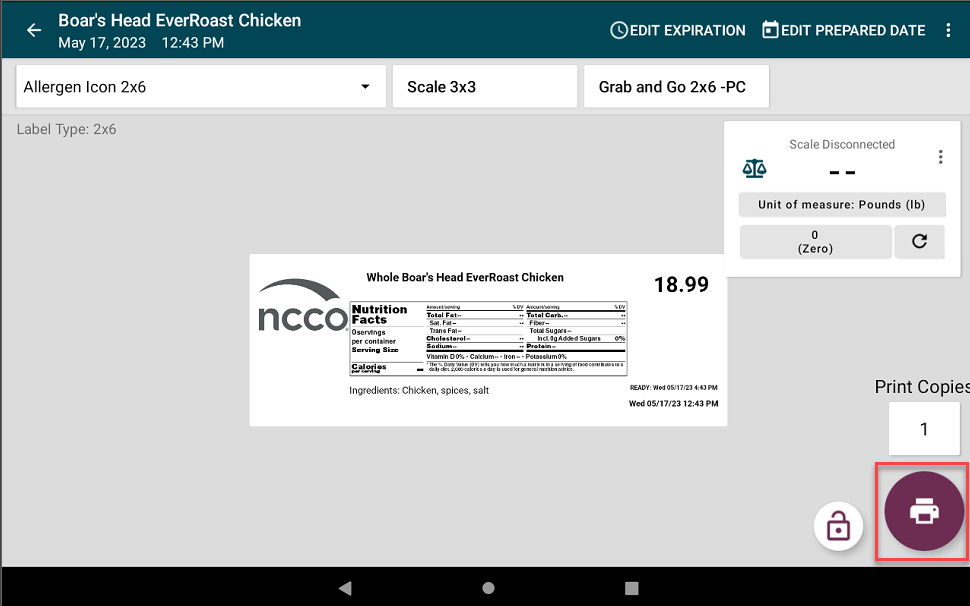
Without Location Overrides
1. Log in to the DateCodeGenie app with your username and password, if required.
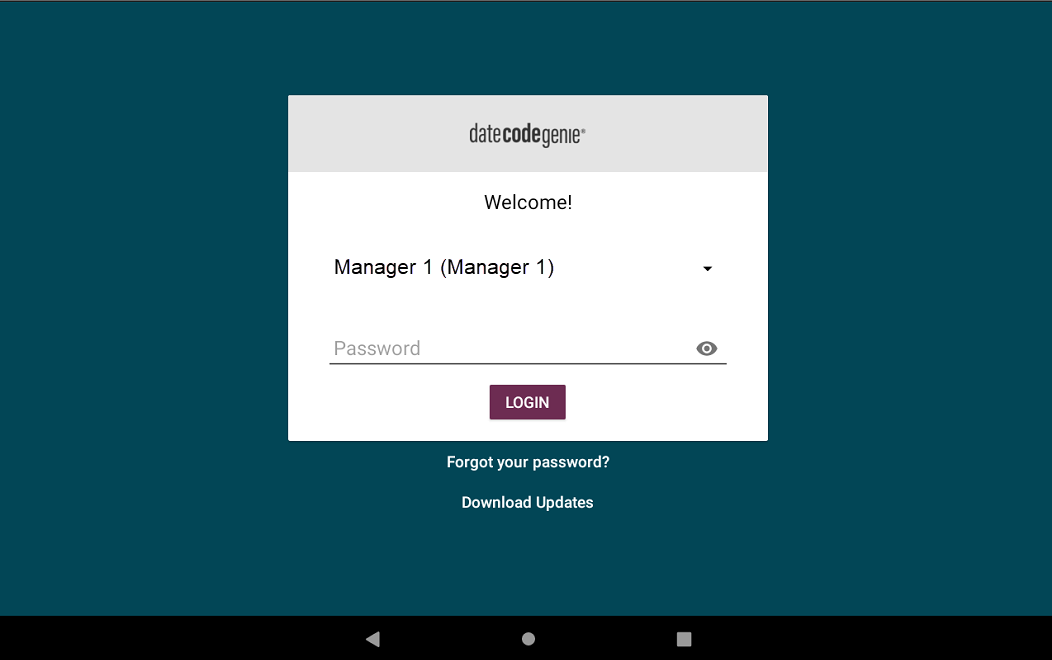
2. Tap the category name of the menu item.
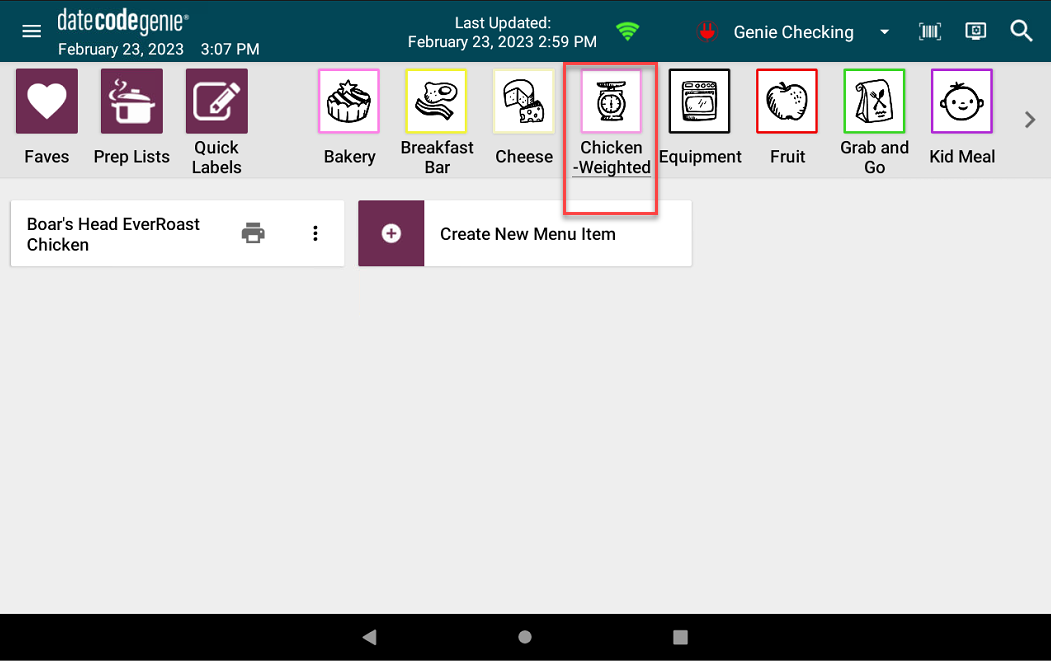
3. Tap the menu item on the App Dashboard.
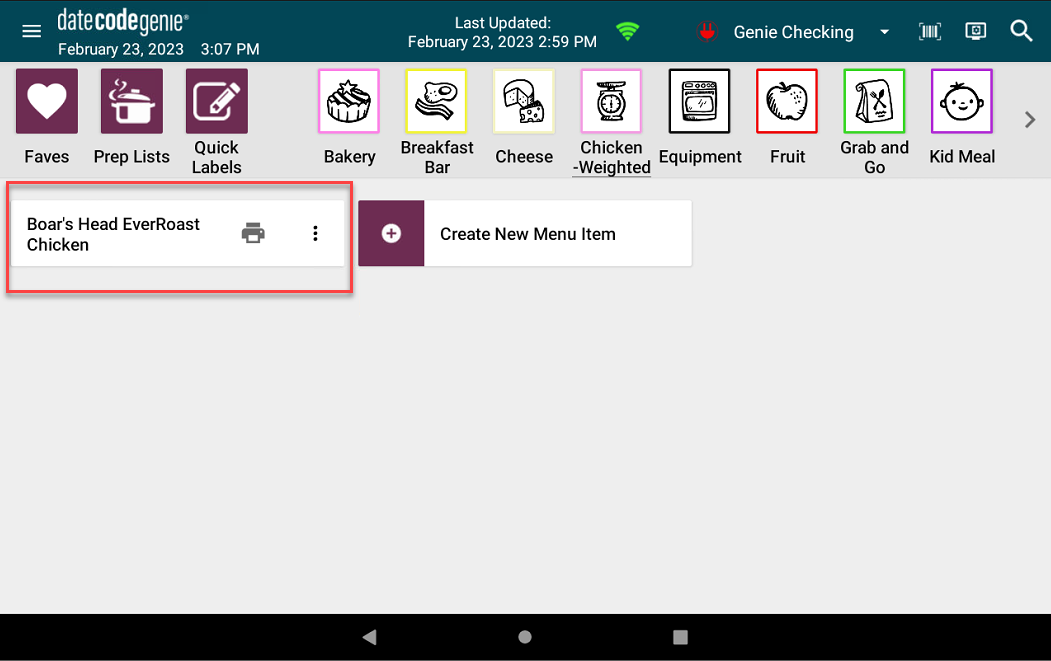
4. Tap the Menu Item Options (3 dots icon button) in the upper right corner, and then tap Update Pricing.
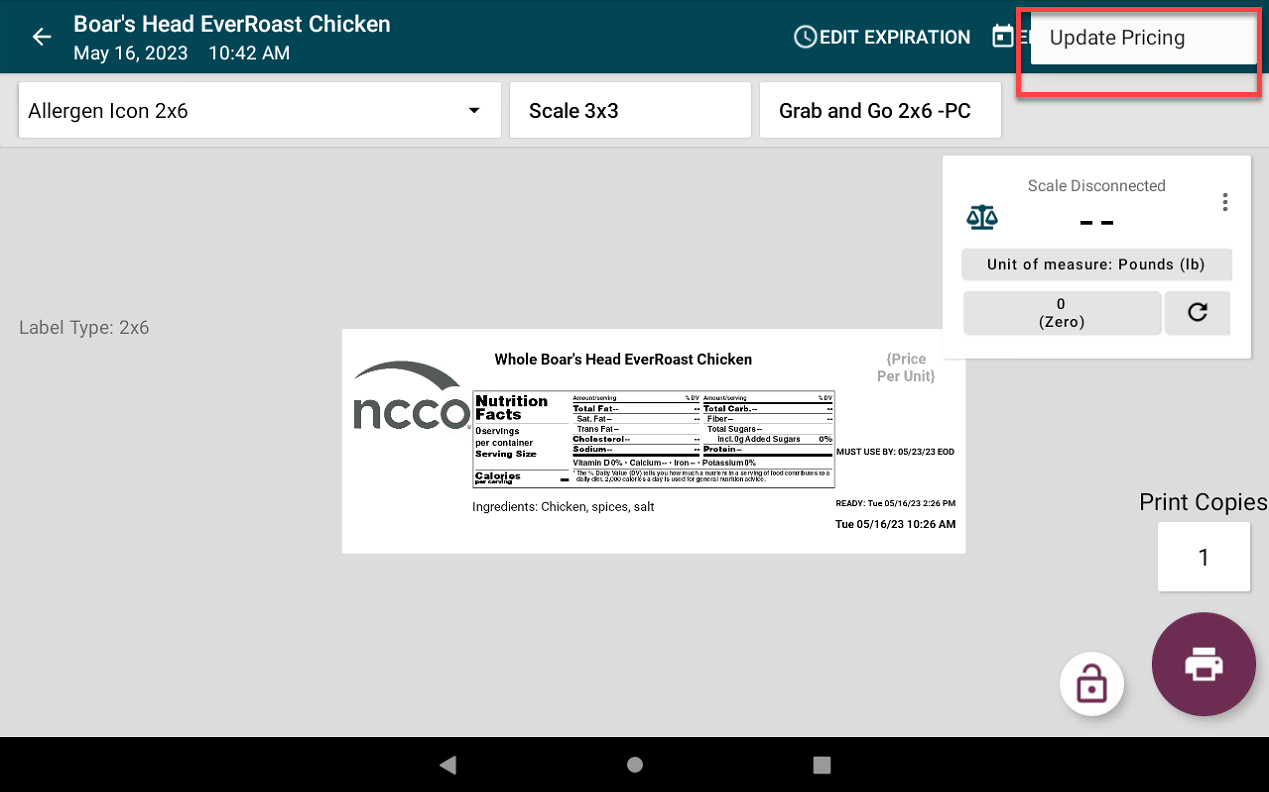
5. In the Retail Price dialog box, enter the revised price and then tap Save.
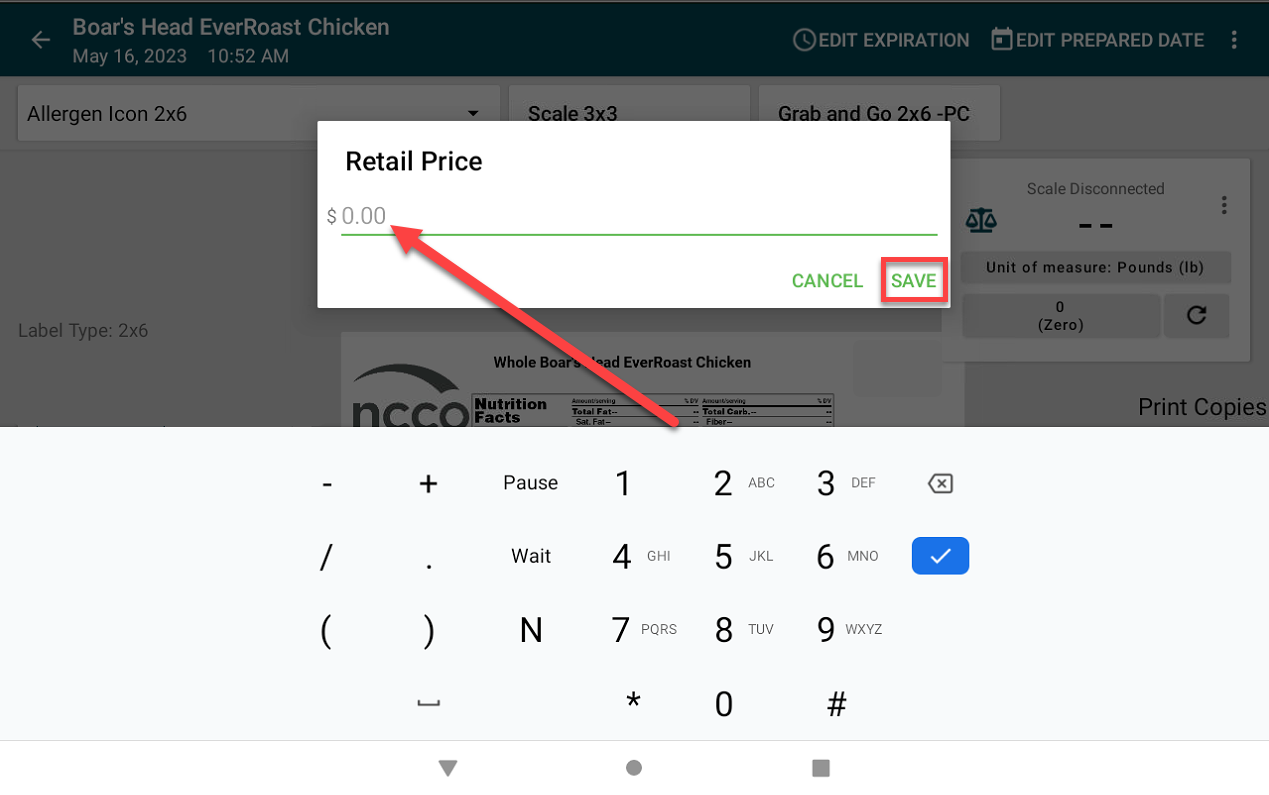
6. Select the number of labels you want to print and tap the Print button (printer icon).